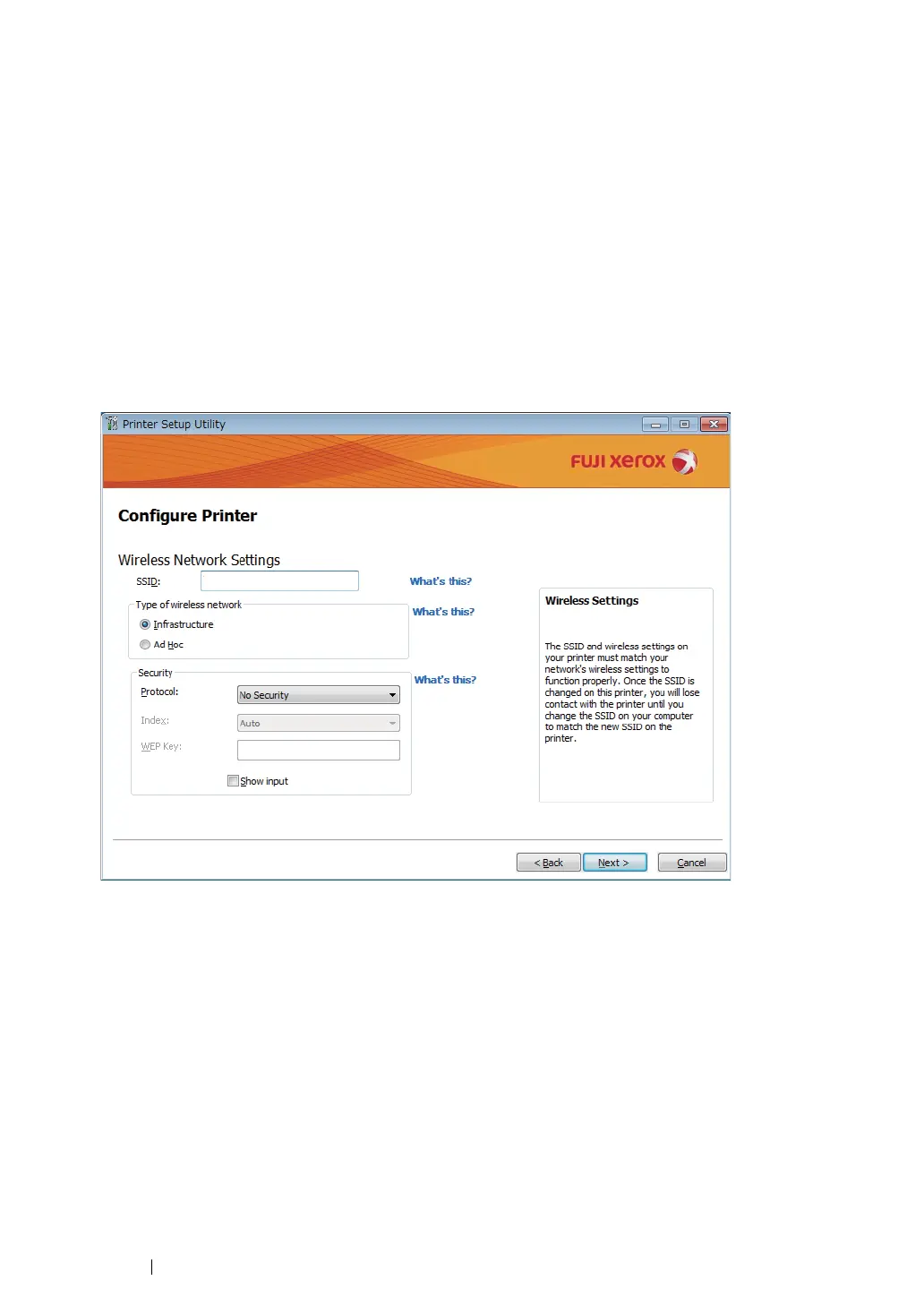101
Printer Connection and Software Installation
• Ethernet Cable
1
Select Ethernet Cable, and then click Next.
2
Follow the on-screen instructions, and then click Next.
The Printer Setup Utility screen appears.
3
Select the printer to be configured in the "Select Printer" screen, and then click Next.
NOTE:
• If the printer to be configured is not listed in the "Select Printer" screen, try the following steps:
- Click
Refresh
to update the information.
- Click
Enter IP Address
, and then enter the IP address of your printer.
4
Enter the SSID.
5
Select Type of wireless network.
6
Configure the security setting, and then click Next.
The "IP Address Settings" screen appears.
7
Select IP Mode depending on your network scheme.
When IPv4 is selected, configure the following:
a
Select Type.
b
If you have selected Use Manual Address from Type, enter the following items:
• IP Address of your printer
• Subnet Mask
• Gateway Address
