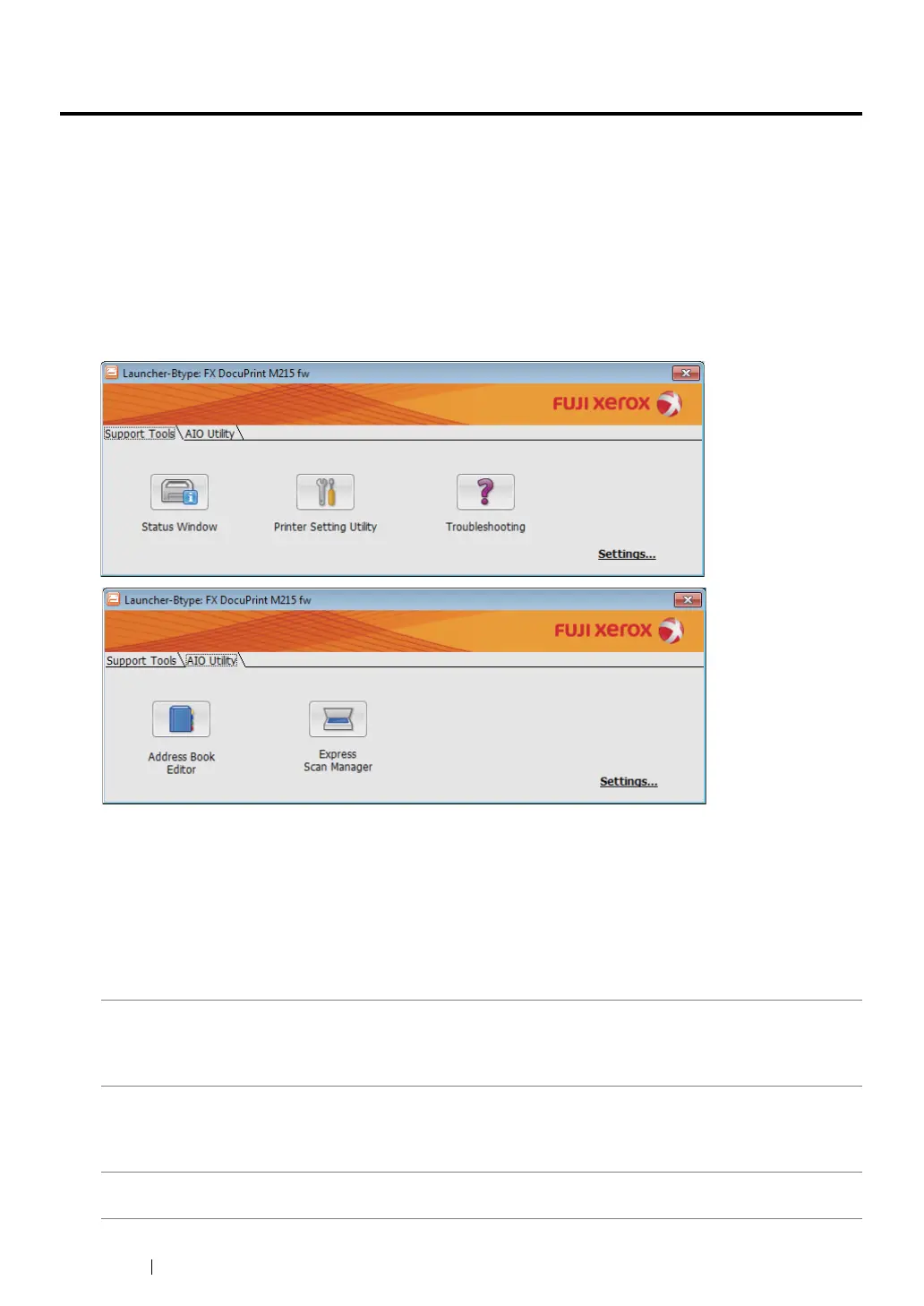63
Printer Management Software
Launcher (Windows Only)
Using the Launcher-Btype window, you can open the Status Window, Printer Setting Utility,
Troubleshooting, Address Book Editor, and Express Scan Manager. (The Address Book Editor
is available only on the DocuPrint M215 fw)
The following procedure uses Windows 7 as an example.
To open the Launcher-Btype window:
1
Click start
→
All Programs
→
Fuji Xerox
→
Fuji Xerox Printer Software for Asia-Pacific
→
your printer
→
Launcher.
The Launcher-Btype window appears.
The Address Book Editor is available only on the DocuPrint M215 fw.
2
The Launcher-Btype window provides several buttons: Status Window, Printer Setting Utility,
Troubleshooting, Address Book Editor, and Express Scan Manager. (The Address Book
Editor is available only on the DocuPrint M215 fw.)
To exit, click the X button at the top-right of the window.
For details, click the Help button/icon of each application.
Status Window
Opens the Printer Status window.
See also:
• "SimpleMonitor (Windows Only)" on page 62
Printer Setting Utility
Opens the Printer Setting Utility.
See also:
• "Printer Setting Utility (Windows Only)" on page 61
Troubleshooting
Opens the Troubleshooting guide, which allows you to resolve issues
by yourself.
