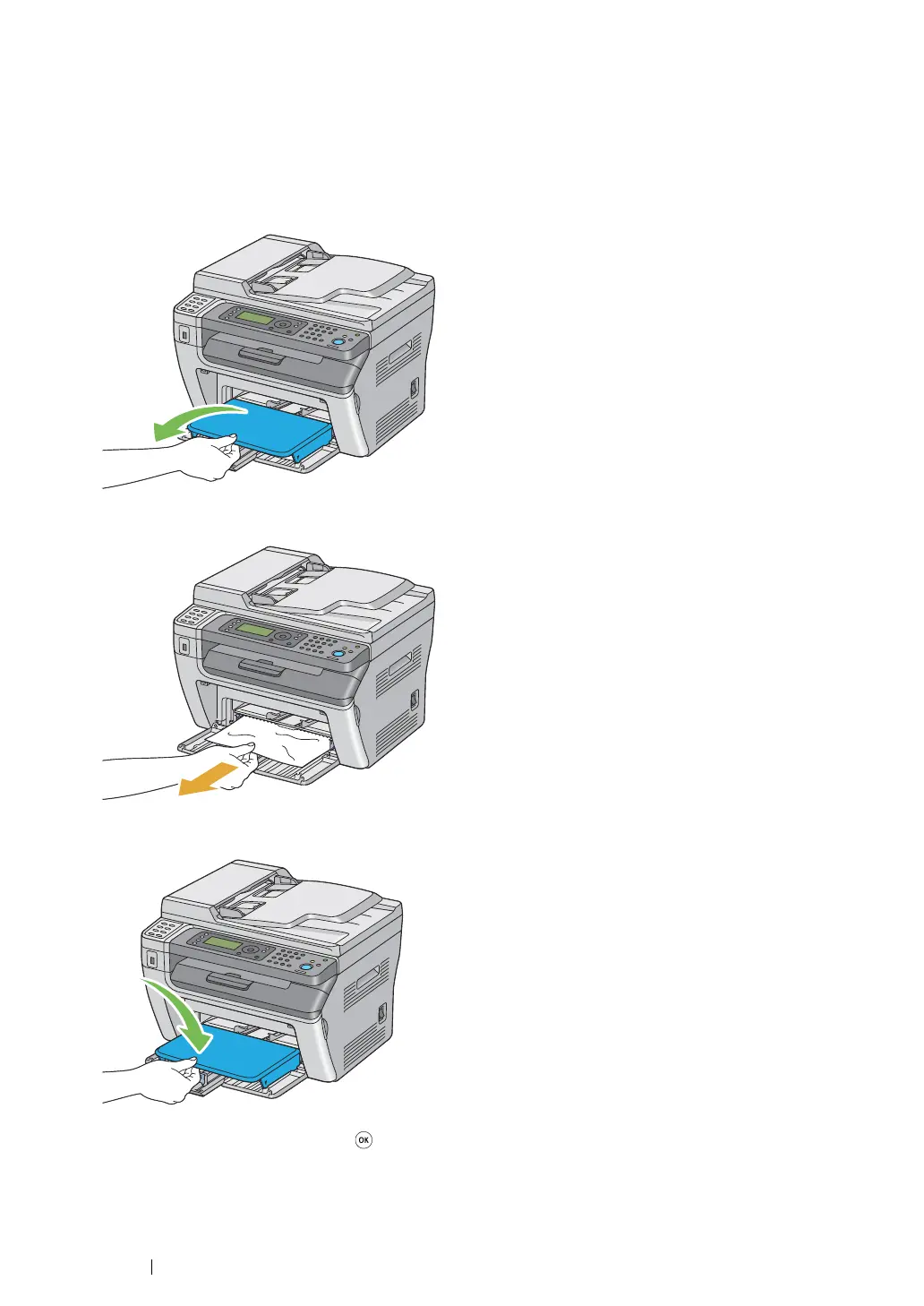391
Troubleshooting
Clearing Paper Jams From the Front of the Printer
NOTE:
• To resolve the error displayed on the LCD panel, you must clear all print media from the print media path.
1
Remove the paper cover.
2
Remove any paper jammed from the front of the printer.
3
Replace the paper cover in the printer.
4
To restore the printer, press the button according to the instructions of the Printer Status
window.
IMPORTANT:
• Do not use excessive force on the paper cover. Doing so could damage it or the inside of the printer.
