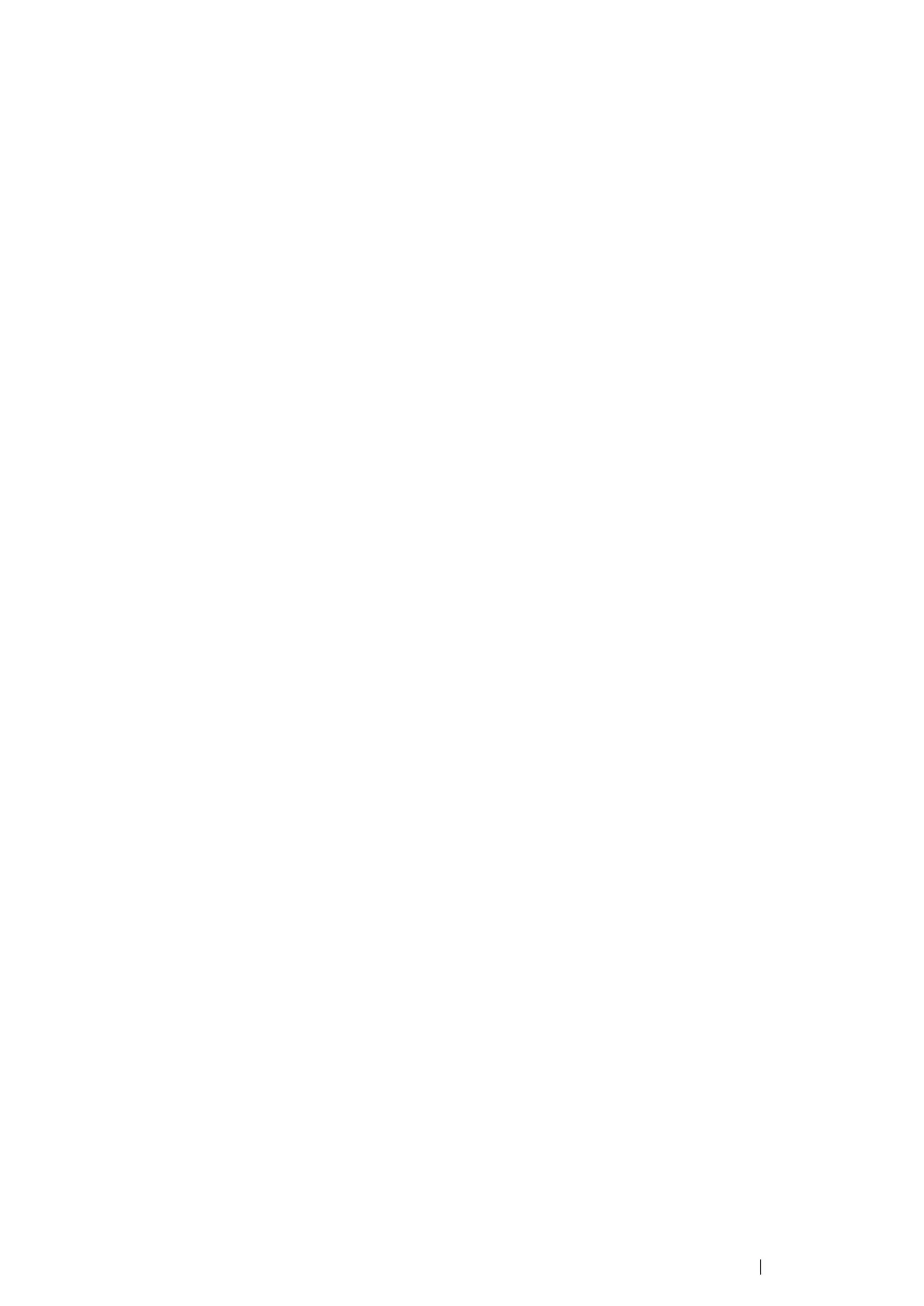Maintenance
458
Checking or Managing the Printer with CentreWare
Internet Services (DocuPrint M215 fw Only)
When the printer is installed in a TCP/IP environment, you can check printer status and configure
settings using a web browser on a network computer. You can also use CentreWare Internet Services
to check the remaining volume of consumables and the paper loaded in this printer.
NOTE:
• When using the printer as a local printer, you cannot use CentreWare Internet Services. For details about
checking the status of a local printer, refer to "Checking Printer Status with SimpleMonitor (Windows Only)" on
page 459.
Starting CentreWare Internet Services
Use the following procedure to start CentreWare Internet Services.
1
Launch your web browser.
2
Enter the IP address of the printer in the address bar, and then press the Enter key.
The CentreWare Internet Services page appears.
• Using Online Help
For details regarding the items that can be set in each CentreWare Internet Services page, click the
Help button to display the online Help.
