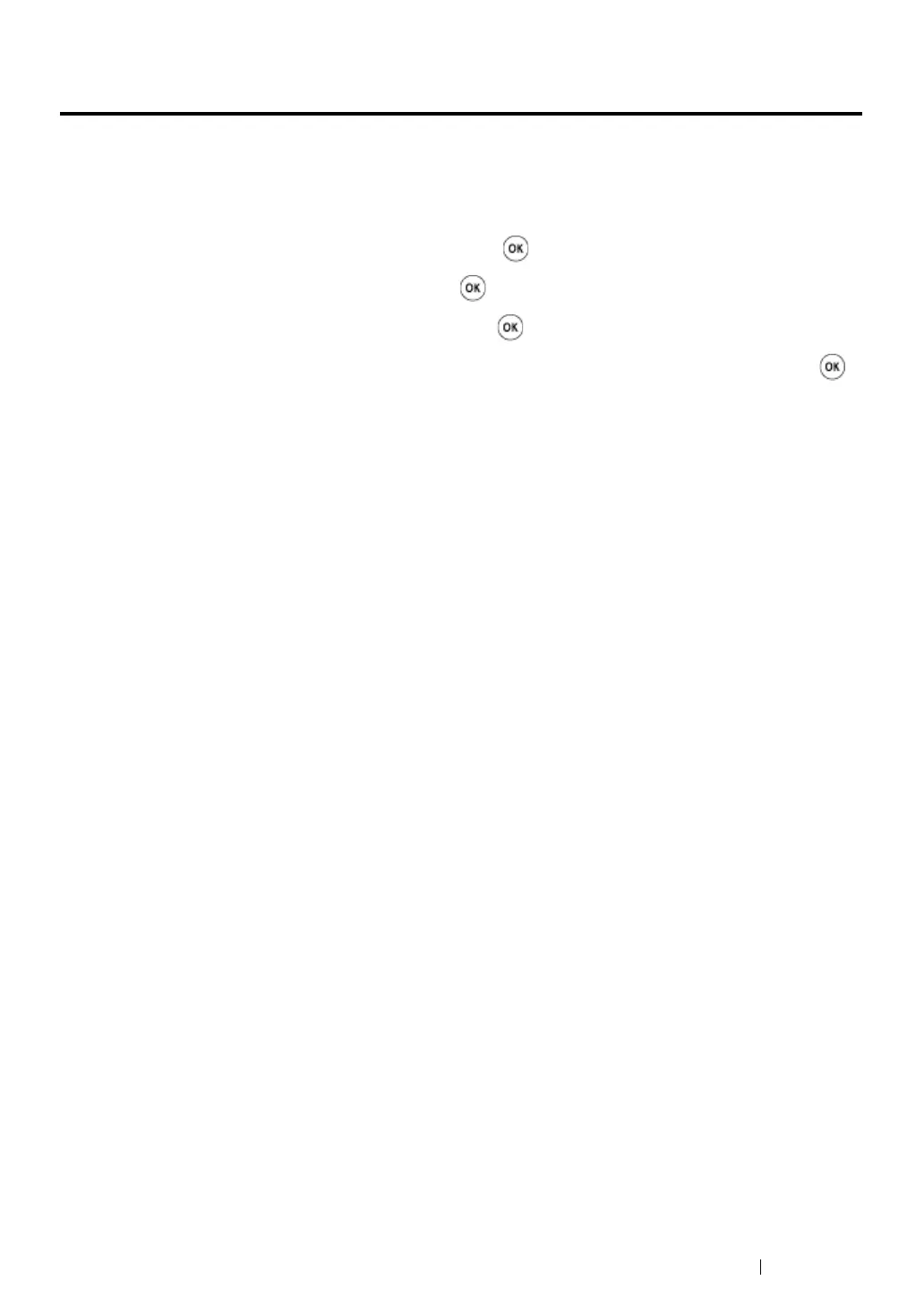Copying
226
Changing the Default Settings
The COPY menu options, including image quality can be set to the most frequently used modes.
To create your own default settings:
1
Press the System button.
2
Select Defaults Settings, and then press the button.
3
Select Copy Defaults, and then press the button.
4
Select the desired menu item, and then press the button.
5
Select the desired setting or enter the value using the numeric keypad, and then press the
button.
6
Repeat steps 4 and 5 as needed.
7
To return to the previous screen, press the Back button.
