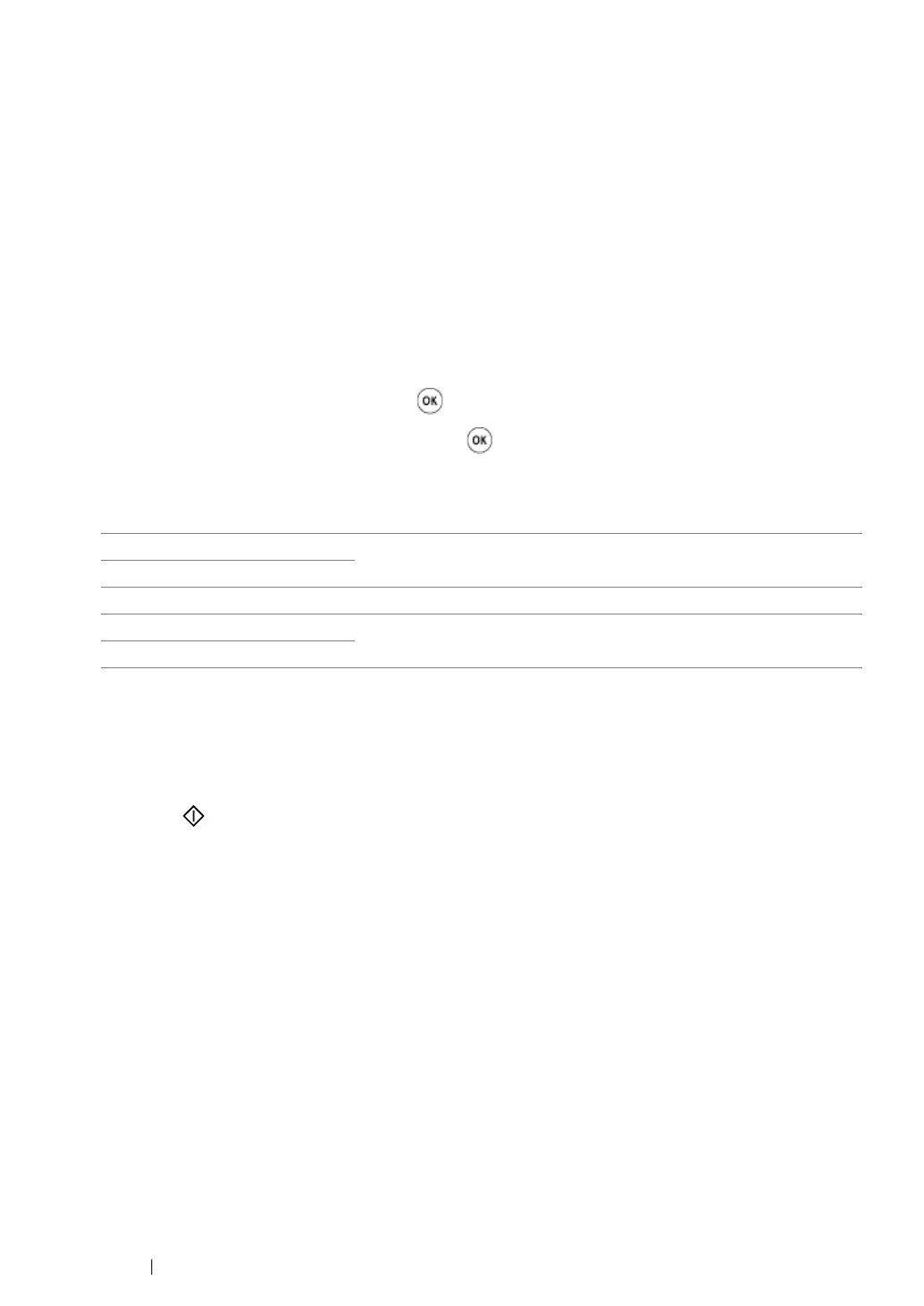219
Copying
Sharpness
You can adjust the sharpness to make the copy sharper or softer than the original.
1
For the DocuPrint M215 fw, load the document(s) face up with top edge in first into the ADF or
place a single document face down on the document glass, and close the document cover.
For the DocuPrint M215 b, place a single document face down on the document glass, and close
the document cover.
See also:
• "Making Copies From the ADF (DocuPrint M215 fw Only)" on page 208
• "Making Copies From the Document Glass" on page 206
2
Press the Copy button.
3
Select Sharpness, and then press the button.
4
Select the desired setting, and then press the button.
NOTE:
• Value marked by an asterisk (*) is the factory default menu settings.
5
If necessary, customize the copy settings including the number of copies, copy size, and image
quality.
See also:
• "Setting Copy Options" on page 209
6
Press the (Start) button to begin copying.
Sharpest
Makes the copy sharper than the original.
Sharper
Normal*
Does not make the copy sharper or softer than the original.
Softer
Makes the copy softer than the original.
Softest
