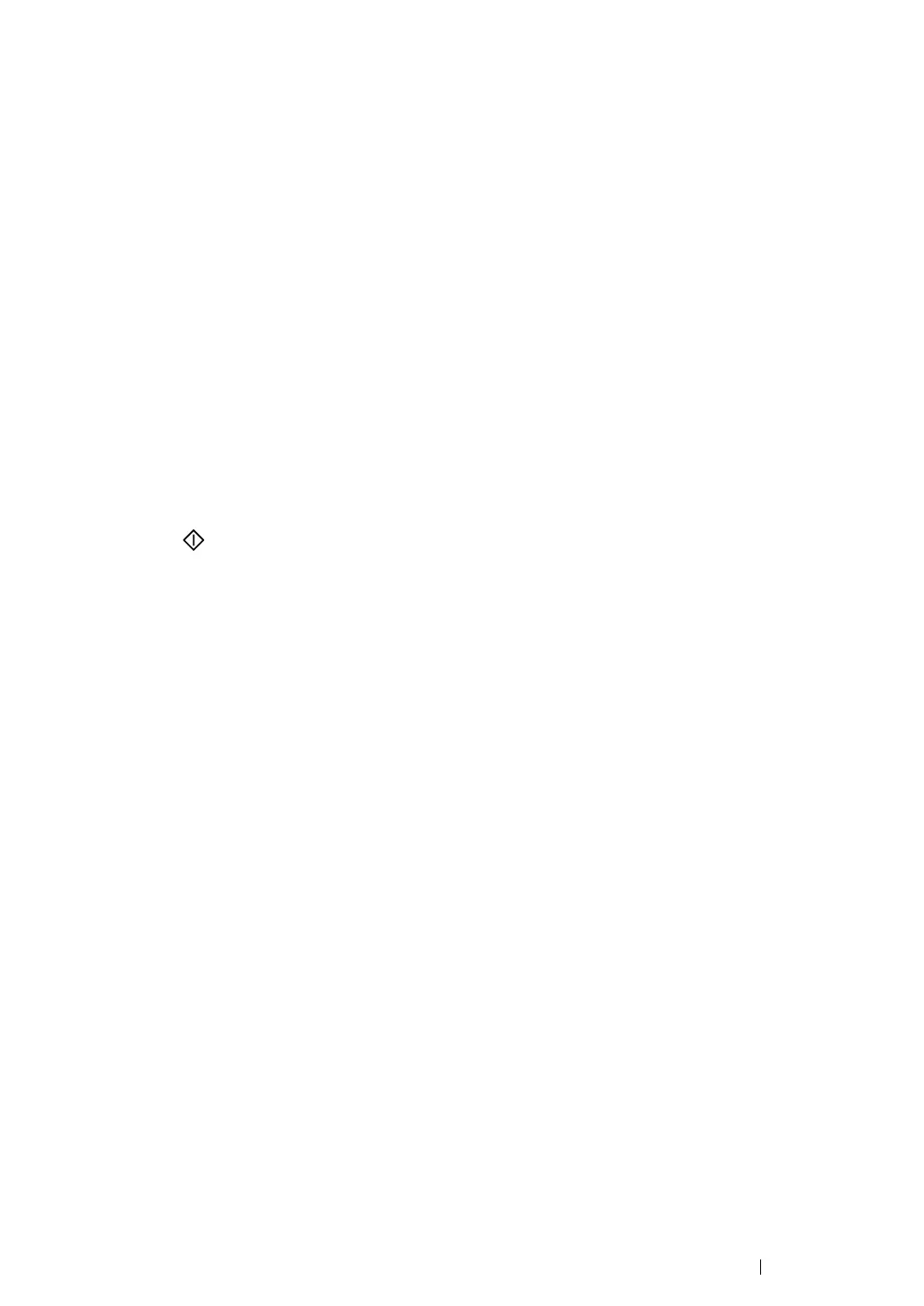Copying
210
Number of Copies
You can specify the number of copies from 1 to 99.
1
For the DocuPrint M215 fw, load the document(s) face up with top edge in first into the ADF or
place a single document face down on the document glass, and close the document cover.
For the DocuPrint M215 b, place a single document face down on the document glass, and close
the document cover.
See also:
• "Making Copies From the ADF (DocuPrint M215 fw Only)" on page 208
• "Making Copies From the Document Glass" on page 206
2
Press the Copy button.
3
Enter the number of copies using the numeric keypad.
4
If necessary, customize the copy settings including the copy size, and image quality.
See also:
• "Setting Copy Options" on page 209
5
Press the (Start) button to begin copying.
