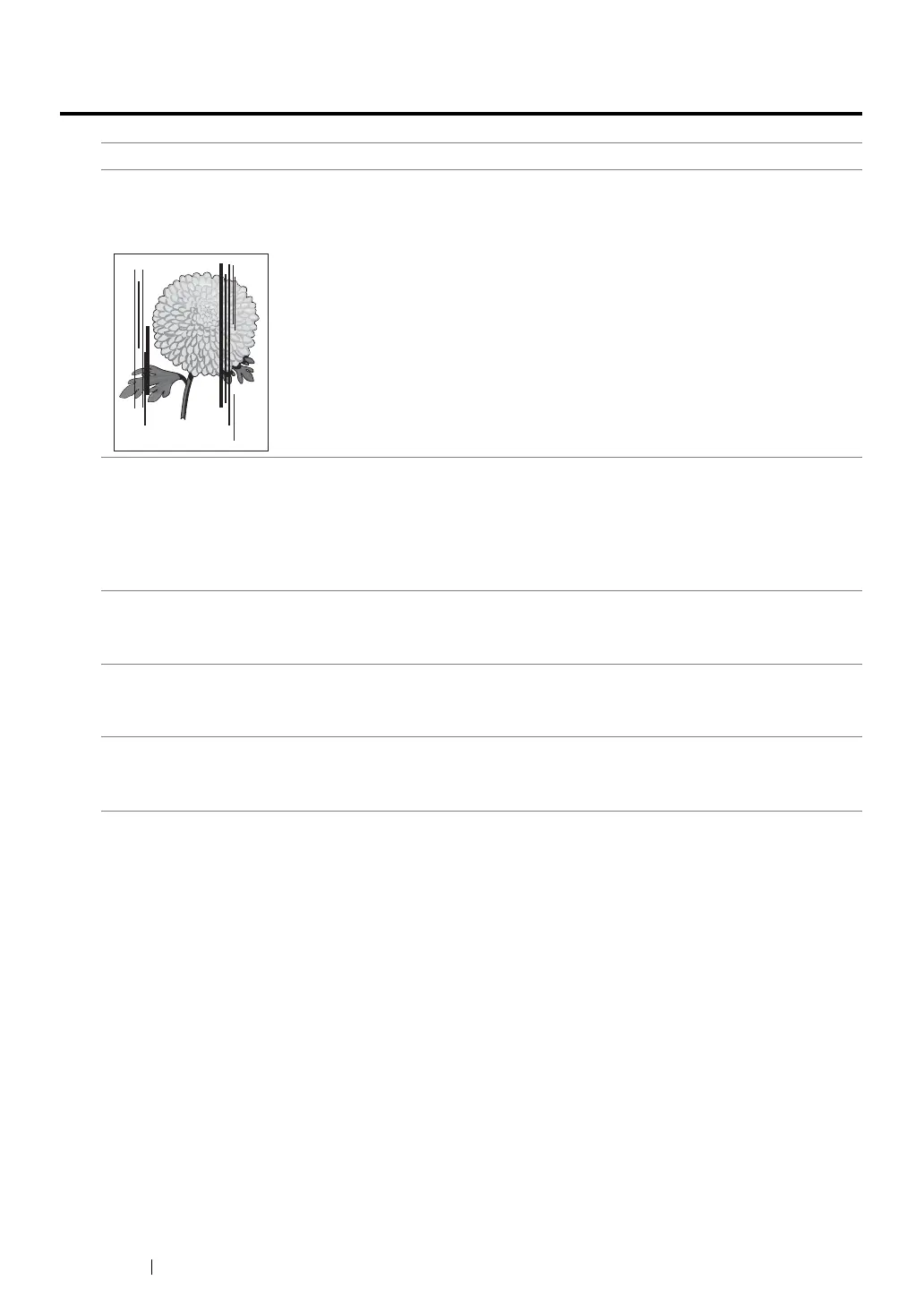417
Troubleshooting
Copy Quality Problems
NOTE:
• If the problem continues even though you have taken suggested actions described above, contact the Fuji
Xerox local representative office or an authorized dealer.
Problem Action
(DocuPrint M215 fw only)
There are lines or streaks in
copies made from the ADF.
There is debris on the ADF glass. When scanning, the paper from the
ADF passes over the debris creating lines or streaks.
Clean the ADF glass with a lint free cloth.
See also:
• "Cleaning the Scanner" on page 443
There are spots in copies taken
from the document glass.
There is debris on the document glass. When scanning, the debris
creates a spot on the image.
Clean the document glass with a lint free cloth.
See also:
• "Cleaning the Scanner" on page 443
The reverse side of the original is
showing on the copy.
On the Copy menu, enable
Auto Exposure
.
For information on turning
Auto Exposure
on and off, see "Auto
Exposure" on page 220.
Light colors are washed out or
white on the copy.
On the Copy menu, disable
Auto Exposure
.
For information on turning
Auto Exposure
on and off, see "Auto
Exposure" on page 220.
Image is too light or dark. Use the
Lighten/Darken
option on the Copy menu.
For information on making the image lighter or darker, see
"Lighten/Darken" on page 218.
