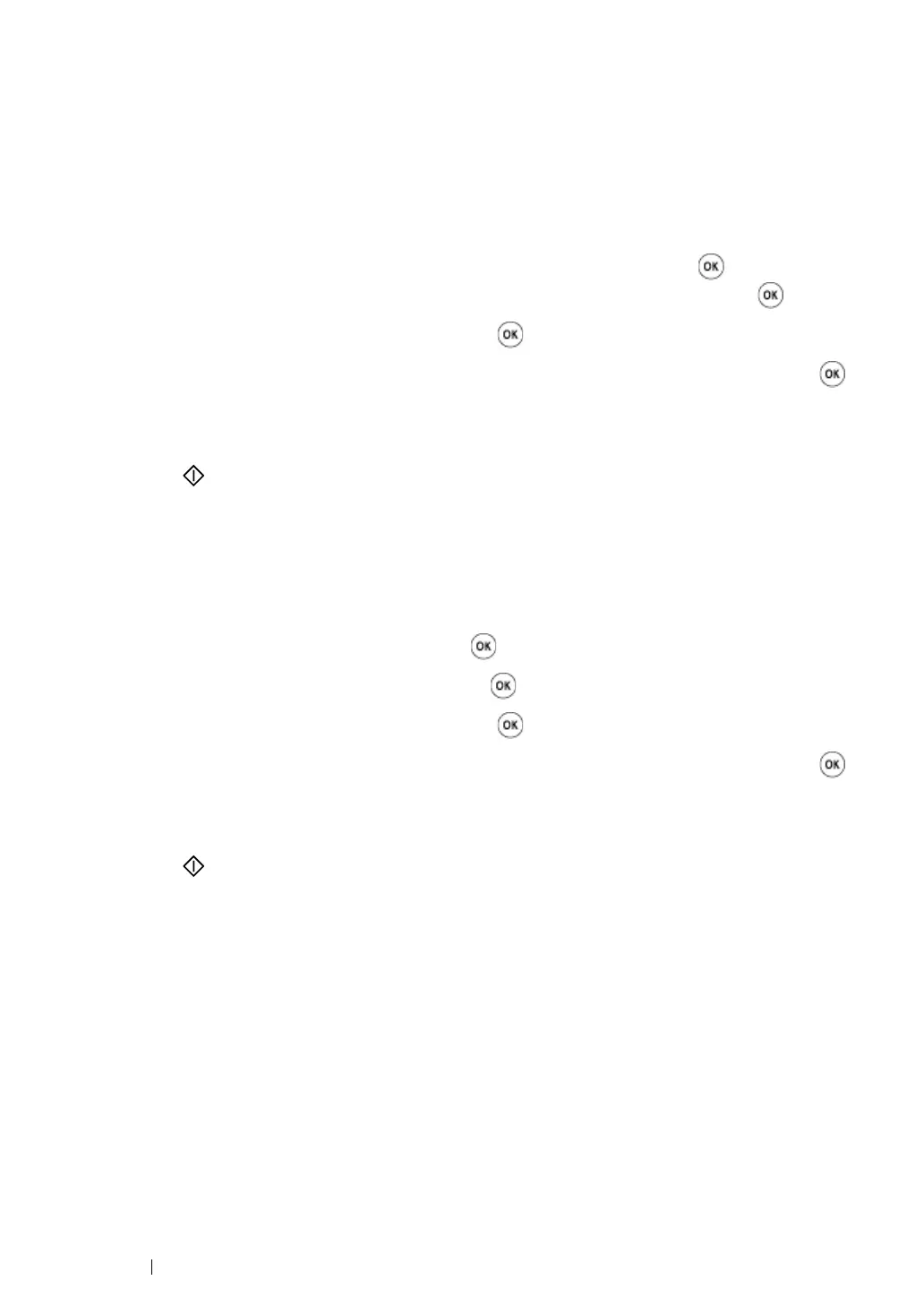271
Scanning
Changing the Scan Settings for an Individual Job
Scanning to a Computer
To temporarily change a scan setting when scanning to a computer:
1
Press the Scan button.
2
For the DocuPrint M215 fw, select the scan destination, and then press the button.
For the DocuPrint M215 b, select Scan to Computer(USB), and then press the button.
3
Select the desired menu item, and then press the button.
4
Select the desired setting or enter the value using the numeric keypad, and then press the
button.
5
Repeat steps 3 and 4 as needed.
6
Press the (Start) button to begin the scan.
Emailing the Scanned Image (DocuPrint M215 fw only)
To temporarily change a scan setting when emailing the scanned image:
1
Press the Scan button.
2
Select Scan to E-Mail, and then press the button.
3
Select the e-mail destination, and then press the button.
4
Select the desired menu item, and then press the button.
5
Select the desired setting or enter the value using the numeric keypad, and then press the
button.
6
Repeat steps 4 and 5 as needed.
7
Press the (Start) button to begin the scan.
