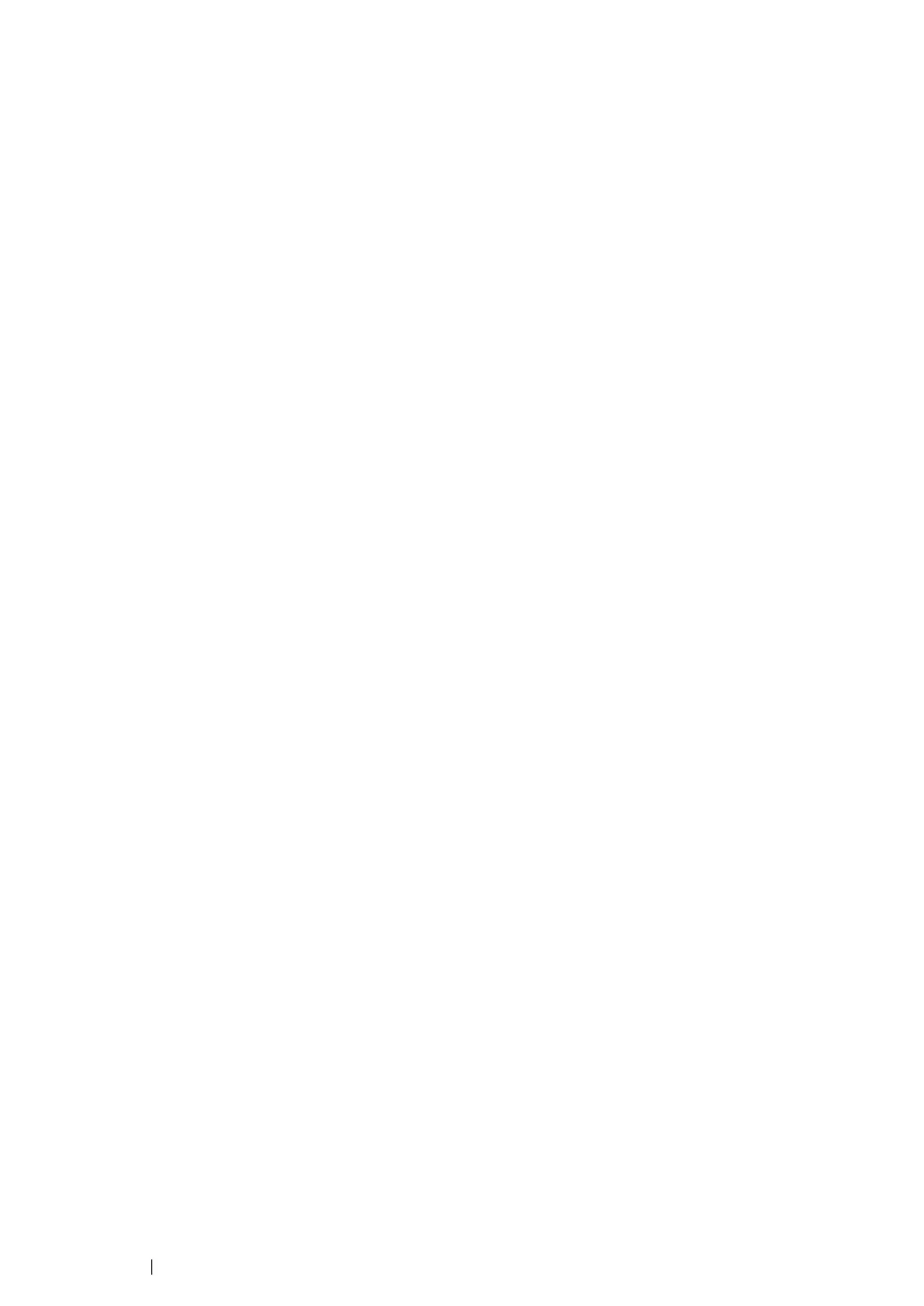231
Scanning
Scanning Using the TWAIN Driver
Your printer supports the Tool Without An Interesting Name (TWAIN) driver for scanning images.
TWAIN is one of the standard components provided by Windows XP, Windows Server
®
2003,
Windows Server 2008, Windows Server 2008 R2, Windows Vista
®
, Windows 7, Windows 8, Windows
Server 2012, and Mac OS
®
X 10.4.11/10.5.8 - 10.8, and works with various scanners. The following
procedure uses Windows 7 as an example.
NOTE:
• Ensure that the printer is connected to the computer using the USB cable.
• When using the printer as a network printer, you can also scan document(s) via network protocol instead of
the USB cable.
The following procedure to scan an image uses Microsoft Clip Organizer as an example.
1
For the DocuPrint M215 fw, load the document(s) face up with top edge in first into the ADF or
place a single document face down on the document glass, and close the document cover.
For the DocuPrint M215 b, place a single document face down on the document glass, and close
the document cover.
See also:
• "Making Copies From the ADF (DocuPrint M215 fw Only)" on page 208
• "Making Copies From the Document Glass" on page 206
2
Click start
→
All Programs
→
Microsoft Office
→
Microsoft Office 2010 Tools
→
Microsoft
Clip Organizer.
3
Click File
→
Add Clips to Organizer
→
From Scanner or Camera.
4
In the Insert Picture from Scanner or Camera dialog box under Device, select your TWAIN
device.
5
Click Custom Insert.
