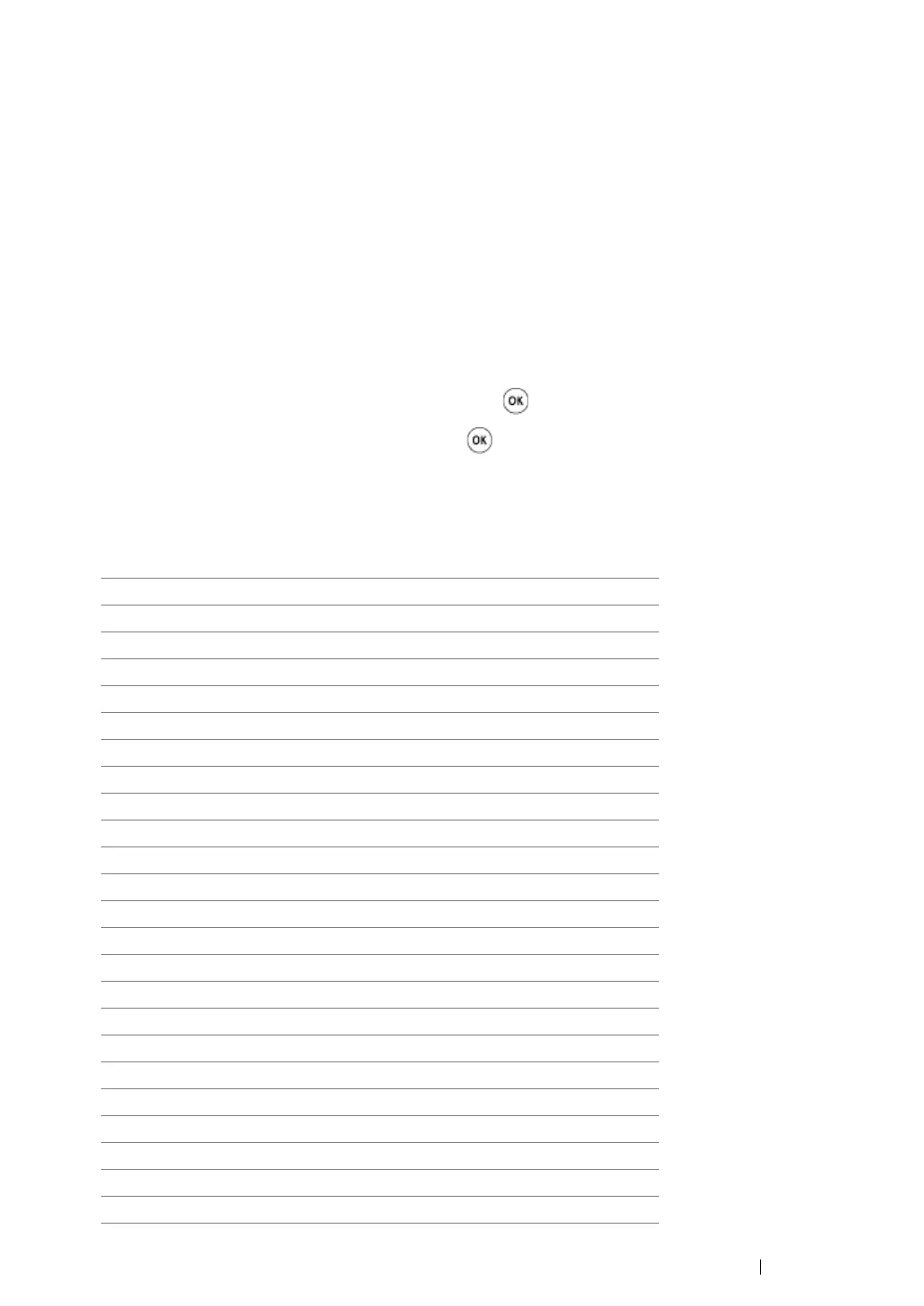Copying
212
Output Paper Size
You can specify the output paper size.
1
For the DocuPrint M215 fw, load the document(s) face up with top edge in first into the ADF or
place a single document face down on the document glass, and close the document cover.
For the DocuPrint M215 b, place a single document face down on the document glass, and close
the document cover.
See also:
• "Making Copies From the ADF (DocuPrint M215 fw Only)" on page 208
• "Making Copies From the Document Glass" on page 206
2
Press the Copy button.
3
Select Output Paper Size, and then press the button.
4
Select the desired setting, and then press the button.
NOTE:
• Value marked by an asterisk (*) is the factory default menu settings.
• To change the default setting of
Output Paper Size
, change the setting of
Paper Size
under
Tray
Settings
→
MPF
.
A4 - 210x297
*
A5 - 148x210
B5 - 182x257
Letter - 8.5x11
7.2x10.5"
US Folio - 8.5x13
Legal - 8.5x14
Statement
#10Env - 4.1x9.5
Monarch Env.
Monarch Env. L
C5 Env - 162x229
DL Env - 110x220
DL Env L - 110x220
148 x 100mm
148 x 200mm
Env Yougata 2
Env Yougata 2L
Env Yougata 3
Env Yougata 3L
Env Yougata 4
Env Yougata 6
Env Younaga 3
Env Nagagata 3
