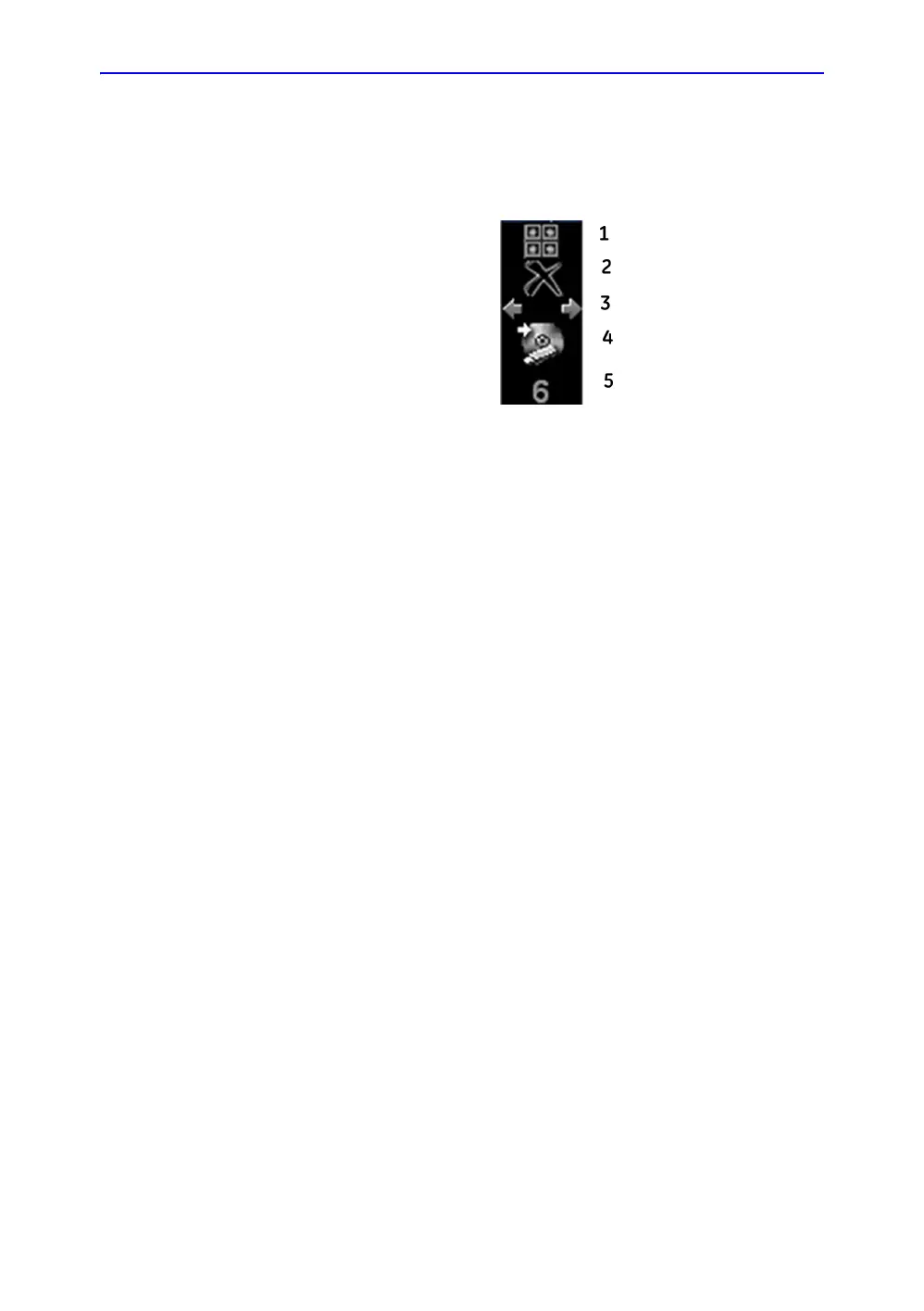Getting Started
1-38 LOGIQ V2/LOGIQ V1 – User Guide
Direction 5610736-100
Rev. 9
Using the Monitor Display Controls to Manage Images
You can manage images from the display via these on-display
controls.
Figure 1-26. Menu Icons
Active Images
Press Active Images to go to the Patient Active Images page.
Delete
You can use this to delete an image from the clipboard.
To delete an image from the clipboard
1. Select the Cursor key to obtain a cursor arrow.
2. Place the cursor on the clipboard image you want to delete,
then press Set to select the image.
3. Place the cursor on the Delete icon and press Set.
A warning message is displayed asking the user to confirm
the action to perform.
4. Select Yes.
1. Active Images Screen
2. Delete Image
3. Next/Previous Image(s).
4. Save As Menu
5. Number of Images in Exam
