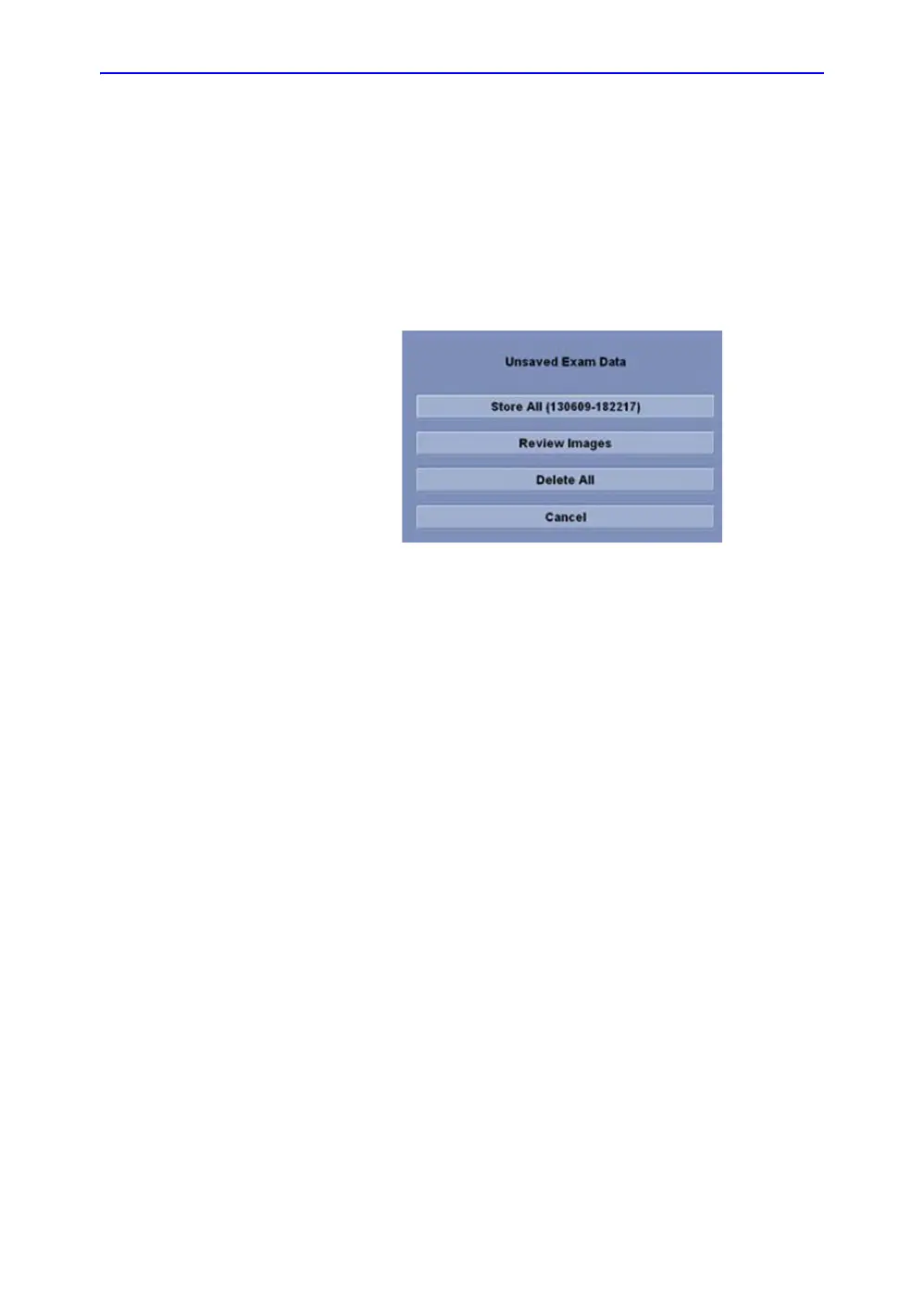Getting Started
1-72 LOGIQ V2/LOGIQ V1 – User Guide
Direction 5610736-100
Rev. 9
Changing Current Patient to Existing Patient (For R1.0.x)
To change the current patient (with/without patient ID) to an
existing patient, when there are some unsaved images on the
clipboard for the current patient:
1. Scan current patient and store images/cineloops to the
clipboard
2. Press Archive on the control panel to go to Archive Screen
and select the existing patient.
Figure 1-49. Unsaved Exam Data (Archive)
3. The option is different if the current patient is with or without
patient ID.
a. With Patient ID: Store All (xxx). Store the unsaved data
under the patient ID. The patient ID should be the
current patient ID.
Then Select Scan to begin scanning, a dialog displays:
”Current Patient will be changed to ID: xxx. Do you want
to continue?” Select Yes to change to the selected
patient, select No to keep the current patient.
b. Without Patient ID: Store All (Auto ID). Store the
unsaved data to the patient that is auto created by the
system.
