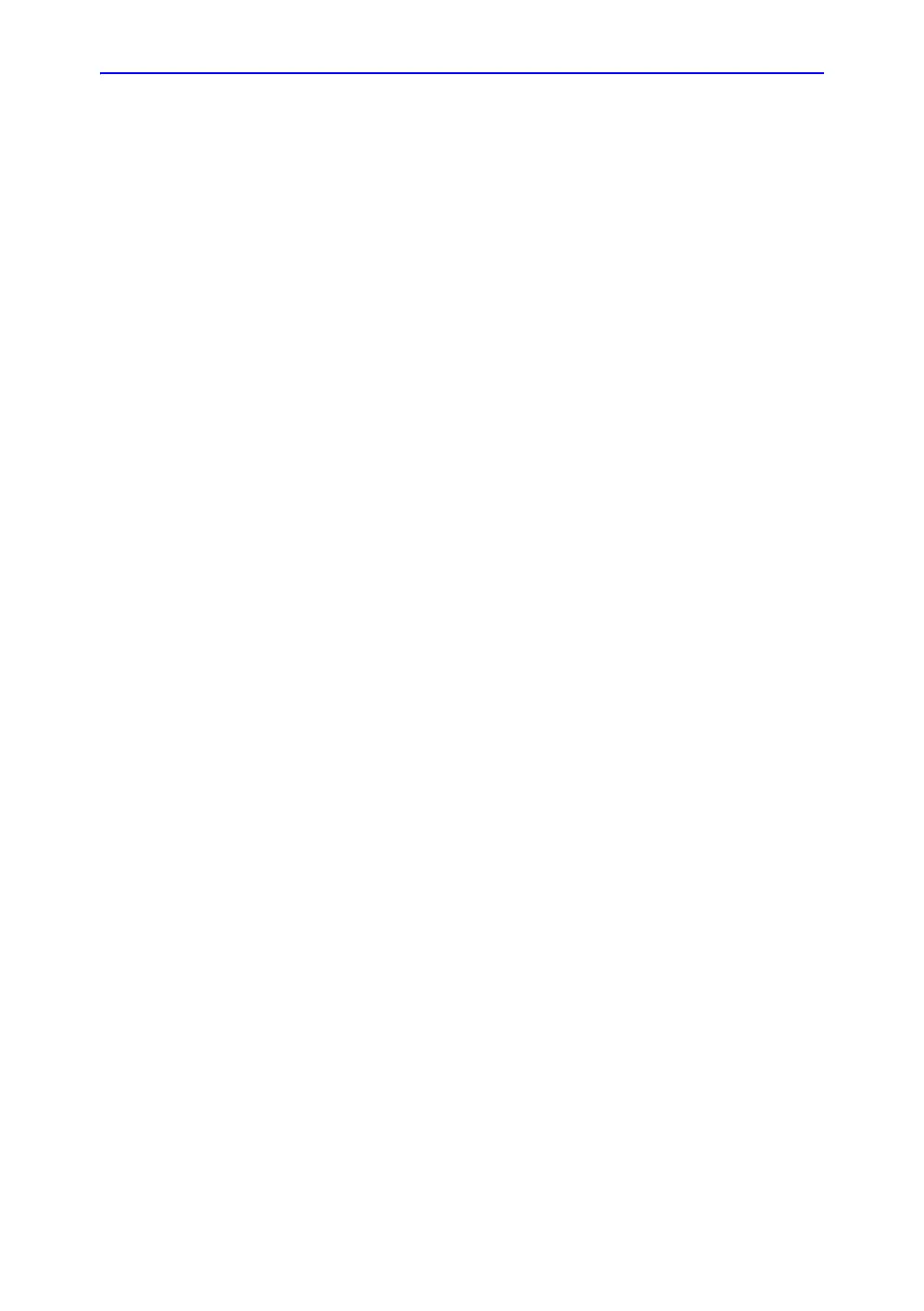Beginning an Exam
LOGIQ V2/LOGIQ V1 – User Guide 1-79
Direction 5610736-100 Rev. 9
Deleting the existing image
1. Search and select the patient in the patient list under patient
screen.
2. Select Exam View. The patient exam screen displays.
3. Select the exam which contains the image to be deleted.
4. Select Active Images to display the image list.
5. Select the image to delete and select Delete. The
confirmation dialog box displays.
6. Select Delete to delete or Cancel to cancel.
