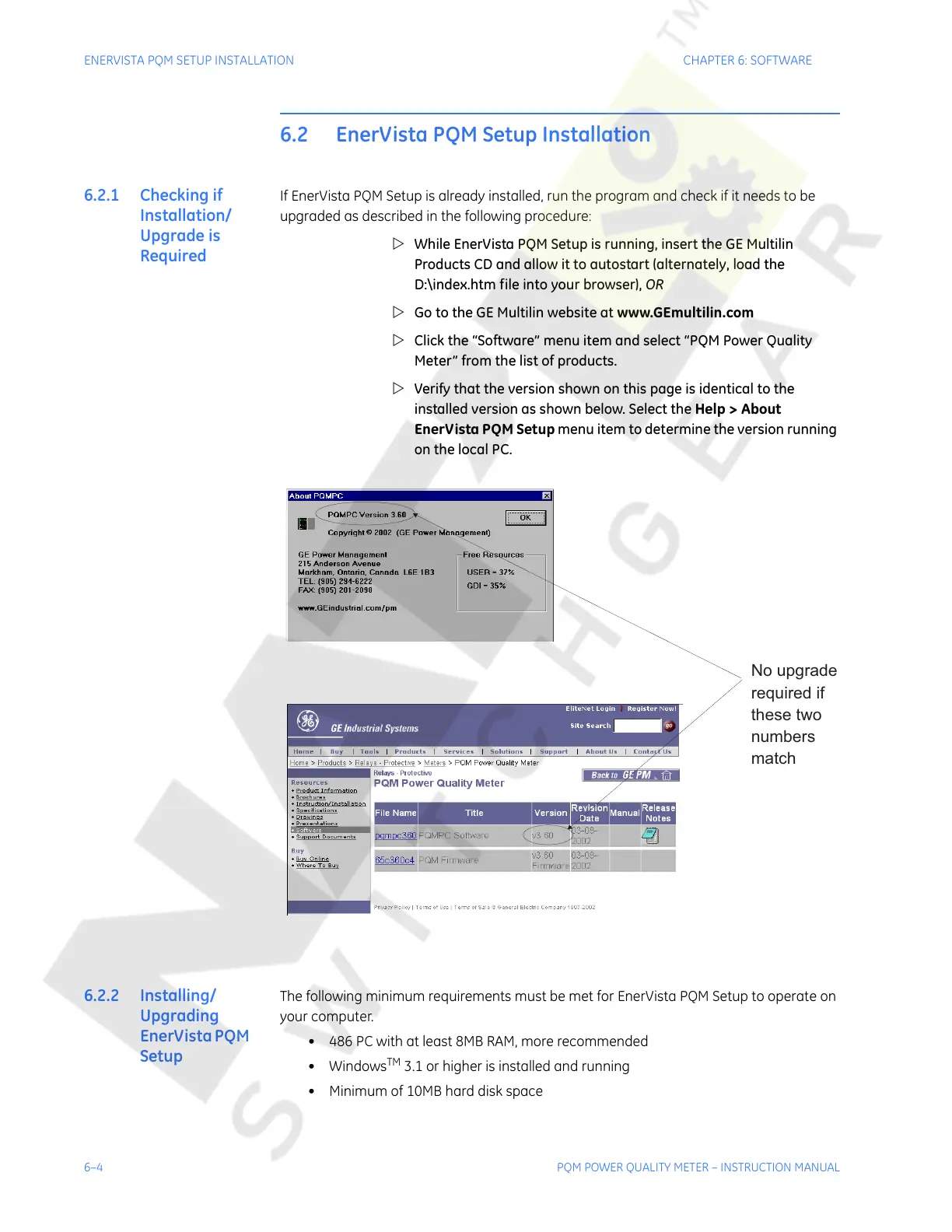6–4 PQM POWER QUALITY METER – INSTRUCTION MANUAL
ENERVISTA PQM SETUP INSTALLATION CHAPTER 6: SOFTWARE
6.2 EnerVista PQM Setup Installation
6.2.1 Checking if
Installation/
Upgrade is
Required
If EnerVista PQM Setup is already installed, run the program and check if it needs to be
upgraded as described in the following procedure:
Z While EnerVista PQM Setup is running, insert the GE Multilin
Products CD and allow it to autostart (alternately, load the
D:\index.htm file into your browser), OR
Z Go to the GE Multilin website at www.GEmultilin.com
Z Click the “Software” menu item and select “PQM Power Quality
Meter” from the list of products.
Z Verify that the version shown on this page is identical to the
installed version as shown below. Select the Help > About
EnerVista PQM Setup menu item to determine the version running
on the local PC.
6.2.2 Installing/
Upgrading
EnerVista PQM
Setup
The following minimum requirements must be met for EnerVista PQM Setup to operate on
your computer.
• 486 PC with at least 8MB RAM, more recommended
•Windows
TM
3.1 or higher is installed and running
• Minimum of 10MB hard disk space
No upgrade
required if
these two
numbers
match
Courtesy of NationalSwitchgear.com
