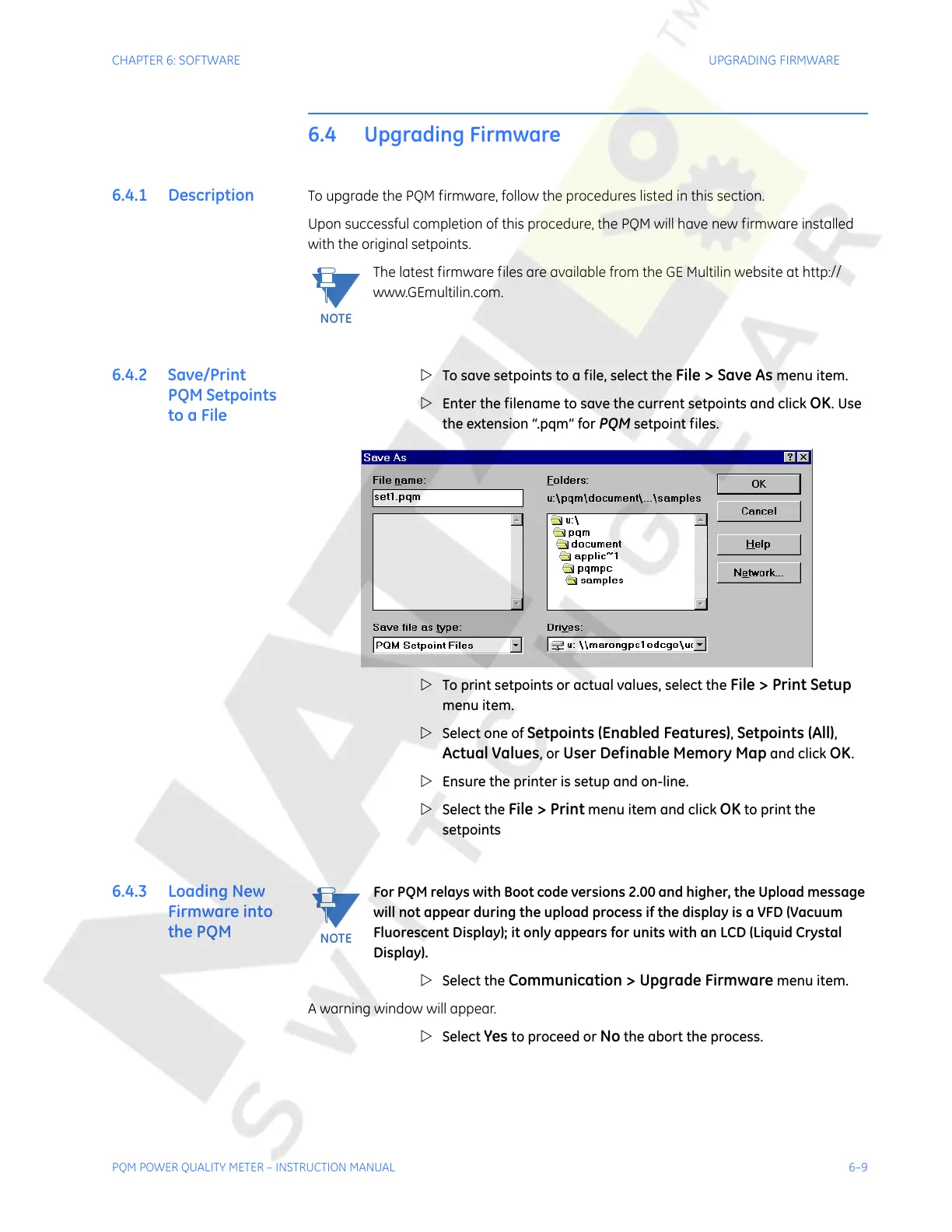CHAPTER 6: SOFTWARE UPGRADING FIRMWARE
PQM POWER QUALITY METER – INSTRUCTION MANUAL 6–9
6.4 Upgrading Firmware
6.4.1 Description To upgrade the PQM firmware, follow the procedures listed in this section.
Upon successful completion of this procedure, the PQM will have new firmware installed
with the original setpoints.
The latest firmware files are available from the GE Multilin website at http://
www.GEmultilin.com.
6.4.2 Save/Print
PQM Setpoints
to a File
Z To save setpoints to a file, select the File > Save As menu item.
Z Enter the filename to save the current setpoints and click
OK. Use
the extension “.pqm” for
PQM setpoint files.
Z To print setpoints or actual values, select the
File > Print Setup
menu item.
Z Select one of
Setpoints (Enabled Features), Setpoints (All),
Actual Values, or User Definable Memory Map and click OK.
Z Ensure the printer is setup and on-line.
Z Select the
File > Print menu item and click OK to print the
setpoints
6.4.3 Loading New
Firmware into
the PQM
For PQM relays with Boot code versions 2.00 and higher, the Upload message
will not appear during the upload process if the display is a VFD (Vacuum
Fluorescent Display); it only appears for units with an LCD (Liquid Crystal
Display).
Z Select the
Communication > Upgrade Firmware menu item.
A warning window will appear.
Z Select
Yes to proceed or No the abort the process.
NOTE
NOTE
Courtesy of NationalSwitchgear.com
