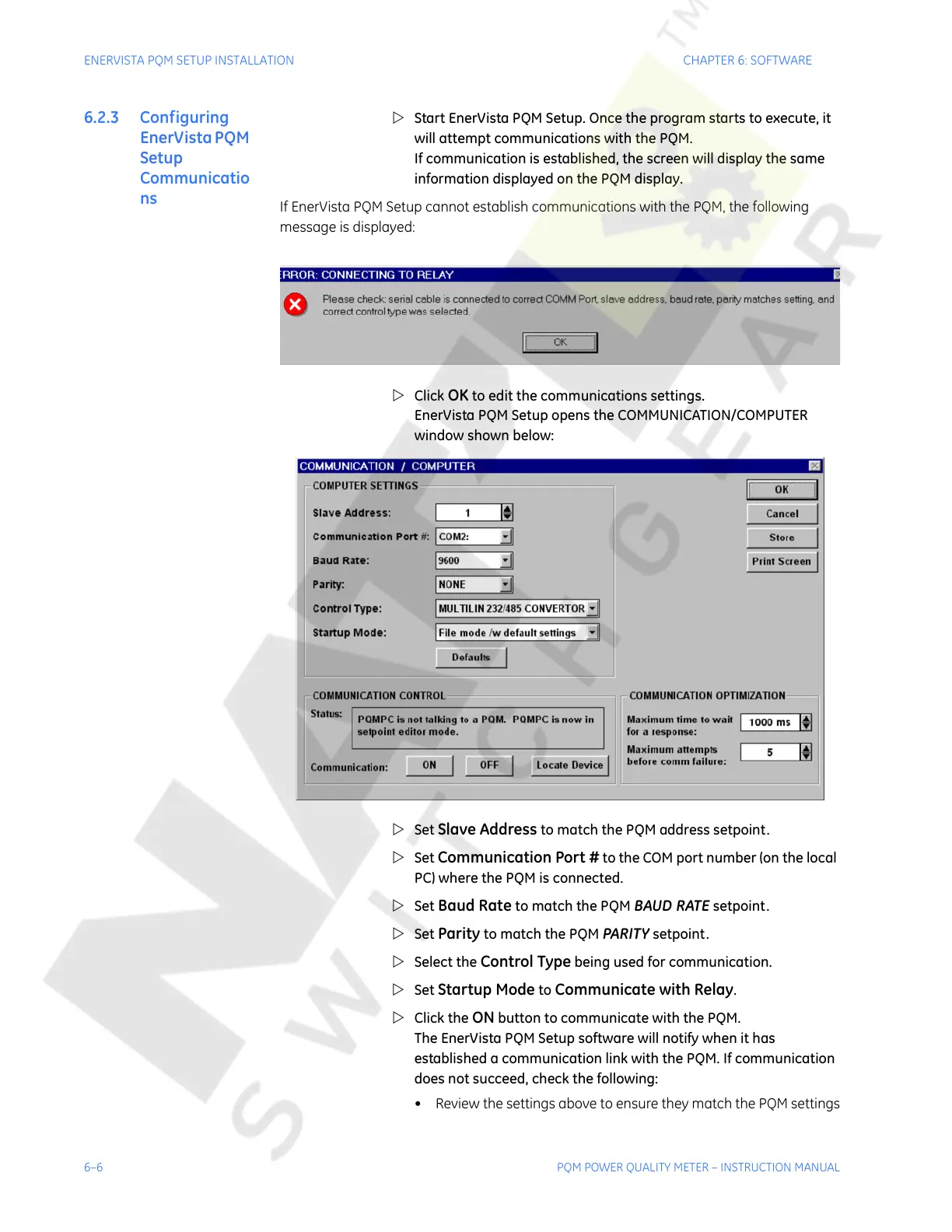6–6 PQM POWER QUALITY METER – INSTRUCTION MANUAL
ENERVISTA PQM SETUP INSTALLATION CHAPTER 6: SOFTWARE
6.2.3 Configuring
EnerVista PQM
Setup
Communicatio
ns
Z Start EnerVista PQM Setup. Once the program starts to execute, it
will attempt communications with the PQM.
If communication is established, the screen will display the same
information displayed on the PQM display.
If EnerVista PQM Setup cannot establish communications with the PQM, the following
message is displayed:
Z Click
OK to edit the communications settings.
EnerVista PQM Setup opens the COMMUNICATION/COMPUTER
window shown below:
Z Set
Slave Address to match the PQM address setpoint.
Z Set
Communication Port # to the COM port number (on the local
PC) where the PQM is connected.
Z Set
Baud Rate to match the PQM BAUD RATE setpoint.
Z Set
Parity to match the PQM PARITY setpoint.
Z Select the
Control Type being used for communication.
Z Set
Startup Mode to Communicate with Relay.
Z Click the
ON button to communicate with the PQM.
The EnerVista PQM Setup software will notify when it has
established a communication link with the PQM. If communication
does not succeed, check the following:
• Review the settings above to ensure they match the PQM settings
Courtesy of NationalSwitchgear.com
