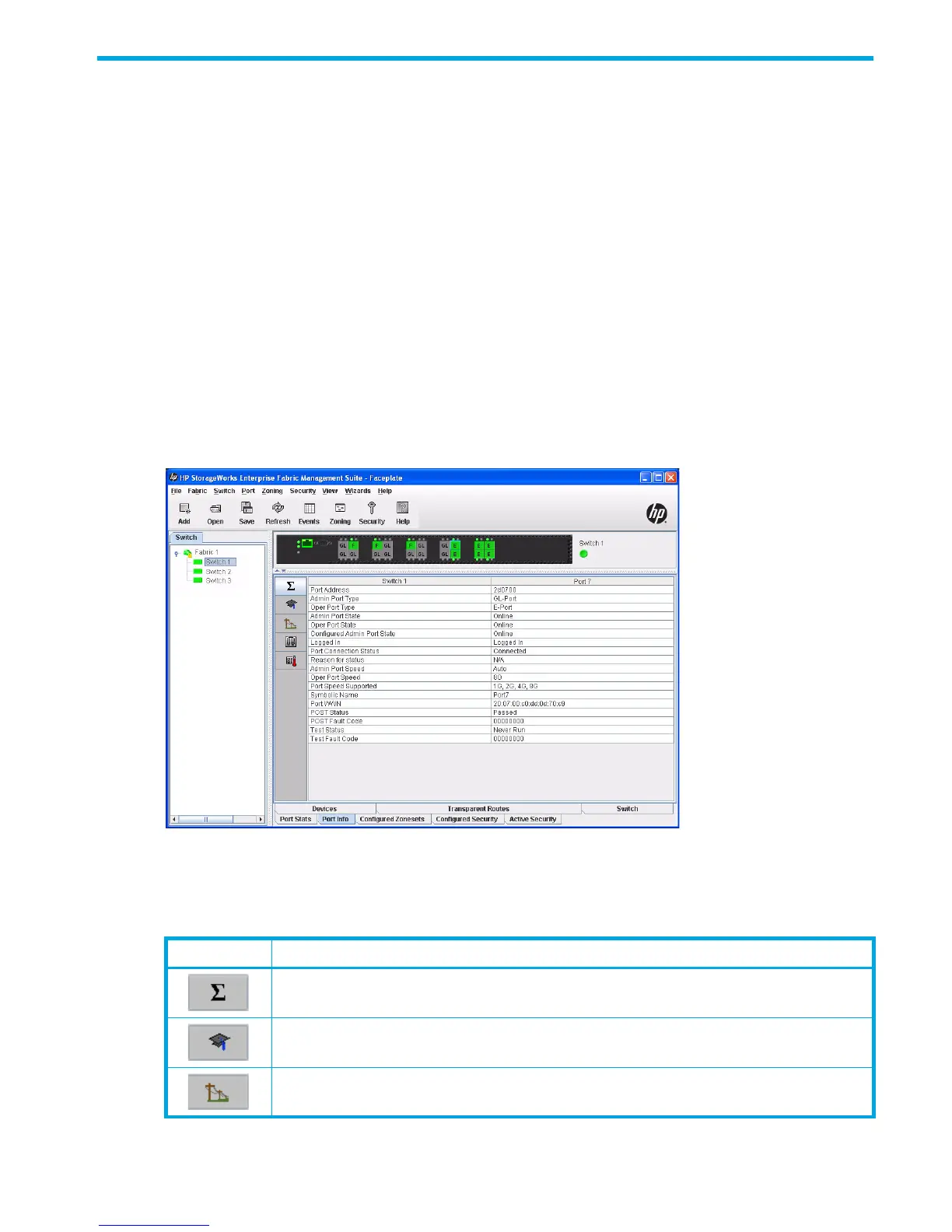HP StorageWorks 8/20q and SN6000 Fibre Channel Switch Enterprise Fabric Management Suite User Guide 127
6 Managing Ports
This chapter describes port management tasks.
Viewing port information
The faceplate display uses color and text to show the port type, operational state, transmission speed, and
media status. To display number and status information for a port, position the cursor over a port on the
faceplate display. The status information changes depending on the View menu option selected. Green
ports indicate active; gray ports indicate inactive. Context-sensitive popup menus are displayed when you
right-click a port icon in the faceplate display.
The Port Information and Port Statistics data windows provide port information and port statistics for
selected ports.
Port Information data window
The Port Information data window (Figure 77) displays detailed port information for the selected ports. To
open the Port Information data window:
1. Select a switch or a stack in the fabric tree.
2. Select one or more ports in the faceplate display, and click the Port Info data window tab.
Figure 77 Port Information data window
The Port Information data window has several buttons from which you can choose the type of information
to display as shown in Table 24.
Table 24 Port Information data window buttons
Button Description
Summary—Basic port status information (Table 25)
Advanced—Status of advanced features such as I/O StreamGuard (message
suppression) and Multiple Frame Sequence bundling (Table 26)
Extended credit—Extended credit and donor port information (Table 27)