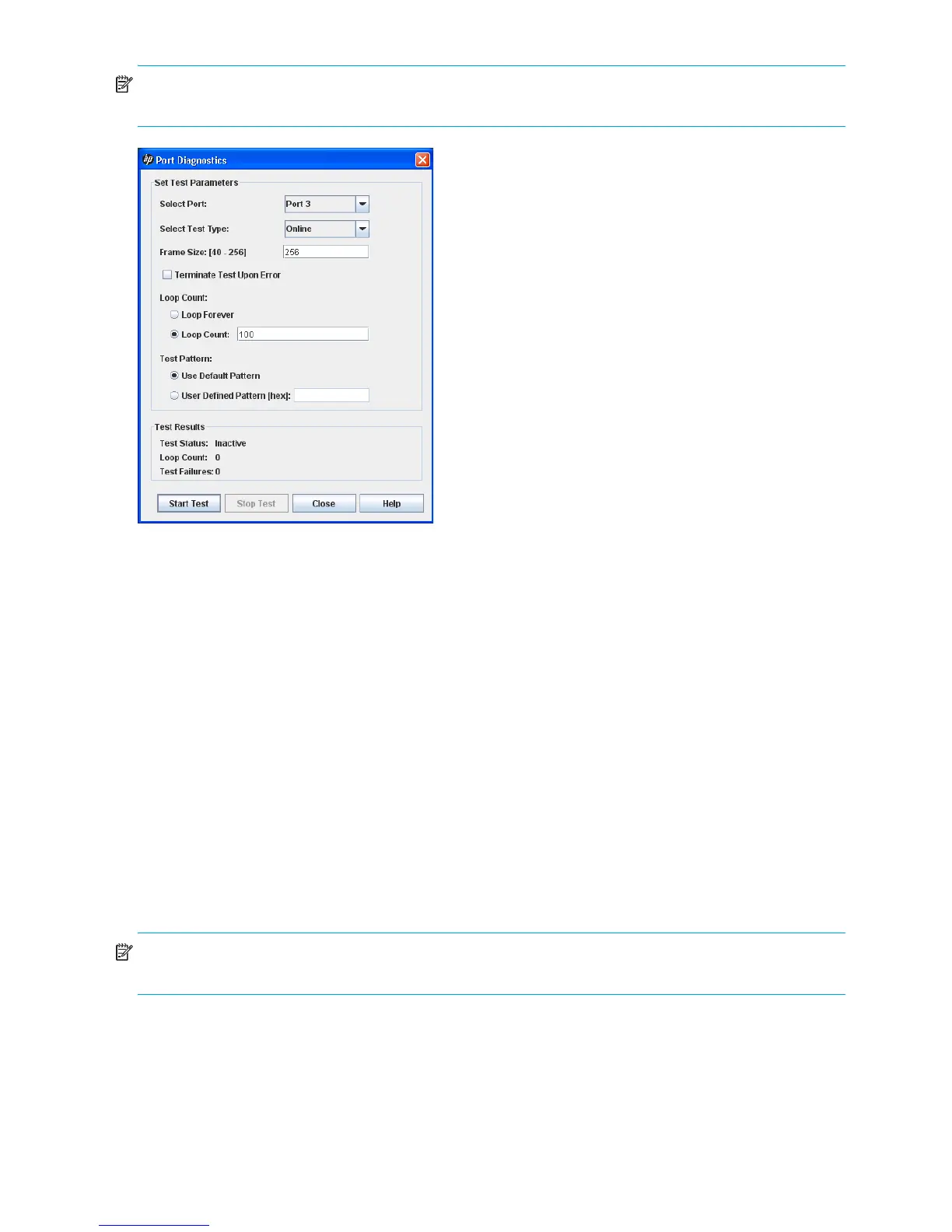142 Managing Ports
NOTE: The online port diagnostic test is not allowed on a TR_Port. If attempted, an error message
appears stating that an online port diagnostic test is not allowed on a TR port.
Figure 84 Port Diagnostics dialog box
To test a port:
1. Select one or more ports in the faceplate display.
2. Select Port > Port Diagnostics.
3. Choose one of the following options:
•Select Online Port Diagnostics to open the Port Diagnostics dialog box. Select the port to test from
the Select Port drop-down list. The test type is Online, by default.
•Select Other Port Diagnostics to open the Port Diagnostics dialog box. Select the port number, and
then select Internal or External test type from the drop-down list.
4. Enter a frame size (the default is 256).
5. Enable or disable the Terminate Test Upon Error option.
6. Select a Loop Count option:
• Loop Forever runs the test until you click Stop Test.
• Loop Count runs the test a specified number of times.
7. Select a Test Pattern option: Accept the default test pattern, or select the User-Defined option and enter
a value.
8. Click Start Test to begin the test. Observe the results in the Test Results area.
NOTE: If the Test Status field in the Test Results area indicates Failed, note the Test Fault Code displayed in
the Port Information data window and contact Tech Support.