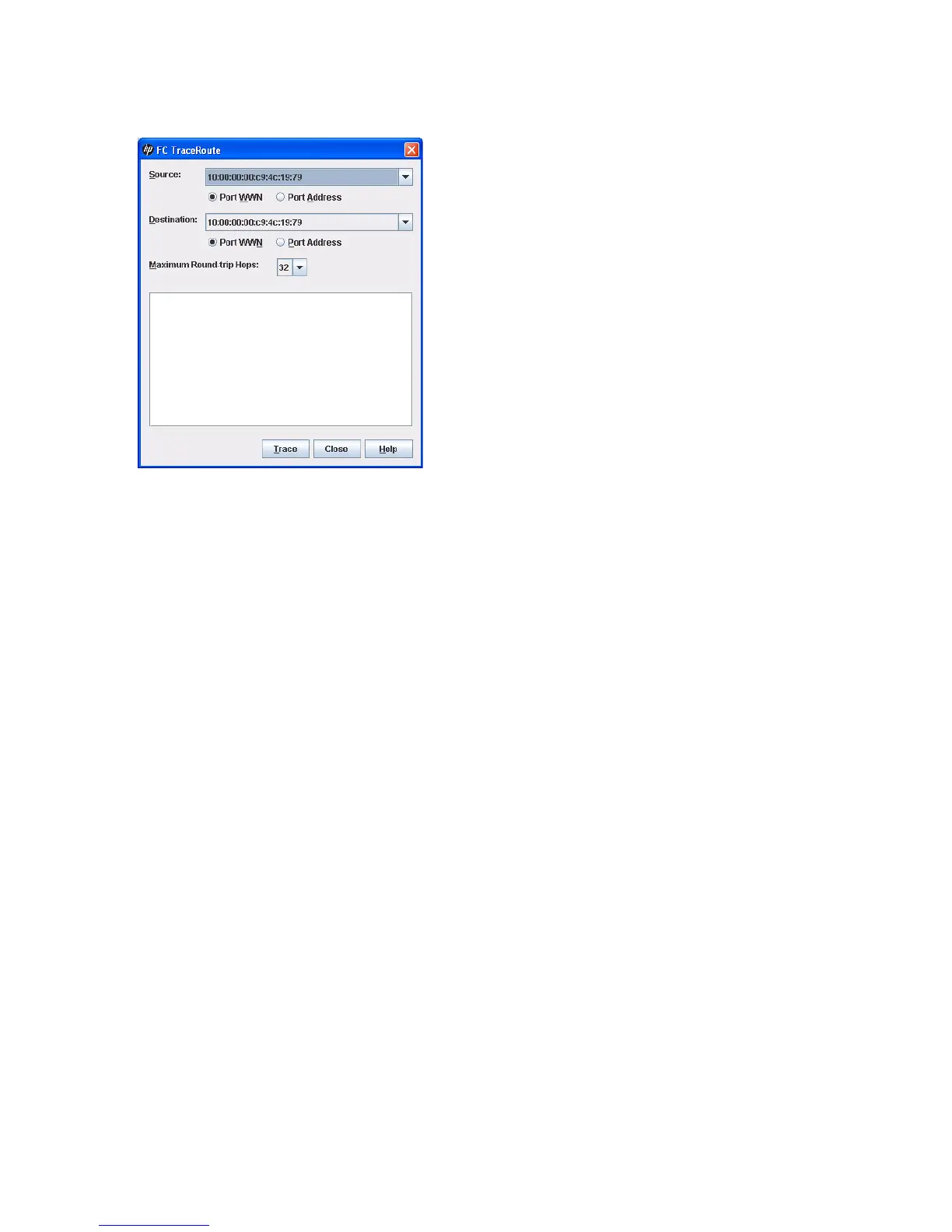38 Managing Fabrics
FC Traceroute dialog box
The FC TraceRoute dialog box (Figure 18) enables you to map the route trip a frame takes from source to
destination and back.
Figure 18 FC TraceRoute dialog box
To trace a Fibre Channel connection:
1. Select Fabric > FC TraceRoute to open the FC TraceRoute dialog box.
2. Open the Source drop-down list, and select a source port.
3. Select the Port WWN or Port Address option.
4. Open the Destination drop-down list, and select a destination port.
5. Select the Port WWN or Port Address option.
6. In the Maximum Round-trip Hops list, select a value from the drop-down list (1–32).
7. Click Trace and view the results in the text window.
Device information and nicknames
Devices are hosts and storage targets connected to the switch. A nickname is a user-definable, meaningful
name that can be used in place of the World Wide Name (WWN). Assigning nicknames makes it easier
to recognize device ports when zoning your fabric and when viewing the Devices data window. The
following describes how to view and manage device information and nicknames.