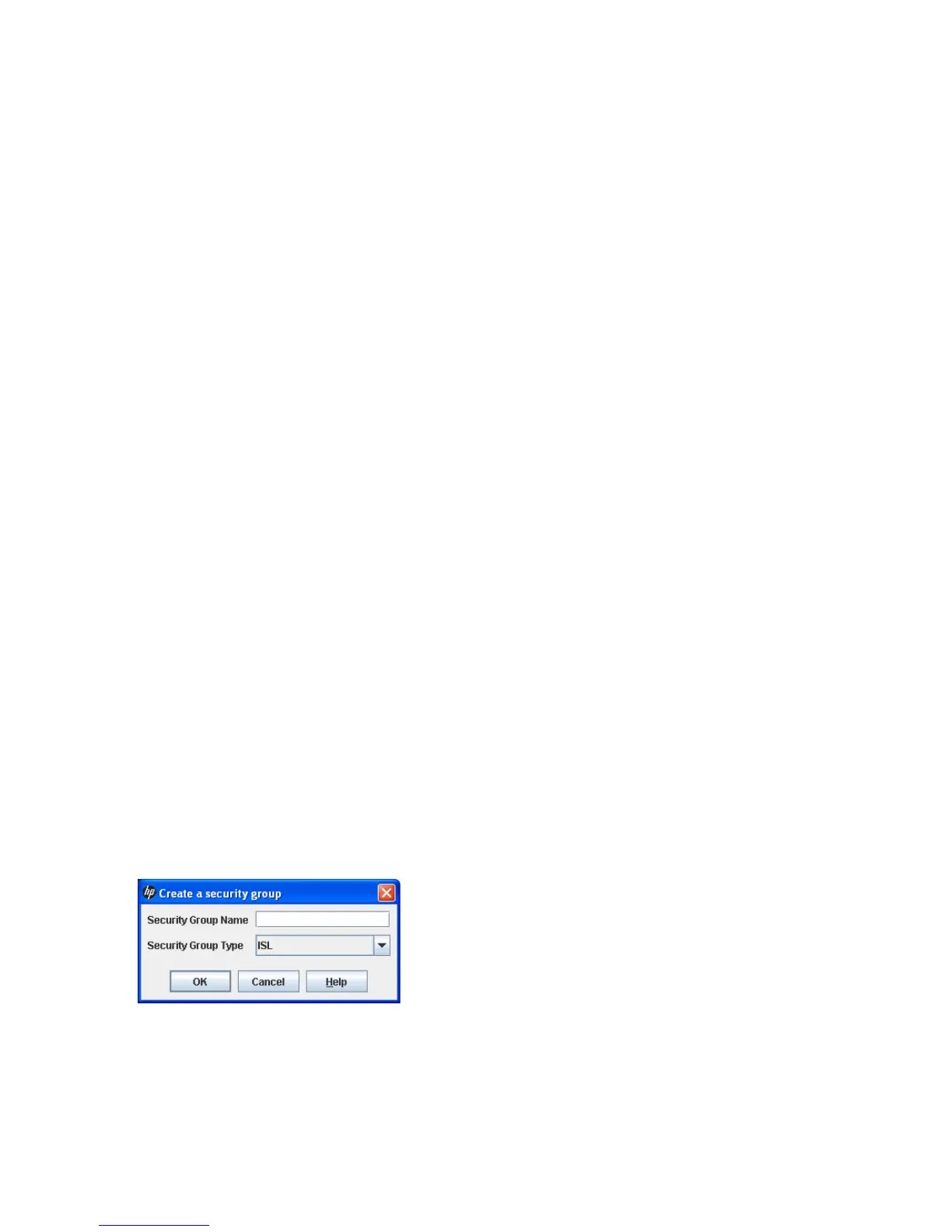72 Managing Fabric Security
8. Click Close to close the Save Security dialog box.
Removing a group from all security sets
To remove a group from all security sets:
1. Select the entry switch from the fabric tree.
2. Click Security on the toolbar, or select Security > Edit Security to open the Edit Security dialog box
(Figure 31).
3. Select a group in a security set, and select Edit > Remove Security Group from All Security sets.
4. Click Yes to confirm the security group removal.
5. Click Apply to display the Save Security dialog box.
6. Click Save Security to apply changes to switch.
7. In the Security Set Activation dialog box, click Yes to save and activate the security set, or click No to
save the security set without activation.
8. Click Close to close the Save Security dialog box.
Activating a security set
Only one security set can be active at one time. To activate a security set:
1. Select the entry switch from the fabric tree.
2. Click Security on the toolbar, or select Security > Activate Security Set to open the Activate Security Set
dialog box.
3. In the Activate Security Set dialog box, select a security set from the drop-down list, and click Activate.
Deactivating a security set
When you deactivate the active security set on a fabric in which fabric binding is enabled, device security
is disabled on all switches in the fabric except the entry switch. To deactivate an active security set:
1. Select Security > Deactivate Security Set.
2. In the Deactivate dialog box, click Yes to confirm that you want to deactivate the active security set.
Managing security groups and members
The following describes the security group management tasks.
Creating a security group
To create a new group and add it to a security set:
1. Select the entry switch in the fabric tree.
2. Click Security on the toolbar, or select Security > Edit Security to open the Edit Security dialog box
(Figure 31).
3. Select a security set, and select Edit > Create a Security Group to open the Create A Security Group
dialog box (Figure 36).
Figure 36 Create a Security Group dialog box
4. Enter a name for the group, and click OK. A group name can be up to 64 characters and must begin
with a letter. Valid characters are 0–9, A–Z, a–z, _, –, ^, and $.