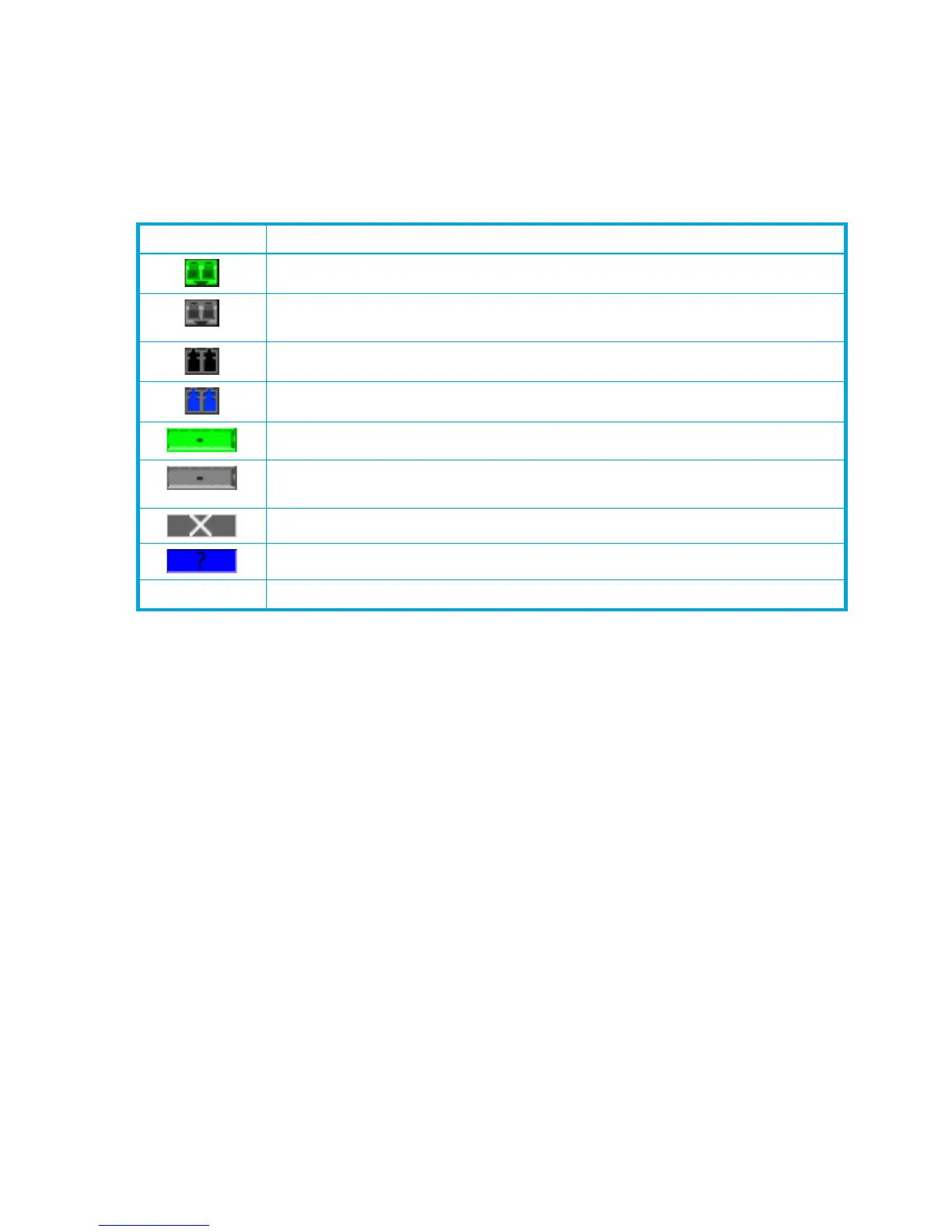138 Managing Ports
Port media status
To display the port media status:
1. Select a switch or stack in the fabric tree.
2. Select View> View Port Media.
Table 36 describes the port media types and status.
I/O StreamGuard
The I/O StreamGuard feature suppresses the Registered State Change Notification (RSCN) messages on a
port basis. I/O StreamGuard should be enabled only on ports connected to initiator devices. To configure
the I/O StreamGuard:
1. Select a switch in the fabric tree.
2. Select one or more ports in the faceplate display.
3. Select Port > Port Properties to open the Properties dialog box.
4. For each port, select one of the following options in the I/O StreamGuard column:
• Enable—Suppresses the reception of RSCN messages from other ports for which I/O StreamGuard
is enable
• Disable—Allows free transmission and reception of RSCN messages
• Auto—Suppresses the reception of RSCN messages when the port is connected to an initiator
device with an HBA. The default is Auto. See ”Device Scan” (page 138).
To apply the same value for all selected ports, check the I/O StreamGuard checkbox at the bottom of
the dialog box.
5. Click OK.
Device Scan
The Device Scan feature queries the connected device during login for FC-4 descriptor information. Disable
this parameter only if the scan creates a conflict with the connected device. To configure device scan:
1. Select a switch in the fabric tree.
2. Select one or more ports in the faceplate display.
3. Select Port > Port Properties to open the Properties dialog box.
Table 36 Port media status
Media icon Description
Optical SFP, online (green/black), logged-in, active, and ready to send data.
Optical SFP, offline (gray/black), not logged-in, active, can receive signal, but cannot
accept a device login
Optical SFP, unlicensed (dark gray/black)
Optical SFP, unknown, unlicensed (dark gray/blue)
XPAK online (green/black), logged-in, active, and ready to send data
XPAK offline (gray/black), not logged-in, active, can receive signal, but cannot
accept a device login
XPAK, unlicensed (dark gray/white)
XPAK, unknown (blue/black)
None Empty port; no transceiver installed (gray) or unlicensed transceiver (dark gray)