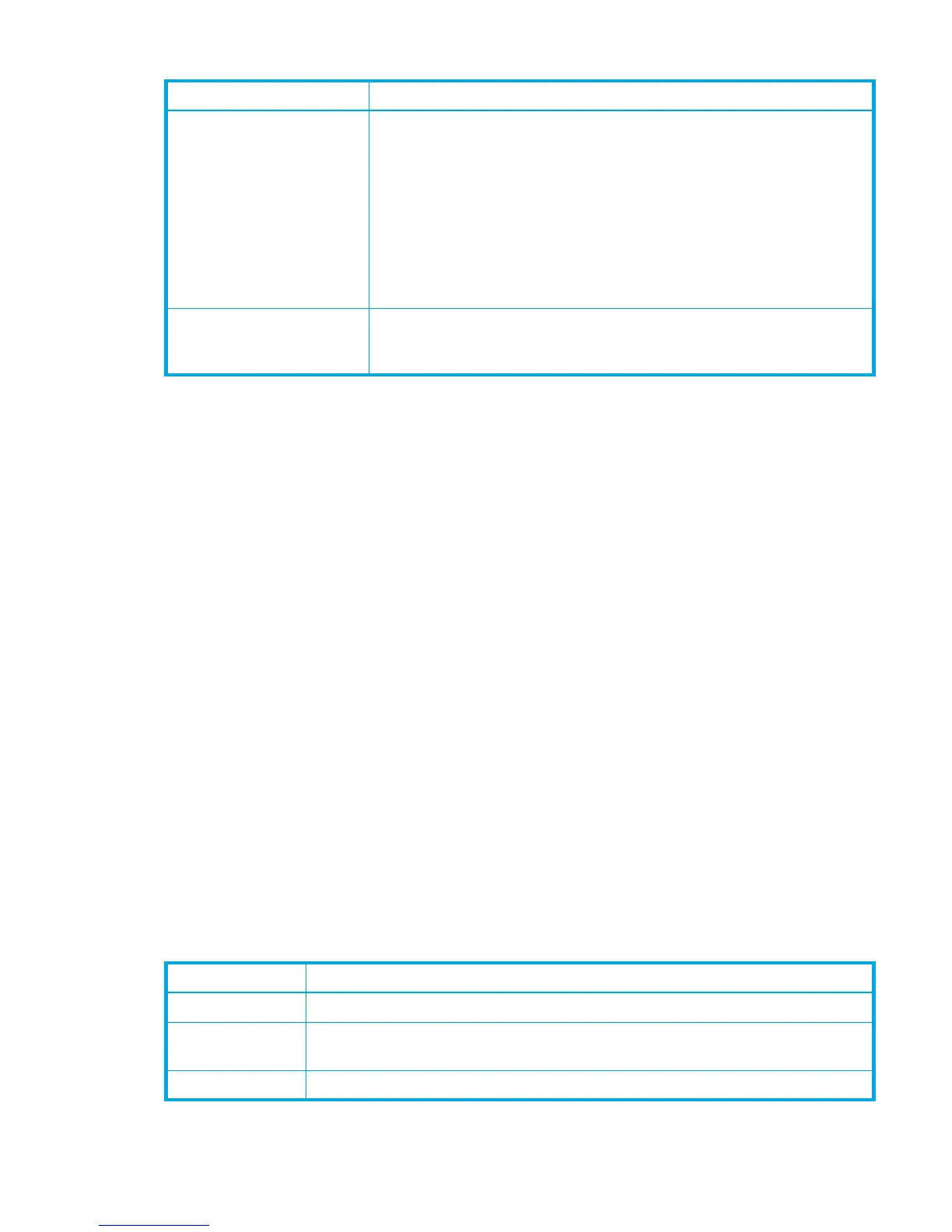HP StorageWorks 8/20q and SN6000 Fibre Channel Switch Enterprise Fabric Management Suite User Guide 135
Port symbolic name
To change the symbolic name of a port:
1. Select a switch in the fabric tree.
2. Select one or more ports in the faceplate display.
3. Select Port > Port Properties to open the Port Properties dialog box (Figure 80).
4. For each port, enter a name for the port in the Symbolic Name field.
5. Click OK.
Port types
Each port can be configured to self-discover the proper port type to match the device or switch to which it
is connected. The Running Type field on the Port Properties dialog box indicates the port type that is
currently active.
To display the port type status:
1. Select a switch or stack in the fabric tree.
2. Select View > View Port Types.
To change the port type:
1. Select a switch in the fabric tree.
2. Select one or more ports in the faceplate display.
3. Select Port > Port Properties to open the Port Properties dialog box (Figure 80).
4. For each port, select an option from the drop-down list in the Configured Type column. To apply the
same value for all selected ports, check the Configured Type checkbox at the bottom of the dialog box.
Table 32 lists the possible port types and their descriptions.
5. Click OK.
I/O Stream Guard The I/O Stream Guard option suppresses the Registered State Change
Notification (RSCN) messages on a port basis. I/O Stream Guard should
be enabled only on ports connected to initiator devices. To change, click
in the field, and select an option from the drop-down list. The options are:
• Enable–Suppresses the reception of RSCN messages from ports for
which I/O Stream Guard is enabled.
• Disable–Enables free transmission and reception of RSCN messages.
• Auto–Suppresses the reception of RSCN messages when the port is
connected to an initiator device with an HBA. The default is Auto.
Device Scan The Device Scan feature queries the connected device during login for
FC-4 descriptor information. Disable this option only if the scan creates a
conflict with the connected device.
Table 31 Port Properties dialog box fields (continued)
State Description
Table 32 Port types
State Description
F_Port Fabric port—Supports a single public device (N_Port).
FL_Port Fabric loop port—Self-discovers a single device (N_Port) or a loop of up to 126
public devices (NL_Port).
G_Port Generic port—Self-discovers as an F_Port or an E_Port.