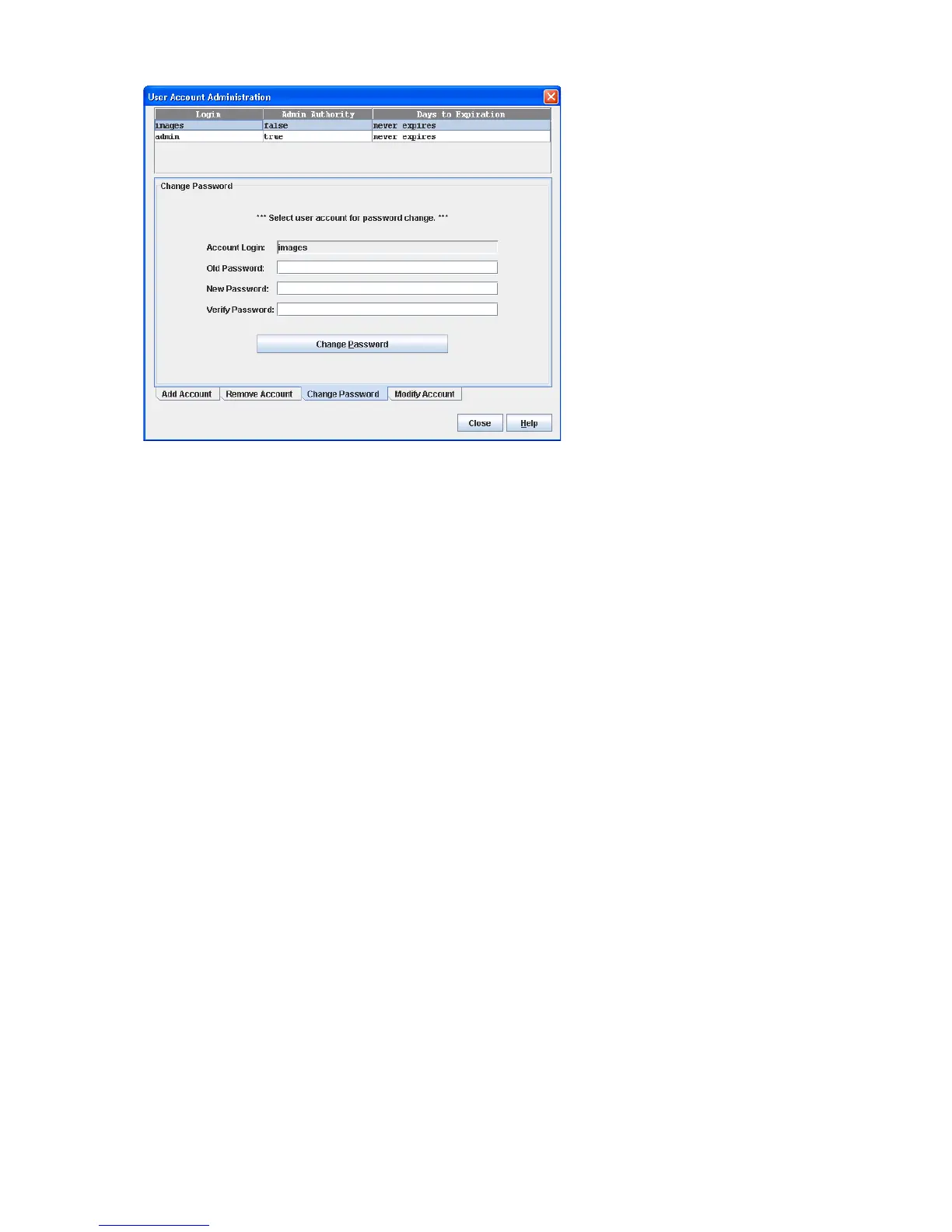82 Managing Switches
8. Click Close to close the User Account Administration dialog box.
Figure 44 User Account Administration dialog box—Change password
Modifying a user account
To modify a user account on a switch:
1. Select a switch or stack in the fabric tree.
2. Select Switch > User Accounts to open the User Account Administration dialog box. For a stack, select
Stack > User Accounts.
3. Click the Modify Account tab to display the Modify Account dialog box (Figure 45).
4. If you selected a stack, choose a switch from the Initial Configuration drop-down list. Changes that you
make to this switch are distributed to the other switches in the stack.
5. Select the account (login) name from the list of accounts at the top of the dialog box.
6. Select the Admin Authority Enabled option to grant admin authority to the account name.
7. Select an Account Expiration Date option (Permanent account or Account will expire in). If the account
is not to be permanent, enter the number of days until the account expires.
8. Click Modify Account to save the changes.