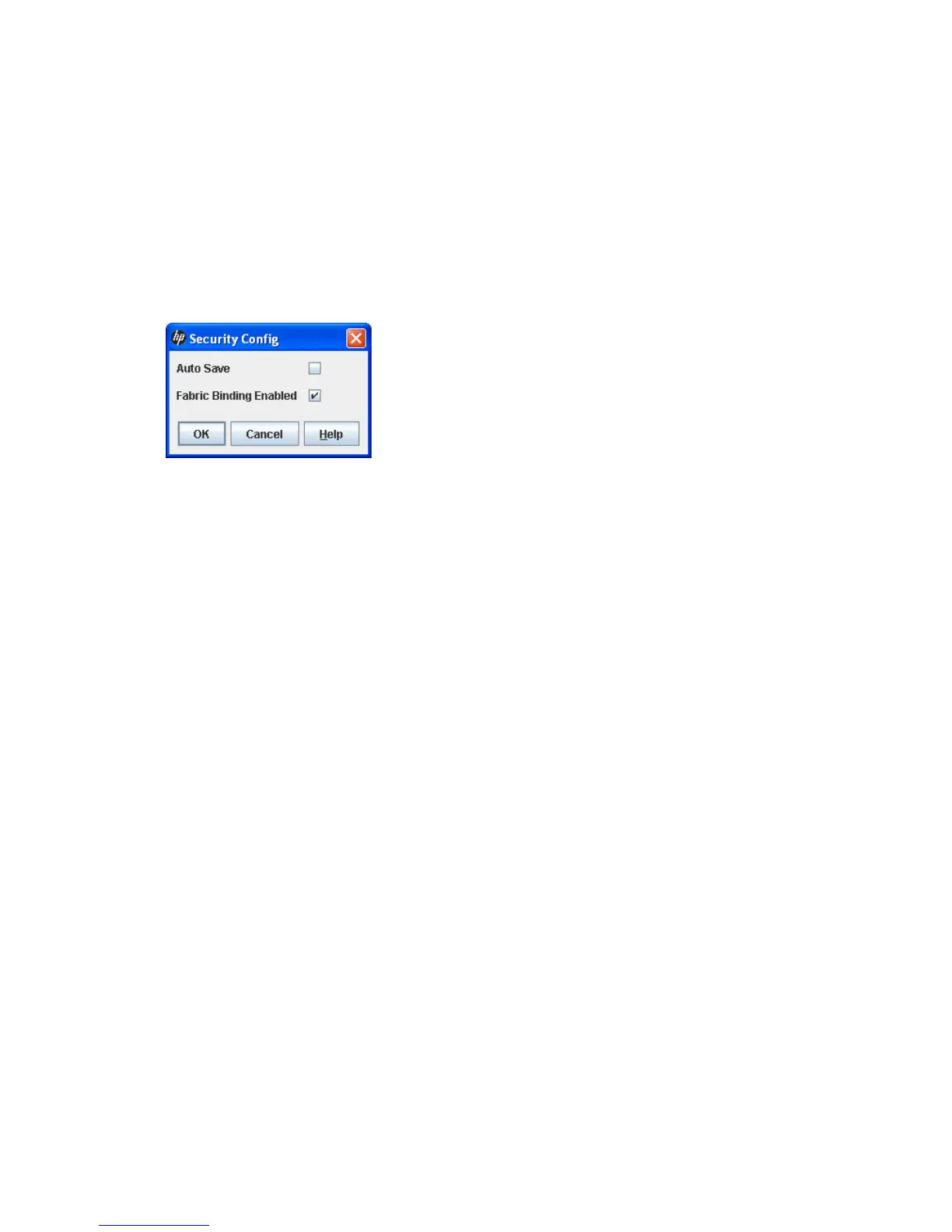HP StorageWorks 8/20q and SN6000 Fibre Channel Switch Enterprise Fabric Management Suite User Guide 69
To view the properties of a security set or security group:
1. Select the entry switch in the fabric tree.
2. Click Security on the toolbar, or select Security > Edit Security to open the Edit Security dialog box
(Figure 31).
3. Select a security set or security group, and select Edit > Properties to open the Properties dialog box.
Configuring the security data base
You can configure how the security database is applied to the switch and exchanged with the fabric
through the security database parameters Auto Save and Fabric Binding Enabled. To configure the security
database parameters:
1. Select the entry switch in the fabric tree.
2. Select Security > Edit Security Config to open the Security Config dialog box (Figure 34).
Figure 34 Security Config dialog box
• Auto Save enables or disables the saving of changes to the active security set in the switch non-volatile
security database.
•Enable Auto Save to save changes to the active security set in non-volatile memory on the switch. If
Auto Save is disabled, changes to the active security set are saved only to temporary memory and
any updates from remote switches are not saved locally. If the local switch is reset, it may become
isolated. Enable Auto Save when Fabric Binding is enabled.
•Enable Fabric Binding Enabled to enforce World Wide Name and domain ID matching with other
switches in the same ISL group. This prevents unauthorized switches from accessing the fabric. For
information about specifying domain IDs for ISL group members, see ”Creating a security group
member” (page 73).
3. Click OK to save the settings and close the Security Config dialog box.
4. Click Apply to save the changes to the security database.
Saving the security database to a file
To save security database to a file:
1. Select the entry switch in the fabric tree.
2. Click Security on the toolbar, or select Security > Edit Security to open the Edit Security dialog box
(Figure 31).
3. Select File > Save As.
4. In the Save dialog box, enter a name and location for the security file (.xml extension), and click Save
to save the security database to a file.
5. In the File Password dialog box, enter a password, and click Yes to save the file with a password, or
click No to save the file without a password.