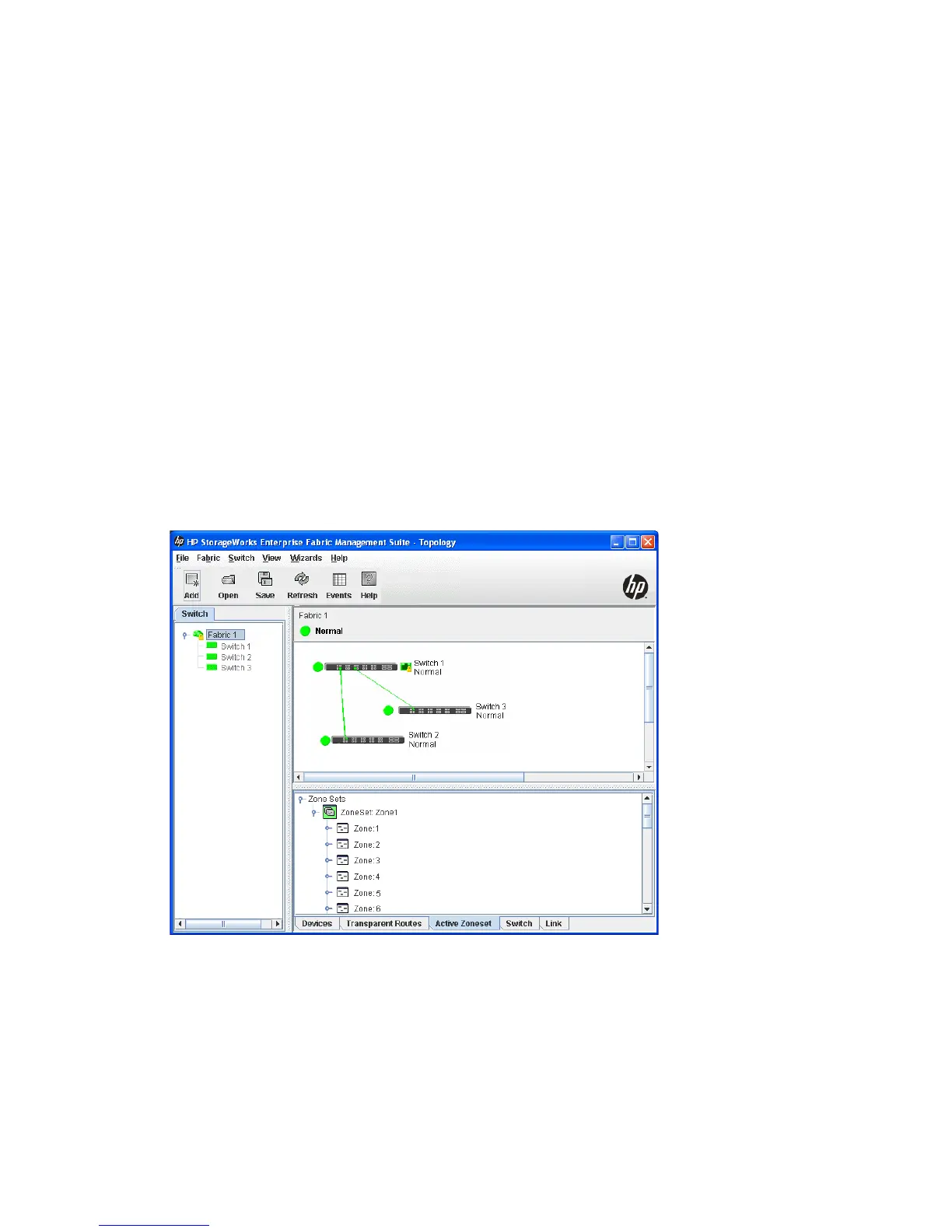HP StorageWorks 8/20q and SN6000 Fibre Channel Switch Enterprise Fabric Management Suite User Guide 51
To view zoning properties and limits on a switch:
1. On the faceplate display, select Zoning > Edit Zoning to open the Edit Zoning dialog box.
2. Choose one of the following options:
• View the zoning properties/limits located directly below the zoning tool bar (Figure 28).
• In the zone sets tree (left pane), right-click the Zonesets entry at the top of the tree, and then select
Properties.
• In the zone sets tree (left windowpane), select the zone sets entry at the top of the tree, and then
select Edit > Properties from the menu bar.
3. When you have finished viewing the zoning properties information, click OK to close the Properties
dialog box.
Viewing active and configured zone set information
The Active Zoneset data window (Figure 26) displays the zone membership for the active zone set that
resides on the fabric management switch. The active zone set is the same on all switches in the fabric. To
open the Active Zoneset data window, select a fabric in the fabric tree, and click the Active Zoneset tab.
The Active Zoneset data window uses display conventions for expanding and contracting entries that are
similar to the fabric tree. An entry handle located to the left of an entry in the tree indicates that the entry
can be expanded. Click this handle or double-click the following entries:
• A zone set expands to show its member zones.
• A zone expands to show its member ports/devices.
• Ports/devices that are zoned by WWN or FC address, but no longer part of the fabric, are grayed-out.
Proxied devices are also grayed-out.
Figure 26 Active Zoneset data window
The Configured Zonesets data window (Figure 27) displays all zone sets, zones, aliases, and zone
membership in the zoning database. To open the Configured Zonesets data window, select a switch in the
fabric tree, and click the Configured Zonesets tab.