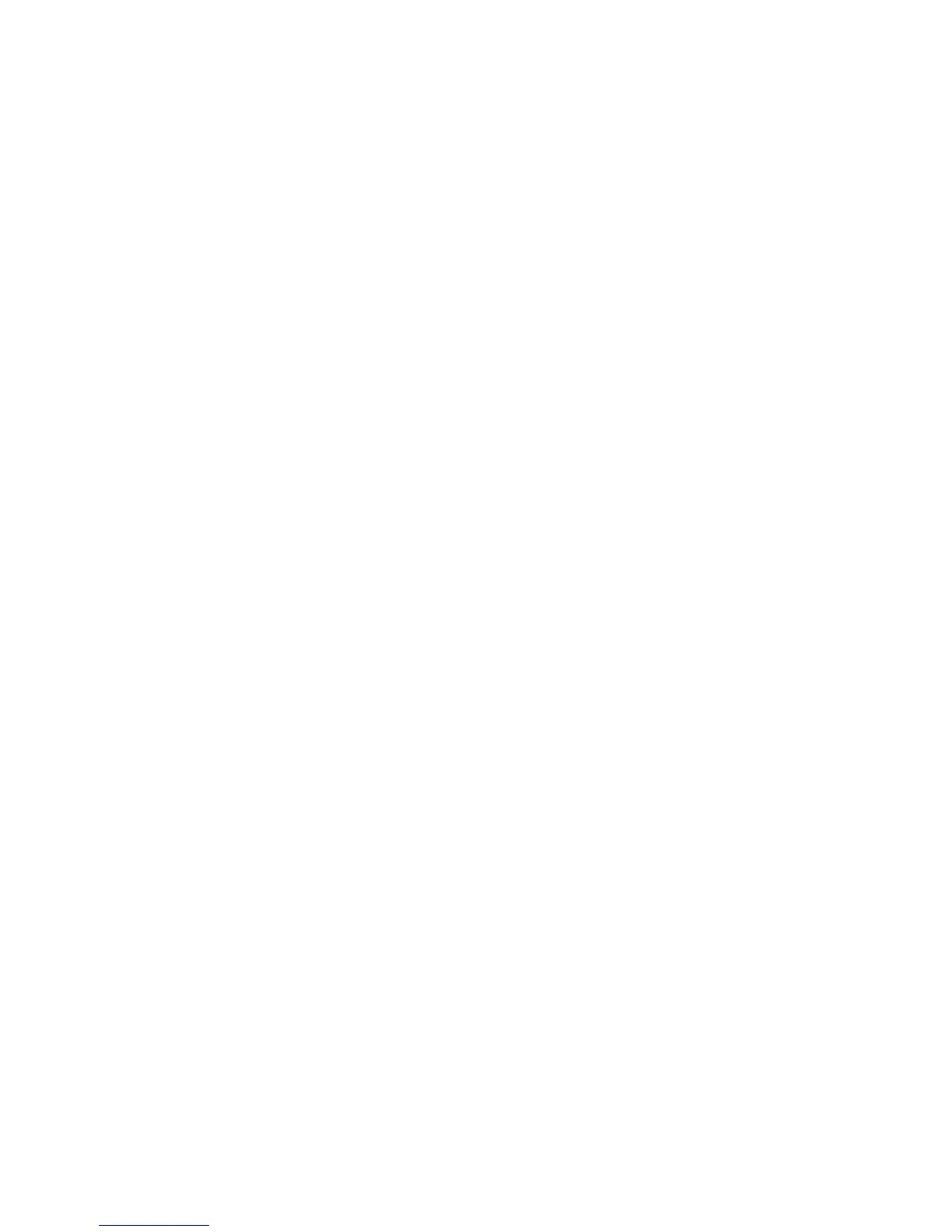HP StorageWorks 8/20q and SN6000 Fibre Channel Switch Enterprise Fabric Management Suite User Guide 71
Removing a security set
To remove a security set:
1. Select the entry switch from the fabric tree.
2. Click Security on the toolbar, or select Security > Edit Security to open the Edit Security dialog box
(Figure 31).
3. Select a security set, and select Edit > Remove Security Set. You cannot delete the orphan zone set.
4. Click Yes to confirm the security set removal.
5. Click Apply to display the Save Security dialog box.
6. Click Save Security to apply changes to switch.
7. Click Close to close the Save Security dialog box.
Renaming a security set
To rename a security set:
1. Select the entry switch from the fabric tree.
2. Click Security on the toolbar, or select Security > Edit Security to open the Edit Security dialog box
(Figure 31).
3. Select a security set, and select Edit > Rename Security Set to open the Rename a Security Set dialog
box.
4. Modify the name of the security set, and click OK.
5. Click Apply to display the Save Security dialog box.
6. Click Save Security to apply changes to switch.
7. In the Security Set Activation dialog box, click Yes to save and activate the security set, or click No to
save the security set without activation.
8. Click Close to close the Save Security dialog box.
Adding an existing group to a security set
To add an existing group to a security set:
1. Select the entry switch from the fabric tree.
2. Click Security on the toolbar, or select Security > Edit Security to open the Edit Security dialog box
(Figure 31).
3. Select a group in a security set, and click and drag the group into the target security set. This creates a
copy of the group in the target security set. For information about creating a new group in a security
set, see ”Creating a security group” (page 72).
4. Click Apply to display the Save Security dialog box.
5. Click Save Security to apply changes to switch.
6. In the Security Set Activation dialog box, click Yes to save and activate the security set, or click No to
save the security set without activation.
7. Click Close to close the Save Security dialog box.
Removing a group from a security set
To remove a group from a security set:
1. Select the entry switch from the fabric tree.
2. Click Security on the toolbar, or select Security > Edit Security to open the Edit Security dialog box
(Figure 31).
3. Select a group in a security set, and select Edit > Remove Security Group from Set.
4. Click Yes to confirm the security group removal.
5. Click Apply to display the Save Security dialog box.
6. Click Save Security to apply changes to switch.
7. In the Security Set Activation dialog box, click Yes to save and activate the security set, or click No to
save the security set without activation.