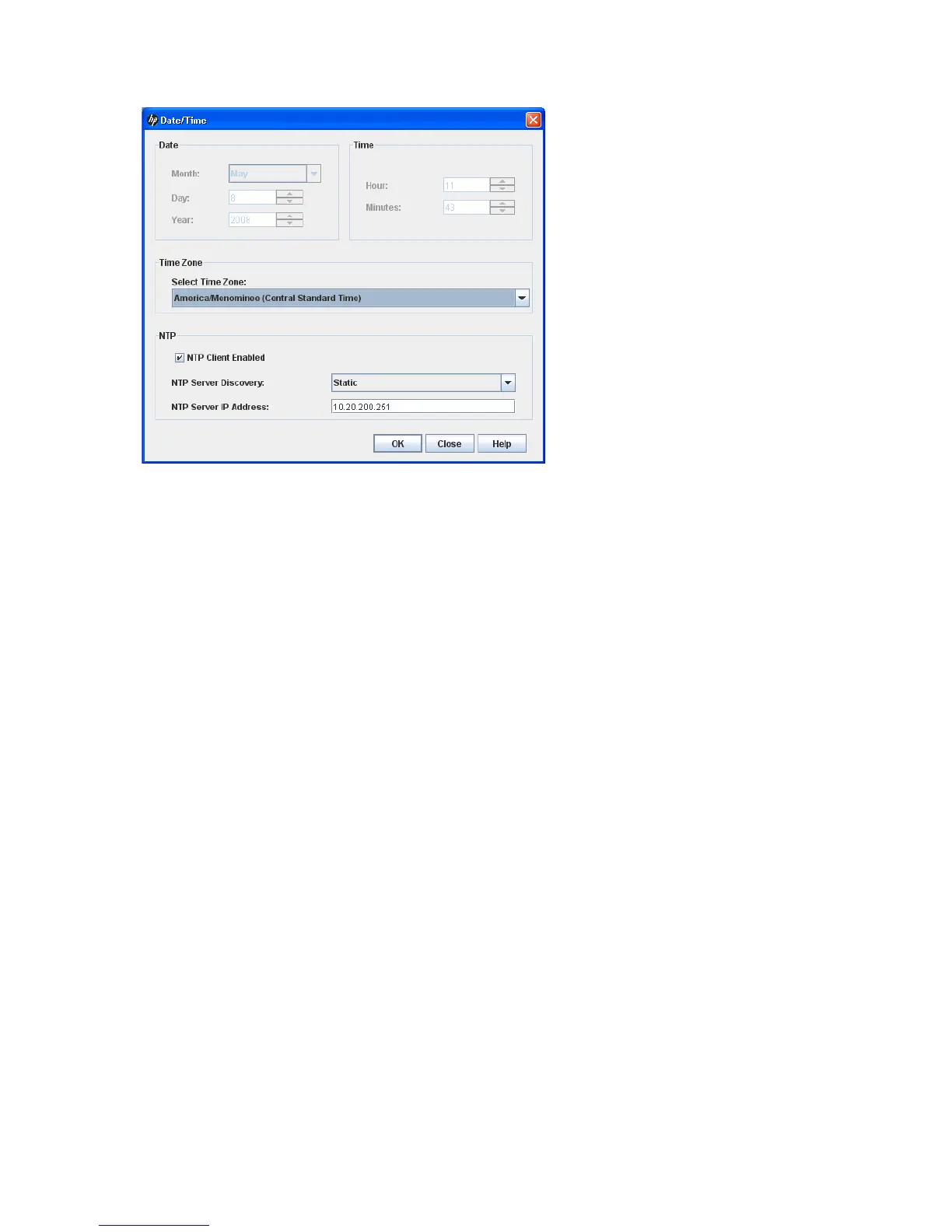92 Managing Switches
The NTP Server Discovery and NTP Server IP Address fields become active, and allow you to select a
discovery method (Static, DHCP, DHCPv6) and to specify an IP address (IPv4 or IPv6).
Figure 51 Date/Time dialog box
To manually set the date and time on a switch:
1. Select a switch or a stack in the fabric tree.
2. Select Switch > Set Date/Time to open the Date/Time dialog box. For a stack, select Stack > Set
Date/Time.
3. If you selected a stack, choose a switch from the Initial Configuration drop-down list. Changes that you
make to this switch are distributed to the other switches in the stack.
4. In the NTP area of the Date/Time dialog box, clear the NTP Client Enabled checkbox. The fields in the
Date and Time areas become active.
5. Select the month, day, year, hour, minutes, and time zone from the drop-down lists.
6. Click OK. The new date and time take effect immediately.
To synchronize the date and time on the switch with an NTP server:
1. Select a switch or a stack in the fabric tree.
2. Select Switch > Set Date/Time to open the Date/Time dialog box. For a stack, select Stack > Set
Date/Time.
3. If you selected a stack, choose a switch from the Initial Configuration drop-down list. Changes that you
make to this switch are distributed to the other switches in the stack.
4. In the NTP area of the Date/Time dialog box, select the NTP Client Enabled checkbox. The fields in the
Date and Time areas become inactive.
5. Select a time zone from the Select Time Zone drop-down list.
6. Select an NTP Server Discovery option from the drop-down list.
7. Enter an NTP Server IP Address (IPv4 or IPv6).
8. Click OK.