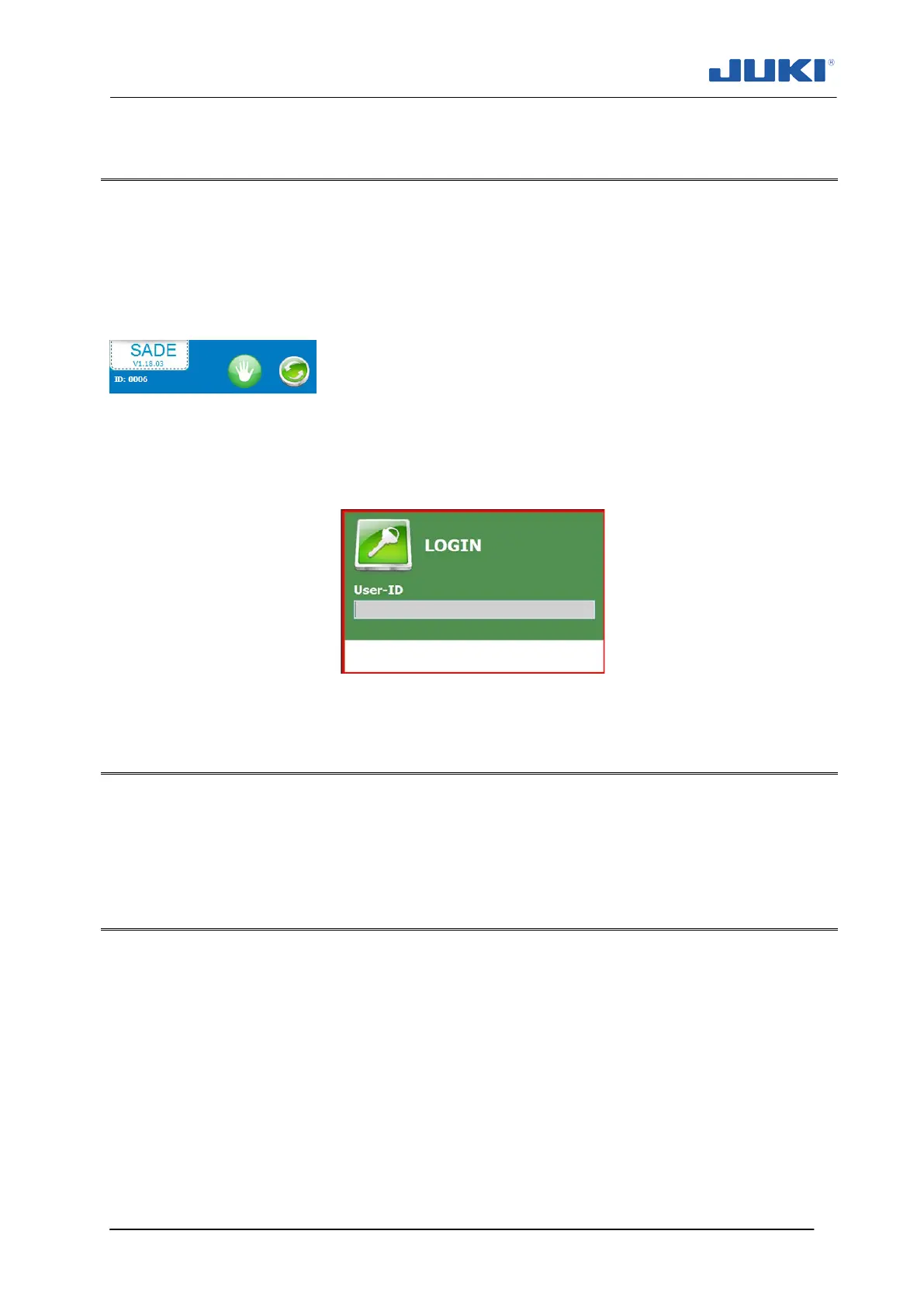Industrial Sewing Machine SADE
75
7.1.2.3 Login and exit program, changing user, manual operation
On start-up of Sade the operator identification (login) screen will appear. The computer
can be switched off by anyone who presses the [Shut down] button.
Exiting the program can be done by clicking on the upper left corner Juki SADE logo.
The manual sewing mode can be accessed by clicking on the hand pictogram and the
logged in user can be changed by clicking on the double arrow pictogram.
Login Screen
On start-up of Sade the operator identification (login) screen will appear. You can logon
by scanning your bar code or by entering your personal ID or by scan of your RFID card
(Optional).
Fig. 39. Login Screen
7.1.2.4 Database combination mode
With the “database combination mode”-box checked the codes for new product defini-
tions will be generated as a result of two database files. Please read section 7.1.2.17-
7.1.2.18 for details.
7.1.2.5 Peripheral configuration
On the tab [Settings] the peripheral configuration is set. For each physical communica-
tion port, a device can be selected. By default COM1 is used for the PLC and COM2 for
the barcode printer. Barcode scanners, a BTSR (section 3.3) and various other equip-
ment can be assigned to available ports. Just click on a port and select the device from
the appearing list.
If scan-back is used, the desired scanner (1..16) can be selected from the pull-down list.
An uninterruptible power supply unit (UPS) can be connected to the PLC. By default
such unit will be connected to the computer using native Windows OS functionality to
control and shut-down the system if required. Alternatively an UPS can be used directly
on the PLC and bypass the computer. If power fails, the UPS will switch an input on the
PLC in order to initiate system shut down.
