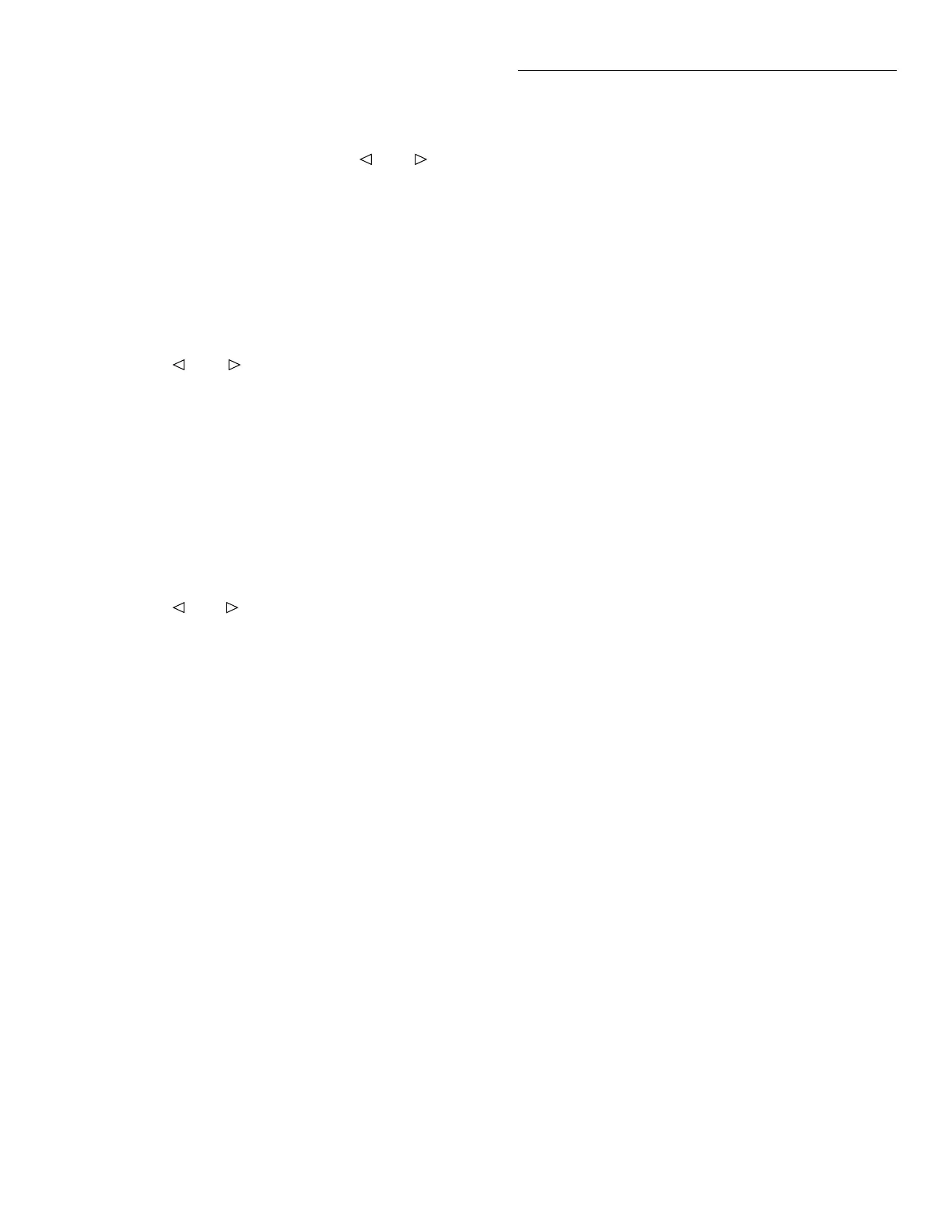Getting Started
3-13
5. Perform one of the following steps:
A. Empty Slot
If you want to assign the slot as
empty, use the cursor keys ( and ) to dis-
play the “NONE” message. Example:
SLOT-1 CARD: NONE
The above message indicates that, when EN-
TERed (Step 6), slot 1 will be configured to op-
erate as an empty slot.
B. Simulator
If you want the slot to simulate a
40- channel switching card, use the cursor keys
( and ) to display model number 9990. If
you want the slot to simulate a 4
×
10 matrix
card, use the cursor keys to display model
number 9991. Example:
SLOT-1 CARD: 9990
The above message indicates that, when EN-
TERed (Step 6), slot 1 will be configured to op-
erate as a 40-channel switching card.
C. Non-701X Series Card
To assign the slot to
the non-701X series card, use the cursor keys
( and ) to display the model number of
that card. For example, if a Model 7156 is in-
stalled in slot 1, use the cursor keys to display
the following message:
SLOT-1 CARD: 7156
The above message indicates that, when EN-
TERed (Step 6), slot 1 will operate properly
with a Model 7156 installed in it.
6. With the appropriate slot assignment message dis-
played, press ENTER to execute the assignment.
The display will return to the SET CARD TYPE
menu.
7. To assign the other slot, repeat steps 4 through 6.
8. To exit from the CARD CONFIG MENU, press
EXIT twice.
NOTE
The EXIT key can be used anywhere in
the CARD CONFIG MENU structure.
Each press of the EXIT key will back
up the display to the previous menu
level without executing a pending op-
eration.
3.6 Front panel operation
Basic front panel operation will be demonstrated
through the use of examples. One example demon-
strates close/open operation and the other example
demonstrates scanning. These examples are only in-
tended to teach basic operation. Complete details for
using the full capabilities of the Model 7001 from the
front panel are contained in Section 4 of this manual.
NOTE
Operation examples assume that the
Model 7001 is initially configured for
proper operation as explained in para-
graph 3.5.
3.6.1 Close/open operation example
One of the basic functions of the Model 7001 is to sim-
ply close and open one or more specified channels. The
following example will demonstrate this operation.
The example can be performed if you have a non-ma-
trix switching card installed and/or a matrix card in-
stalled. If using the card simulators, configure slot 1 for
non-matrix switching (model 9990) and slot 2 for ma-
trix switching (model 9991) as explained in paragraph
3.5.3.
Channels that are controlled in this example include:
Switching Card Channels: 1, 3, 4, 5 and 6.
Matrix Card Channels: Row 1 Column 1, Row 2 Col-
umn 2, Row 2 Column 3, Row 2 Column 4, Row 2 Col-
umn 5 and Row 2 Column 6
Perform the following steps to close/open channels of
a non-matrix switching card and/or a matrix card.
Step 1. Place instrument in Channel List display state.
If not already in the channel status display state, press
EXIT one or more times. Once in the channel status dis-
play state, the SCAN KEY will toggle between the
Channel List (SELECT CHANNELS) and the Scan List
(SCAN CHANNELS).
Artisan Scientific - Quality Instrumentation ... Guaranteed | (888) 88-SOURCE | www.artisan-scientific.com