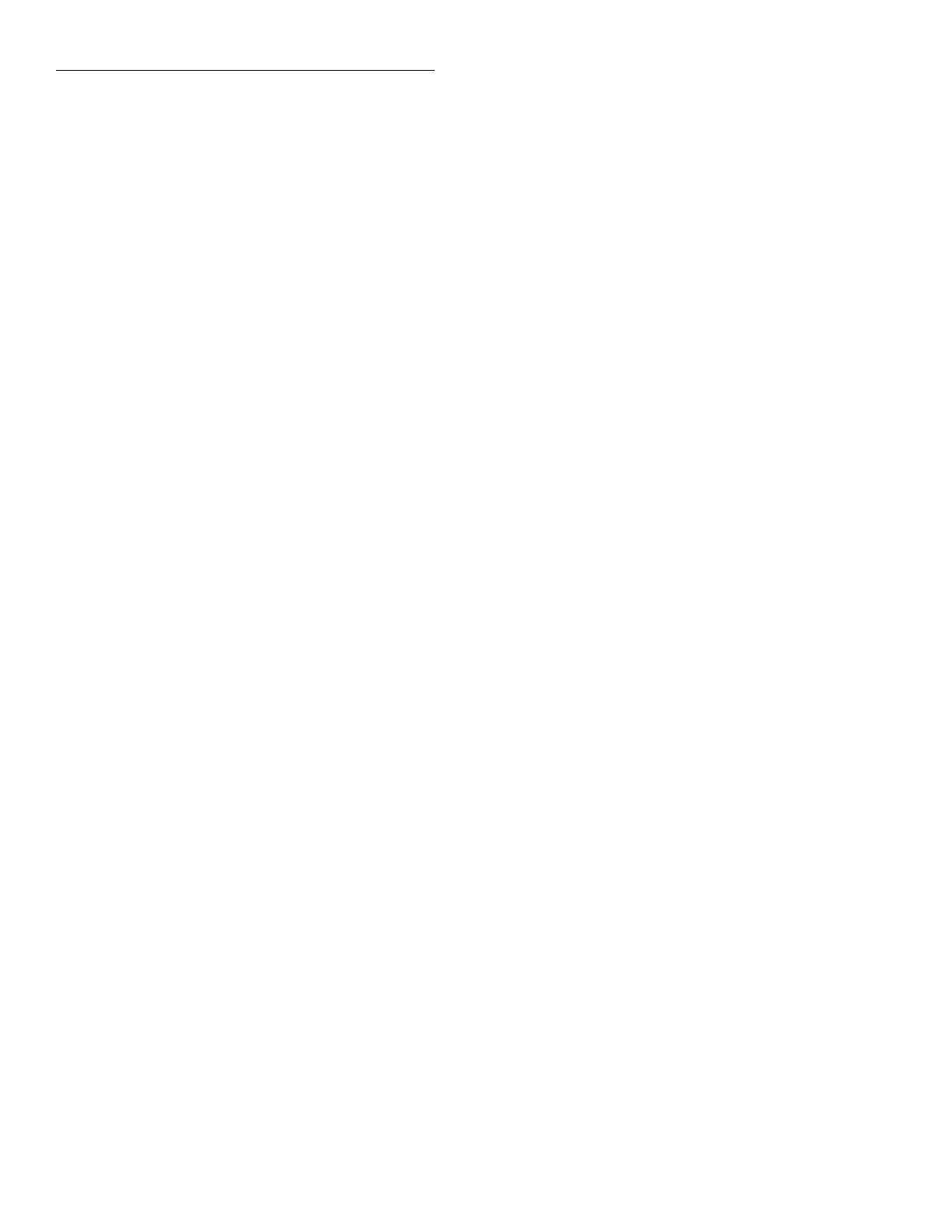Front Panel Operation
4-32
SLOT-2
Use this menu item to configure the pole
mode for the card in slot 2. Place the cursor on SLOT-2
and press ENTER. The pole mode selections will be
displayed. The cursor (flashing menu item) indicates
the currently selected pole mode.
# OF POLES SLOT-2
1-POLE 2-POLE 4-POLE
1. To retain the displayed pole mode, press ENTER or
EXIT. The instrument will return to the SELECT #
OF POLES menu.
2. To change the displayed pole mode, place the cur-
sor on the desired selection and press ENTER. The
instrument will return to the SELECT # OF POLES
menu.
4.7.3 CARD-PAIR
The CARD-PAIR is used to enable (on) or disable (off)
the CARD-PAIR feature of the Model 7001. CARD-
PAIR can be enabled to pair two similar type switching
cards that have the same number of channels. When
enabled, corresponding channels of both cards operate
together as a pair. For example, closing Channel 4 of
slot 1 will also close Channel 4 of slot 2. Conversely,
closing Channel 5 of slot 2 will also close Channel 5 of
slot 1. This feature is especially useful when perform-
ing four-wire scanning.
If enabling Card Pair adds a restricted channel to the
Scan List and/or a Channel Pattern, then the entire
Scan List and/or Channel Pattern is cleared. See para-
graphs 4.5.2 and 4.5.5 for more information.
Perform the following steps to check or change the
state of the CARD-PAIR feature:
1. Display the CARD CONFIG MENU (see para-
graph 4.7, General rule #1).
2. Place the cursor on CARD-PAIR and press ENTER.
The current state of the CARD-PAIR feature will be
indicated by the flashing cursor:
SET CARD PAIR
OFF ON
3. To retain the displayed CARD-PAIR state, press
ENTER or EXIT. The instrument will return to the
CARD CONFIG MENU.
4. To select the alternate state, place the cursor on the
selection and press ENTER. The instrument will
return to the CARD CONFIG MENU.
4.7.4 DELAY
The DELAY feature sets a channel delay for each of the
two cards installed in the mainframe. The delay can be
set from 00000.001 seconds (1msec) to 99999.999 sec-
onds. This delay is in addition to the internally set relay
settling time delay.
This user programmed delay is the time delay between
channels during a scan. The first delay period occurs
after the first channel(s) closes. In other words, the pro-
grammed delay does not occur at the beginning of a
scan.
Perform the following steps to set the delay:
1. Display the CARD CONFIG MENU (see para-
graph 4.7, General rule #1).
2. Place the cursor on DELAY and press ENTER. The
following message will be displayed:
SET DELAY FOR:
SLOT-1 SLOT-2
SLOT-1
To set the delay for the card in slot 1, place the
cursor on SLOT-1 and press ENTER. The currently set
delay will be displayed. For example, if the card in slot
1 is set for a one second delay, the following message
will be displayed:
(1) DELAY = 00001.000
1. To change the delay period, use the cursor keys
and the keypad to key in the desired value.
2. With the desired delay displayed, press ENTER.
The instrument will return to the SET DELAY FOR:
menu.
SLOT-2
To set the delay for the card in slot 2, place the
cursor on SLOT-2 and press ENTER. The currently set
delay will be displayed. For example, if the card in slot
2 is set for a 10 second delay, the following message
will be displayed:
(2) DELAY = 00010.000
Artisan Scientific - Quality Instrumentation ... Guaranteed | (888) 88-SOURCE | www.artisan-scientific.com