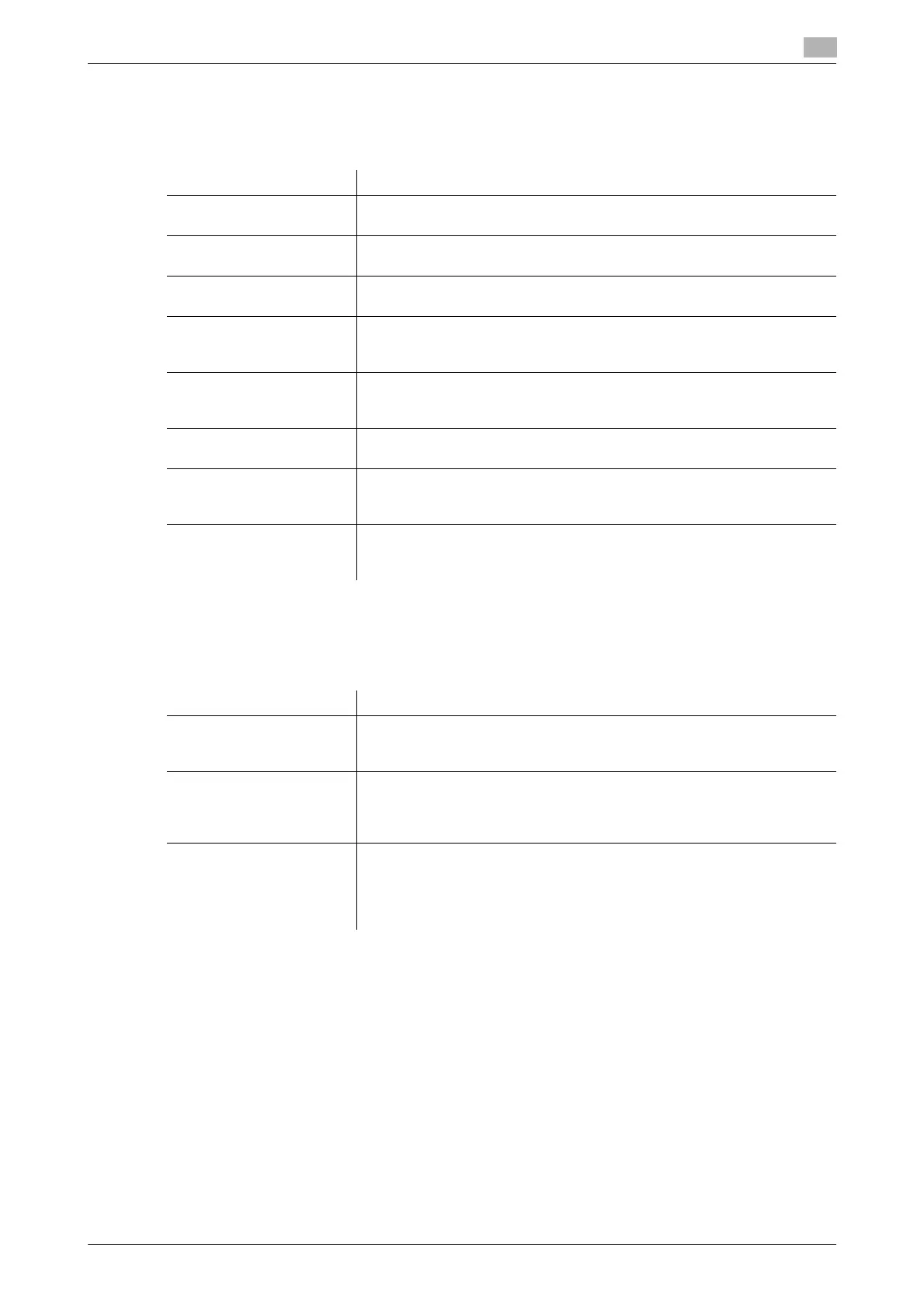bizhub C554/C454/C364/C284/C224 16-9
16
[Custom Display Settings]
To display: [Utility] - [User Settings] - [Custom Display Settings]
Change the Touch Panel display for the convenience of the user.
[Copier Settings] ([Custom Display Settings])
To display: [Utility] - [User Settings] - [Custom Display Settings] - [Copier Settings]
Change the default main screen in the copy mode.
[Default Tab] ([Copier Settings])
To display: [Utility] - [User Settings] - [Custom Display Settings] - [Copier Settings] - [Default Tab]
Select the main screen of the copy mode from [Basic] and [Quick Copy] in which functions are displayed col-
lectively.
[Basic] is specified by default.
Settings Description
[Copier Settings] Change the default main screen in the copy mode.
For details, refer to page 16-9.
[Scan/Fax Settings] Change the default main screen in the fax/scan mode.
For details, refer to [User's Guide: Scan Operations].
[User Box Settings] Change the default main screen in the user box mode.
For details, refer to [User's Guide: Box Operations].
[Function Display
Key(Copy/Print)]
Change the function key to be displayed in the main screen in the copy
mode and the print settings screen in the User Box mode.
For details, refer to page 16-10.
[Function Display
Key(Send/Save)]
Change the function key to be displayed in the main screen in the fax/scan
mode and the send and save setting screens in the User Box mode.
For details, refer to [User's Guide: Scan Operations].
[Copy Screen] Configure settings for the screen displayed in copy operations.
For details, refer to page 16-11.
[FAX Active Screen] Select whether to display the screen indicating the machine status during
fax transmission.
For details, refer to [User's Guide: Fax Operations].
[Search Option Settings] Configure the contents of the search screen when performing an detail
search for registered destinations.
For details, refer to [User's Guide: Scan Operations].
Settings Description
[Default Tab] Select the main screen of the copy mode from [Basic] and [Quick Copy] in
which functions are displayed collectively.
For details, refer to page 16-9.
[Quick Settings 1]/[Quick
Settings 2]
Arrange frequently used copy setting keys in the main screen in the copy
mode. You can recall the settings with a single key action in the main
screen of the copy mode.
For details, refer to page 16-10.
[Default Paper Type Dis-
play]
Select whether to preferentially display custom paper with which a given
paper name and type have been registered when selecting the paper type
for the paper tray.
You can specify this option when custom paper is registered.
For details, refer to page 16-10.
