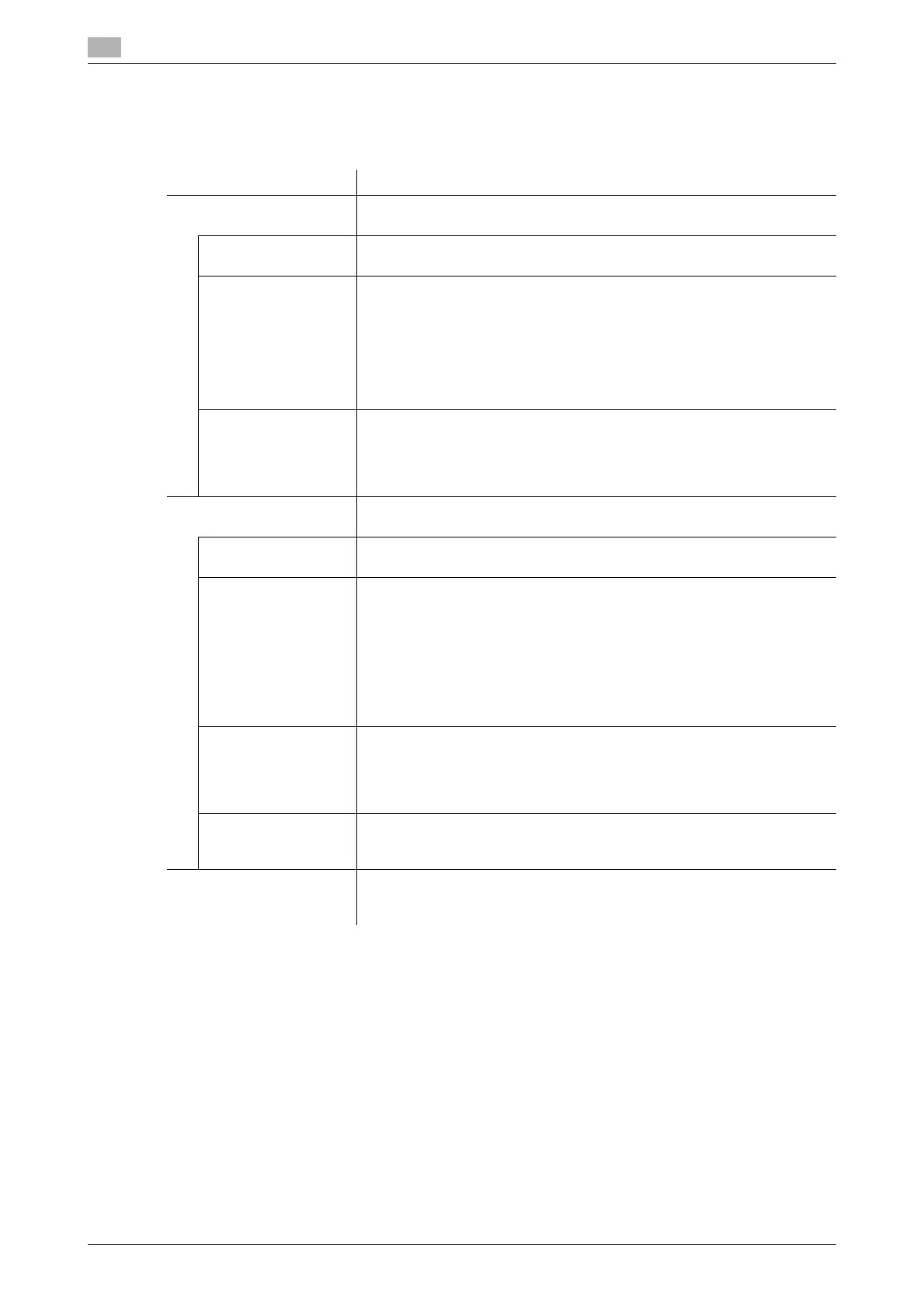17
17-30 bizhub C554/C454/C364/C284/C224
[Line Detection]
To display: [Utility] - [Administrator Settings] - [System Settings] - [Expert Adjustment] - [Line Detection]
Set this option for the dirt detection level for the Slit Scan Glass and cleaning of the Slit Scan Glass.
[Trail Edge Adjust]
To display: [Utility] - [Administrator Settings] - [System Settings] - [Expert Adjustment] - [Trail Edge Adjust]
Correct the color misalignment if the trailing edge of the printed image is out of alignment.
Load paper into the Bypass Tray and press Start to start printing the test pattern. Make adjustments while
checking the test pattern.
Select the appropriate paper type, and then enter an adjustment value between -5 and +5 dots by tapping [-
] and [+].
[0] is specified by default.
Settings Description
[Prior Detection Setting
(Front Side)]
Specify whether to issue an alert when the Slit Scan Glass is dirty and set
the contamination detection level.
[Yes]/[No] Specify whether to detect dirt on the Slit Scan Glass in advance.
[Yes] is specified by default.
[Warning Display] Select the type of alert that is displayed in the Touch Panel.
• [TYPE1]: Show an alert icon in the icon display area on the Touch Pan-
el.
• [TYPE2]: Show an alert message in the message display area on the
Touch Panel.
• [TYPE3]: Show an alert message across Touch Panel.
• [OFF]: An alert is not displayed.
[TYPE1] is specified by default.
[Detection level] Select a contamination detection level.
• [Low]: Make it harder to detect contamination.
• [Std.]: Detect contamination at an ordinary level.
• [High]: Make it easy to detect contamination.
[Std.] is specified by default.
[Prior Detection Setting
(Back Side)]
Specify whether to issue an alert when the Slit Scan Glass for scanning
the back side is dirty and set the contamination detection level.
[Yes]/[No] Specify whether to detect dirt on the Slit Scan Glass in advance.
[Yes] is specified by default.
[Warning Display] Select the type of alert that is displayed in the Touch Panel.
• [TYPE1]: Show an alert icon in the icon display area on the Touch Pan-
el.
• [TYPE2]: Show an alert message in the message display area on the
Touch Panel.
• [TYPE3]: Show an alert message across Touch Panel. Use the [Warn-
ing Display Time] to specify when to display an alert message.
• [OFF]: An alert is not displayed.
[TYPE1] is specified by default.
[Detection level] Select a contamination detection level.
• [Low]: Make it harder to detect contamination.
• [Std.]: Detect contamination at an ordinary level.
• [High]: Make it easy to detect contamination.
[Std.] is specified by default.
[Warning Display
Time]
Select a timing for displaying a warning message when [TYPE3] is selected
for [Warning Display].
[During the Back Side Scan] is specified by default.
[Feed Cleaning Settings] Specify whether to clean the Slit Scan Glass when scanning an original in
the ADF.
[Clean] is specified by default.
