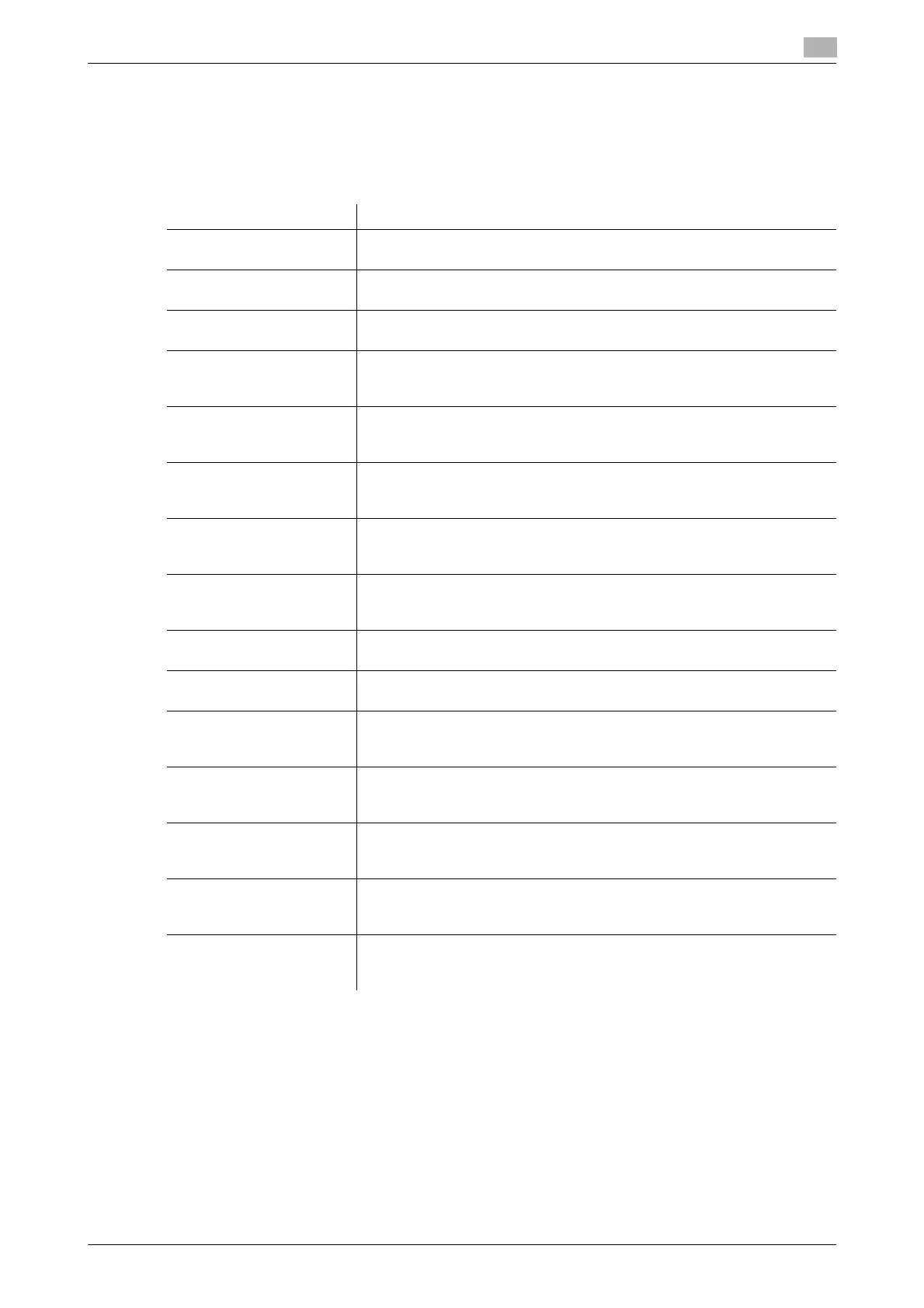bizhub C554/C454/C364/C284/C224 17-13
17
[Expert Adjustment]
To display: [Utility] - [Administrator Settings] - [System Settings] - [Expert Adjustment]
Specify this setting if the color tone of print image, staple, hole-punch, and folding positions are changed.
You can adjust various settings such as correction of printed image, adjustment of staple, hole-punch, and
folding positions.
[AE Level Adjustment]
To display: [Utility] - [Administrator Settings] - [System Settings] - [Expert Adjustment] - [AE Level Adjustment]
Adjust the AE (Auto Exposure) level.
Tap [Higher] or [Lower] to adjust the automatic exposure to one of the five levels. The larger the number, the
darker the background.
[2] is specified by default.
Settings Description
[AE Level Adjustment] Adjust the AE (Auto Exposure) level.
For details, refer to page 17-13.
[Printer Adjustment] Adjust the print start position and defective print images.
For details, refer to page 17-14.
[Finisher Adjustment] Adjust the staple, punch or fold position.
For details, refer to page 17-17.
[Density Adjustment] Adjust the density of images that are printed on thick paper, OHP transpar-
encies, or envelops for each paper type and print color.
For details, refer to page 17-27.
[Image Stabilization] Correct the misalignment or tilt of scanning area caused by changes in the
temperature or humidity in the machine to ensure high quality printing.
For details, refer to page 17-27.
[Paper Separation Adjust-
ment]
Adjust the paper separation position on each side of paper for 2-sided
printing.
For details, refer to page 17-27.
[Color Registration Adjust] Adjust the print position with respect to each color if color shifts are detect-
ed in the print result.
For details, refer to page 17-28.
[Gradation Adjustment] Adjust gradation when reproduction quality of the printed image is degrad-
ed.
For details, refer to page 17-29.
[Scanner Area] Adjust the scan range of the scanner. For details, contact your service rep-
resentative.
[ADF Adjustment] Make adjustments for scanning images in the ADF. For details, contact
your service representative.
[Line Detection] Set this option for the dirt detection level for the Slit Scan Glass and clean-
ing of the Slit Scan Glass.
For details, refer to page 17-30.
[Trail Edge Adjust] Correct the color misalignment if the trailing edge of the printed image is
out of alignment.
For details, refer to page 17-30.
[User Paper Settings] Register special paper with [User Paper 1] through [User Paper 6]. Settings
to configure include Basic Weight and Media Adjustment. For details on
displaying this item, contact your service representative.
[Erase Adjustment] Specify the operation and erase method when erasing the area outside the
original by setting [Non-Image Area Erase].
For details, refer to page 17-31.
[PS Designer Settings] Specify whether to reproduce the colors in the original strictly as they are
when printing it using a PS driver from your computer.
For details, refer to page 17-31.
