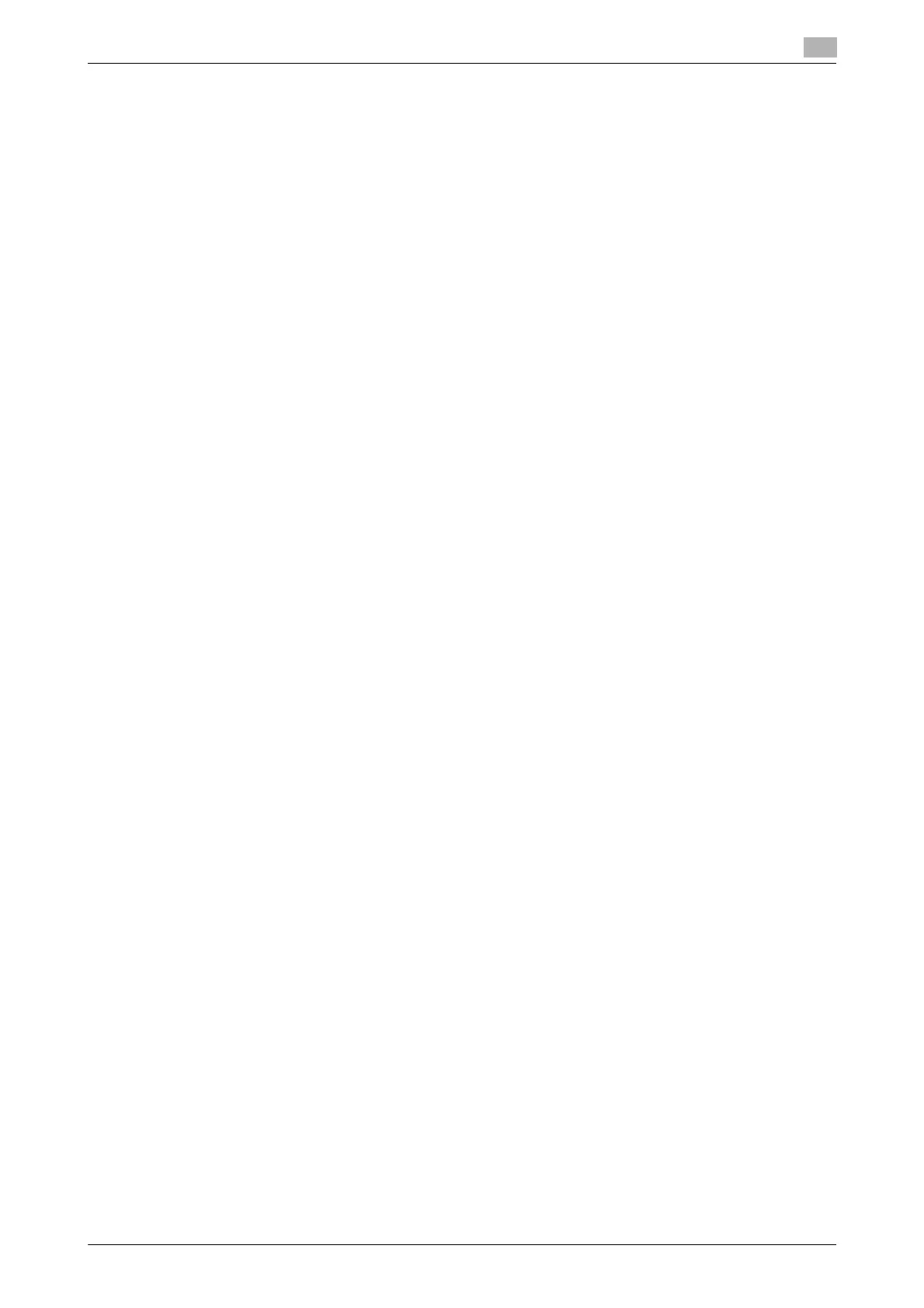bizhub C554/C454/C364/C284/C224 17-29
17
[Gradation Adjustment]
To display: [Utility] - [Administrator Settings] - [System Settings] - [Expert Adjustment] - [Gradation Adjust-
ment]
Adjust gradation when reproduction quality of the printed image is degraded.
1 Restart this machine.
2 Check that [Image Stabilization Only] is selected in [Expert Adjustment] - [Gradation Adjustment] and
then press Start.
The image stabilization operation starts. Now adjustment items on the right are available for selection.
3 Select items to be adjusted.
% [Print]: Select this option when the printed image has irregular gradation.
% [Copy]: Select this option when a copied image has irregular gradation.
4 Select a paper type for printing a test pattern.
% Bypass Tray cannot be selected.
5 Press the Start key.
A test pattern is printed.
6 Place the test pattern on the Original Glass in the orientation indicated on the Touch Panel.
7 Place ten or more blank sheets of paper to prevent bleeding of the test pattern.
8 Close the ADF or Original Cover.
9 Press the Start key.
The test pattern is scanned and the gradation level is automatically adjusted.
10 Repeat Steps 3 to 9 two more times.
[Scanner Area]
To display: [Utility] - [Administrator Settings] - [System Settings] - [Expert Adjustment] - [Scanner Area]
Adjust the scan range of the scanner. For details, contact your service representative.
[ADF Adjustment]
To display: [Utility] - [Administrator Settings] - [System Settings] - [Expert Adjustment] - [ADF Adjustment]
Make adjustments for scanning images in the ADF. For details, contact your service representative.
