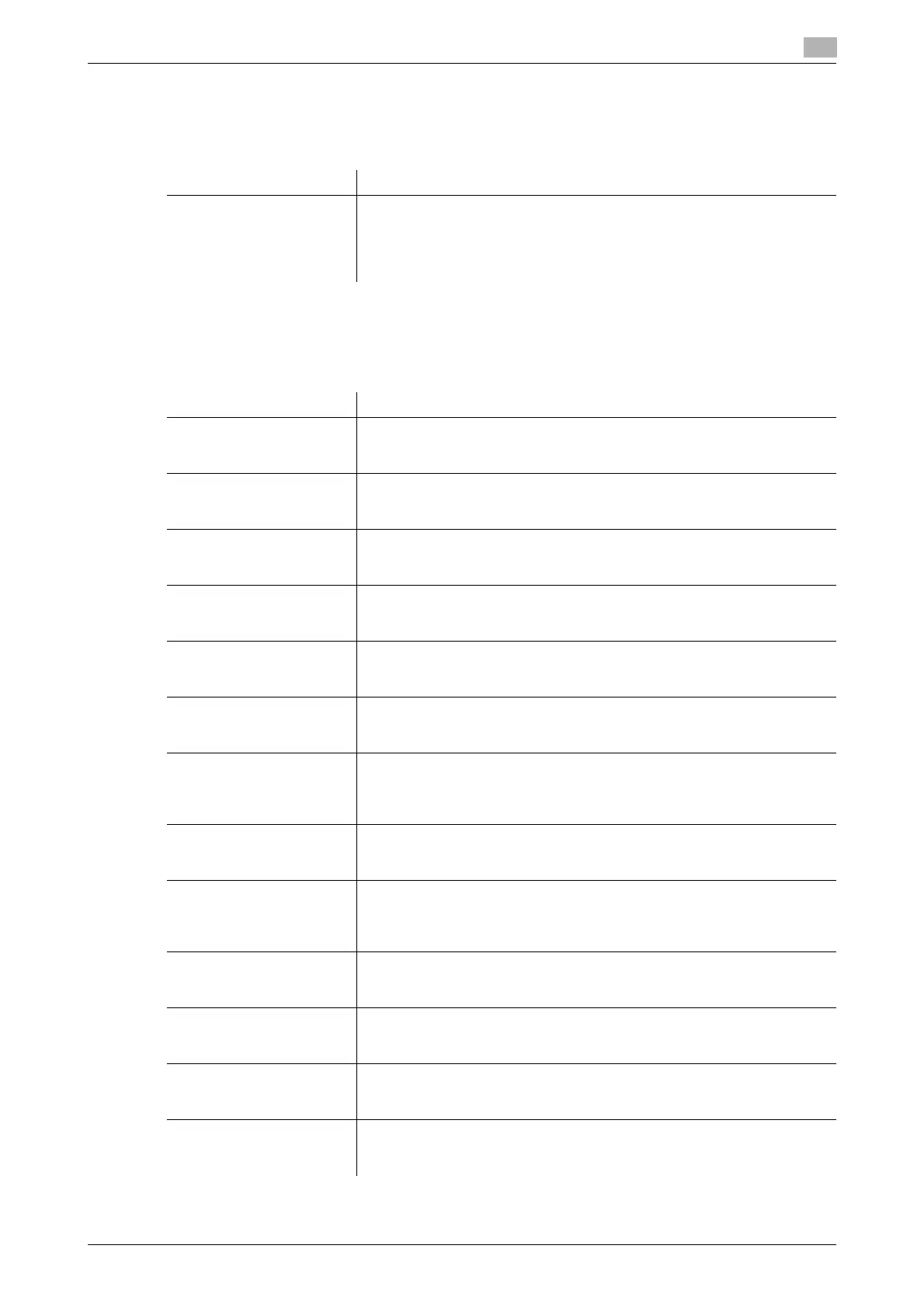bizhub C554/C454/C364/C284/C224 16-11
16
[Copy Screen]
To display: [Utility] - [User Settings] - [Custom Display Settings] - [Copy Screen]
Configure settings for the screen displayed in copy operations.
[Copier Settings]
To display: [Utility] - [User Settings] - [Copier Settings]
Configure settings for copy operations.
Settings Description
[Copy Operating Screen] Select whether to display a screen indicating a copy operation status.
You can check the detailed copy settings and the job progress status with
the screen that appears while printing. Also, you can reserve the next job
by tapping [Next Box Job], [Next Scan/Fax Job], or [Next Copy Job].
[No] is specified by default.
Settings Description
[Auto Booklet Selection for
Saddle Stitching]
When you have specified [Center Staple & Fold] or [Half-Fold], select
whether to specify [Booklet] automatically.
For details, refer to page 16-12.
[Auto Zoom for Com-
bine/Booklet]
Select whether to adjust the image automatically to optimal zoom ratio
when you specify [Combine] or [Booklet] and select [Auto] for [Paper].
For details, refer to page 16-12.
[Booklet Short Cut Mode] Select whether to automatically set the Booklet function to [ON] when the
setting screen for [Booklet] is displayed.
For details, refer to page 16-13.
[Auto Sort/Group Selec-
tion]
Select whether to automatically switch between Sort and Group according
to the number of printed sheets for each set when making multiple copies.
For details, refer to page 16-13.
[Default Copy Settings] Change the default settings (settings when the power is turned on, or the
Reset is pressed) in the copy mode.
For details, refer to page 16-13.
[Default Enlarge Display
Settings]
Change the default settings (settings when the power is turned on, or the
Reset is pressed) in the copy mode, in the enlarge display mode.
For details, refer to page 16-13.
[When AMS Direction is In-
correct]
When you have selected [Auto] in [Zoom], select whether to print the orig-
inal even if the original loading direction is different from the paper direc-
tion.
For details, refer to page 16-13.
[Separate Scan Output
Method]
Select the timing that the machine starts printing when scanning an original
by specifying [Separate Scan].
For details, refer to page 16-13.
[Enlargement Rotation] If you are copying an original in portrait orientation by enlarging it, and the
lengthwise size of the original after it is enlarged exceeds 11-11/16 inches
(297 mm), select whether to automatically rotate the image.
For details, refer to page 16-14.
[Auto Zoom (Platen)] This option is available when a user's change is permitted by the adminis-
trator.
For details, refer to page 17-62.
[Auto Zoom (ADF)] This option is available when a user's change is permitted by the adminis-
trator.
For details, refer to page 17-62.
[Specify Default Tray when
APS Off]
This option is available when a user's change is permitted by the adminis-
trator.
For details, refer to page 17-62.
[Select Tray for Insert
Sheet]
Configure the default paper tray loaded with paper when the [Cover Sheet],
[Insert Sheet], or [Chapters] is set.
For details, refer to page 16-14.
