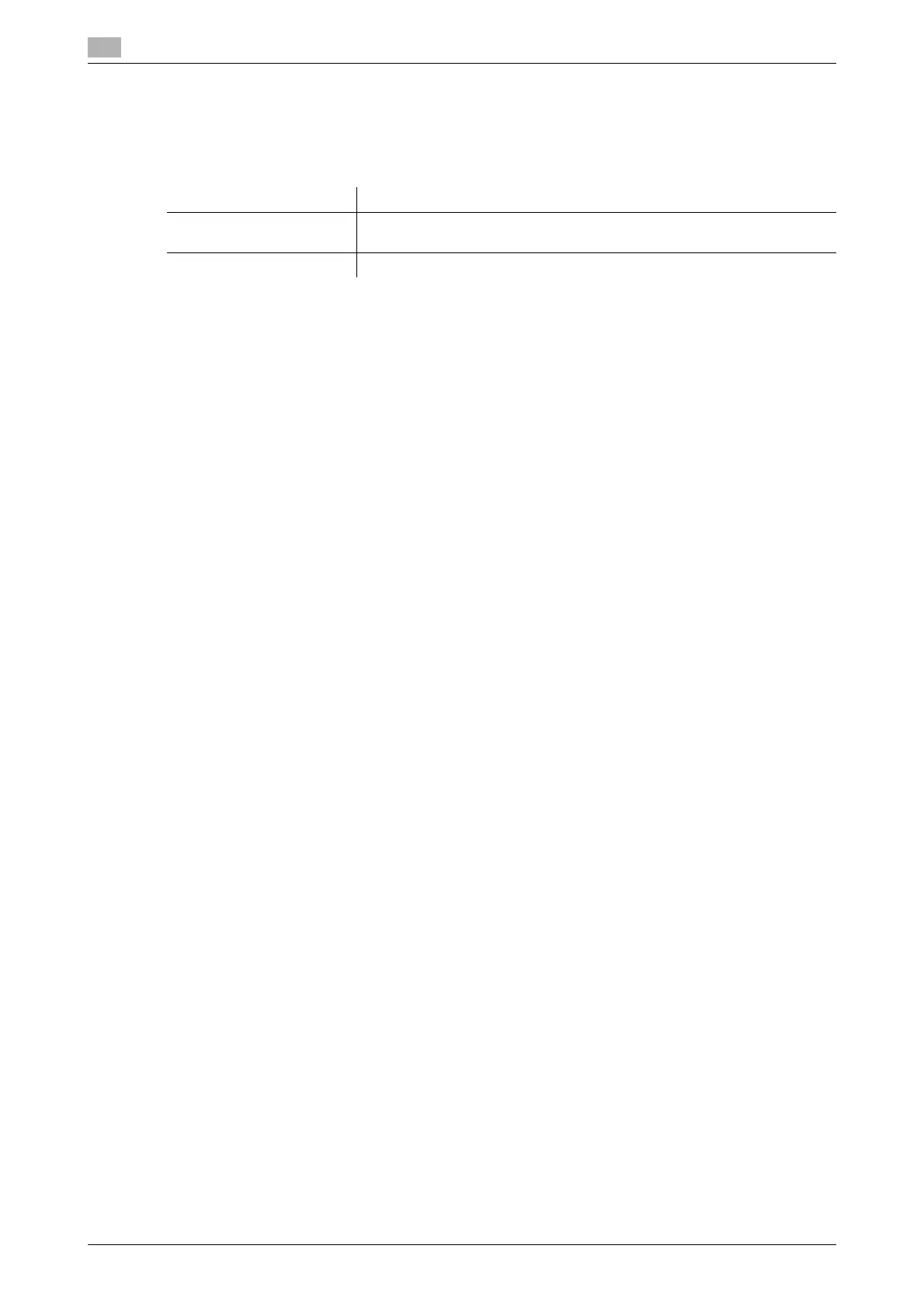16
16-14 bizhub C554/C454/C364/C284/C224
[Enlargement Rotation]
To display: [Utility] - [User Settings] - [Copier Settings] - [Enlargement Rotation]
If you are copying an original in portrait orientation by enlarging it, and the lengthwise size of the original after
it is enlarged exceeds 11-11/16 inches (297 mm), select whether to automatically rotate the image.
[Auto Zoom (Platen)]
To display: [Utility] - [User Settings] - [Copier Settings] - [Auto Zoom (Platen)]
This option is available when a user's change is permitted by the administrator. For details, refer to
page 17-62.
[Auto Zoom (ADF)]
To display: [Utility] - [User Settings] - [Copier Settings] - [Auto Zoom (ADF)]
This option is available when a user's change is permitted by the administrator. For details, refer to
page 17-62.
[Specify Default Tray when APS Off]
To display: [Utility] - [User Settings] - [Copier Settings] - [Specify Default Tray when APS Off]
This option is available when a user's change is permitted by the administrator. For details, refer to
page 17-62.
[Select Tray for Insert Sheet]
To display: [Utility] - [User Settings] - [Copier Settings] - [Select Tray for Insert Sheet]
Configure the default paper tray loaded with paper when the [Cover Sheet], [Insert Sheet], or [Chapters] is set.
[Tray 2] is specified by default.
[Tri-Fold Print Side]
To display: [Utility] - [User Settings] - [Copier Settings] - [Tri-Fold Print Side]
This option is available when a user's change is permitted by the administrator. For details, refer to
page 17-63.
[Print Jobs During Copy Operation]
To display: [Utility] - [User Settings] - [Copier Settings] - [Print Jobs During Copy Operation]
This option is available when a user's change is permitted by the administrator. For details, refer to
page 17-63.
[Automatic Image Rotation]
To display: [Utility] - [User Settings] - [Copier Settings] - [Automatic Image Rotation]
This option is available when a user's change is permitted by the administrator. For details, refer to
page 17-63.
Settings Description
[Allow] Copy an original image enlarged by automatically rotating.
[Allow] is specified by default.
[Restrict] Cancel the copy job.
