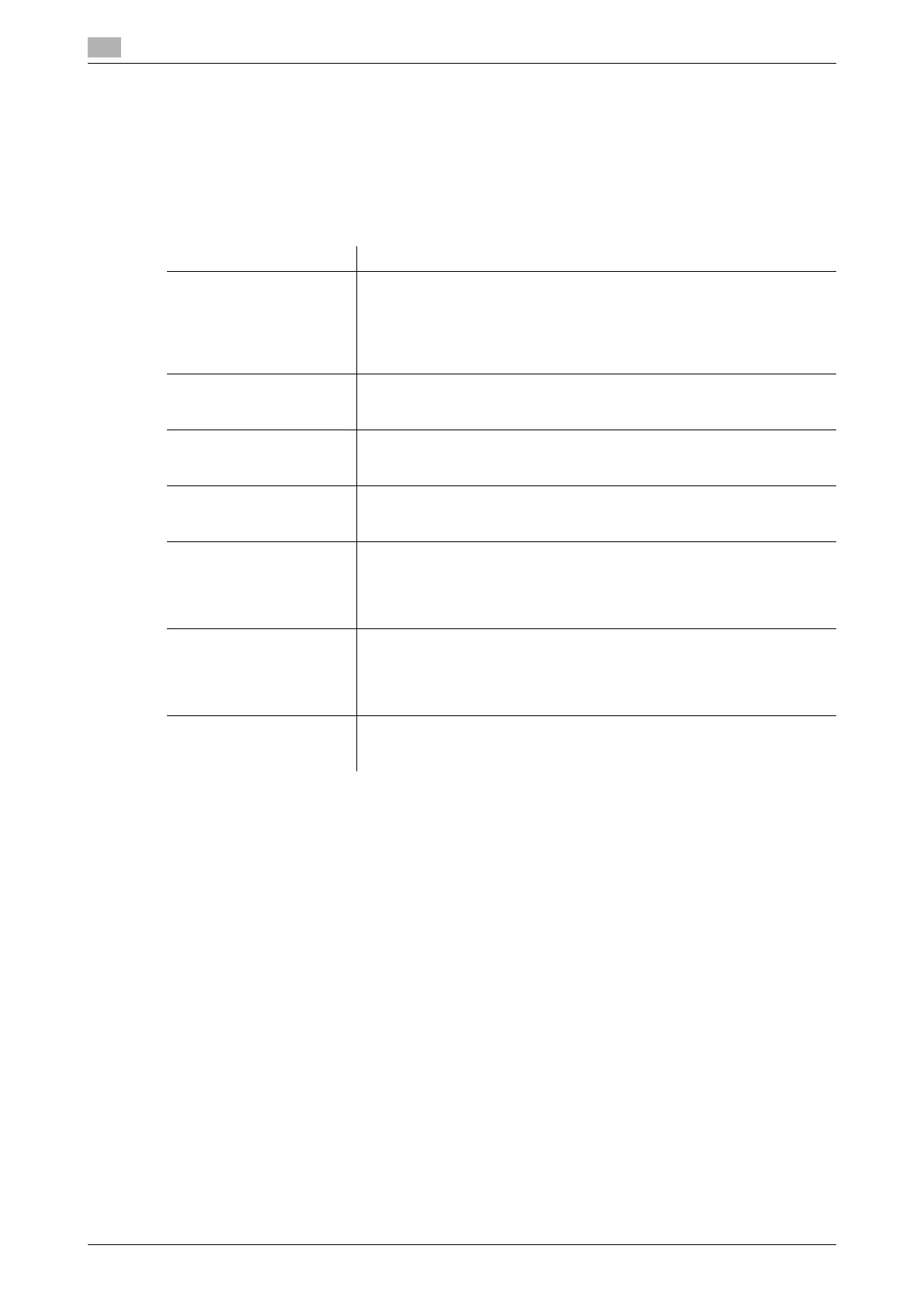17
17-40 bizhub C554/C454/C364/C284/C224
[Main Menu Default Settings]
To display: [Utility] - [Administrator Settings] - [System Settings] - [Custom Display Settings] - [Main Menu
Default Settings]
Configure shortcut keys that are displayed in the main menu.
Select the number of the main menu key to which you want to assign a shortcut key and configure a function
to be assigned. [Main Menu Key 1] to [Main Menu Key 11] are assigned to the first screen of the main menu.
These keys should be assigned to commonly-used functions.
Tips
- If you have assigned a copy or fax/scan program to the appropriate main menu key, you can select an
icon that is to be displayed in the main menu by tapping the [Icon] on [Main Menu Default Settings]
screen.
[Main Menu Display Settings]
To display: [Utility] - [Administrator Settings] - [System Settings] - [Custom Display Settings] - [Main Menu
Display Settings]
Change the background color, etc. for the main menu as desired.
[Theme1] is specified by default.
Settings Description
[ON]/[OFF] Specify whether to assign a shortcut key to main menu keys.
The following shows the default settings.
• [Main Menu Key 1]: [ON]/[Copy]
• [Main Menu Key 2]: [ON]/[Scan/Fax]
• [Main Menu Key 3]: [ON]/[User Box]
• Other Main Menu Keys: [Do Not Use]
[Function] Select a function mode to be assigned to a shortcut key.
This enables the main screen in the selected mode to be displayed from
the main menu.
[Copy Function Settings] Select a setting for the Copy mode to be assigned to a shortcut key.
This enables the setting screen for the selected Copy mode to be dis-
played from the main menu.
[Scan/Fax Function Set-
tings]
Select a setting for the Scan/Fax mode to be assigned to a shortcut key.
This enables the setting screen for the selected Scan/Fax mode to be dis-
played from the main menu.
[Copy Program] Select a copy program to be assigned to a shortcut key.
This enables the screen incorporating the contents of the selected copy
program to be displayed from the main menu.
This option is available when copy programs are registered on this ma-
chine.
[Fax/Scan Program] Select a fax/scan program to be assigned to a shortcut key.
This enables the screen incorporating the contents of the selected
fax/scan program to be displayed from the main menu.
This option is available when fax/scan programs are registered on this ma-
chine.
[System User Box] Select a System User Box to be assigned to a shortcut key.
This enables the screen for the selected System User Box to be displayed
from the main menu.
