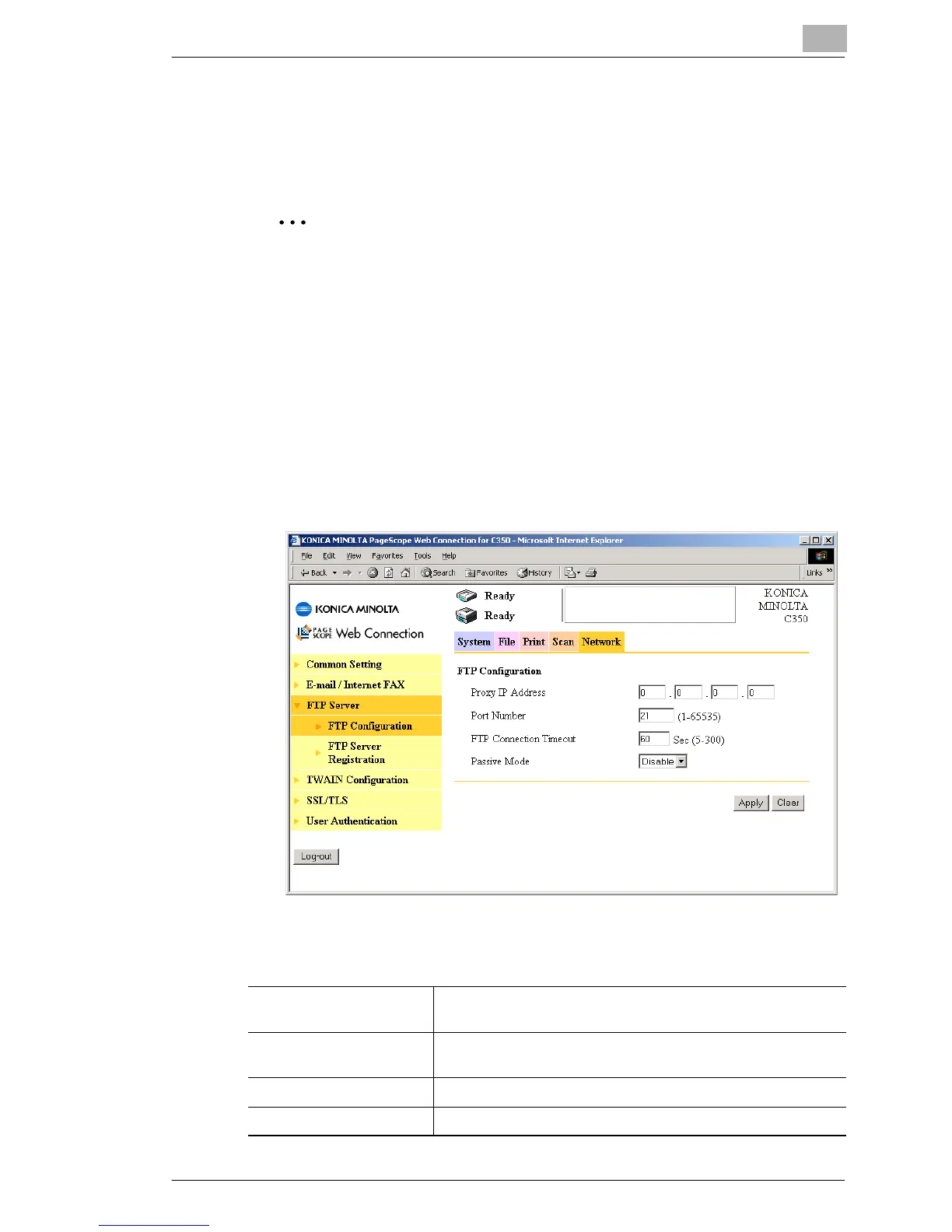Using the Scan Functions
8
C350 8-51
8.8.3 Setting the Proxy Server
When using a proxy server, you must enter settings using PageScope
Web Connection.
✎
Note
To use a proxy server, set “Use Proxy” to “Yes” when registering the
FTP server using PageScope Web Connection. (Refer to “Registering
FTP Servers” on page 8-48.)
Setup procedure
1 Start up PageScope Web Connection.
2 Enter the administrator access code, and log in to Administrator mode.
3 On the “Network” tab, click FTP Server, and then click FTP
Configuration in the sub-menu that appeared.
4 Specify settings for the following.
Proxy IP Address Enter the IP address of the proxy server when a proxy server
is used.
Port Number Set the port number of the proxy server.
(Normally, use the default value of 21.)
FTP Connection Timeout Set the connection timeout for the FTP server.
Passive Mode Set the passive mode.
