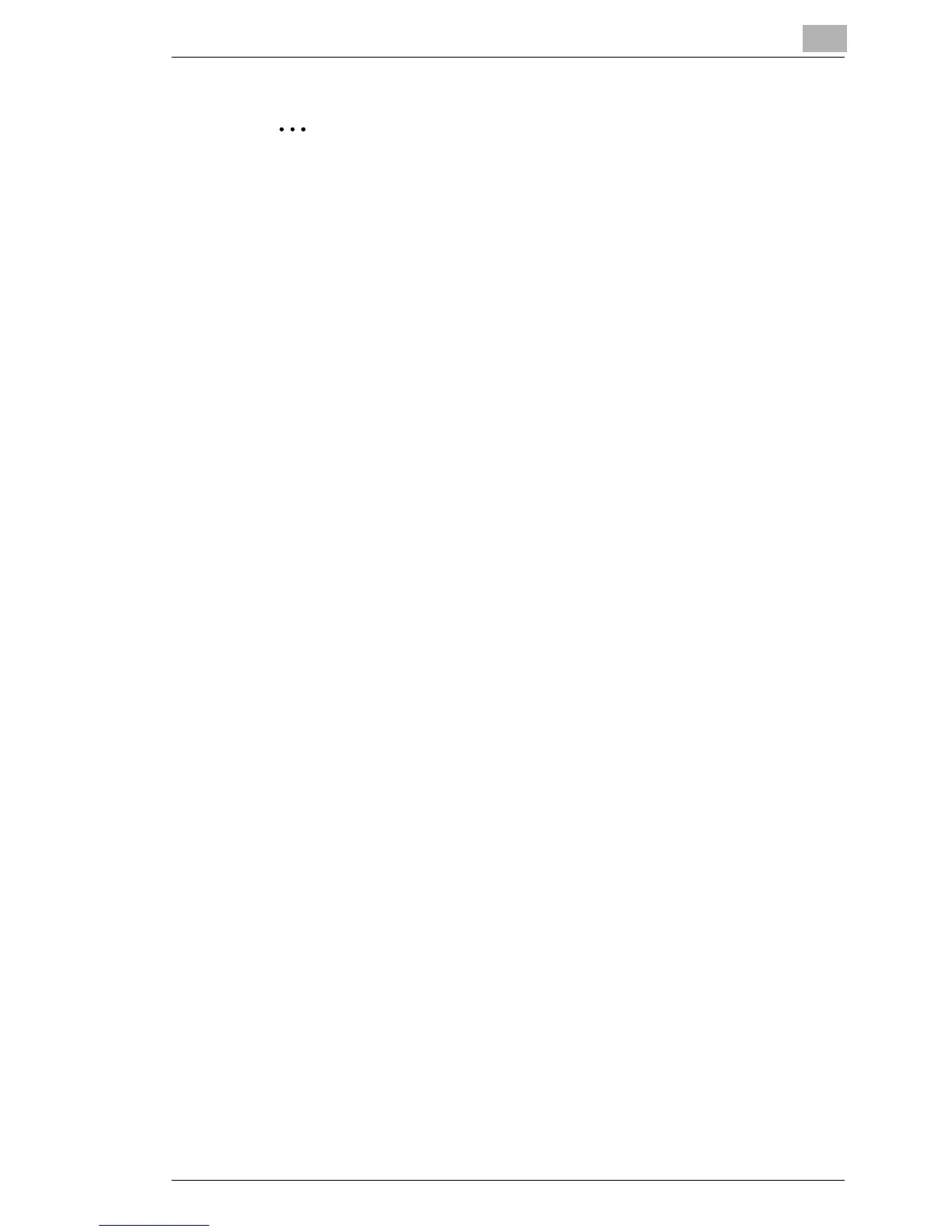Network Printing in a Windows Environment
6
C350 6-21
✎
Note
For settings for the queue user rights, printer notification option,
assignment of multiple queues, and password items, refer to the
NetWare documentation, and set them as necessary.
6.7.6 Setting Up a Client (Windows) Settings When Using the
NetWare Server
Setting procedure
1 For Windows 98/Me/2000/NT 4.0, click the [Start] button, point to
“Settings”, and then click “Printers”.
For Windows XP/Server 2003, click the [Start] button, and then click
“Printers and Faxes”.
2 For Windows 98/Me/2000/NT 4.0/Server 2003, double-click “Add
printer”.
For Windows XP, click Add a printer on the Printer Tasks menu.
The Add Printer Wizard starts up.
3 In the port settings, browse the network, and specify the name of the
created queue (or NDPS printer name).
4 In the Printer Model list, specify the directory on the CD-ROM that
contains the printer driver for the environment to be used.
❍ For Windows 98: (CD-ROM)\Driver\English\Printer\Win9xME
❍ For Windows Me: (CD-ROM)\Driver\English\Printer\Win9xME
❍ For Windows 2000: (CD-ROM)\Driver\English\Printer\Win2KXP
❍ For Windows XP: (CD-ROM)\Driver\English\Printer\Win2KXP
❍ For Windows NT 4.0: (CD-ROM)\Driver\English\Printer\WinNT40
❍ For Windows Server 2003:
(CD-ROM)\Driver\English\Printer\Win2KXP
5 Follow the on-screen instructions to complete the installation.
