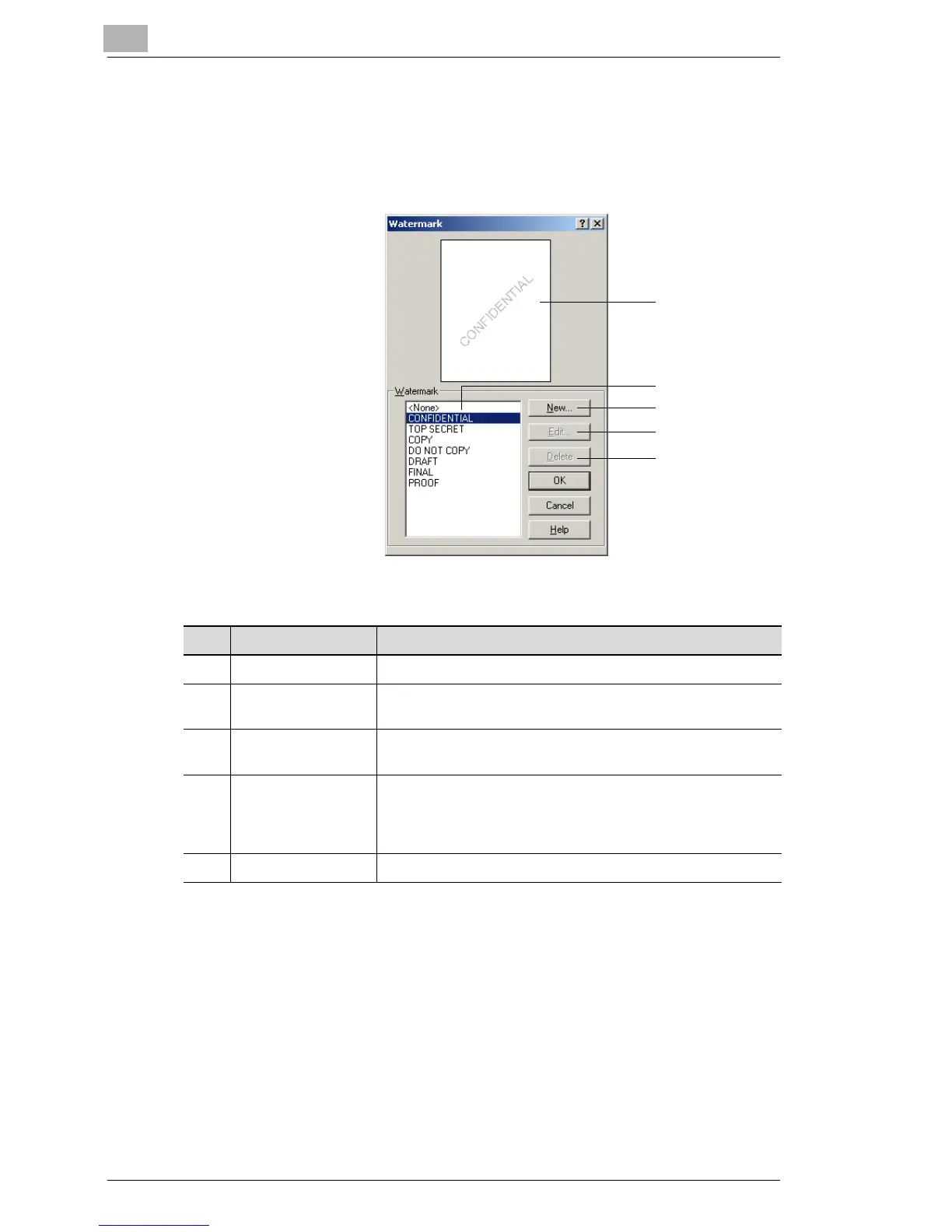5
Setting Up the Printer Driver
5-10 C350
5.6.1 Editing the Watermark
You can edit the font and position of the watermark by clicking the [Edit
Watermark] button on the “Setup” tab.
1
2
3
4
5
No. Item Description
1 Preview The print image is displayed here.
2 Watermark Select the desired watermark from the list of existing
watermarks.
3 New Click to create a new watermark. A detailed settings dialog
box appears.
4 Edit Click to edit the text selected in the Watermark list (2). A
detailed settings dialog box appears.
Refer to “Specifying Detailed Settings for the Watermark” on
page 5-11.
5 Delete Click to delete the text selected in the Watermark list (2).
