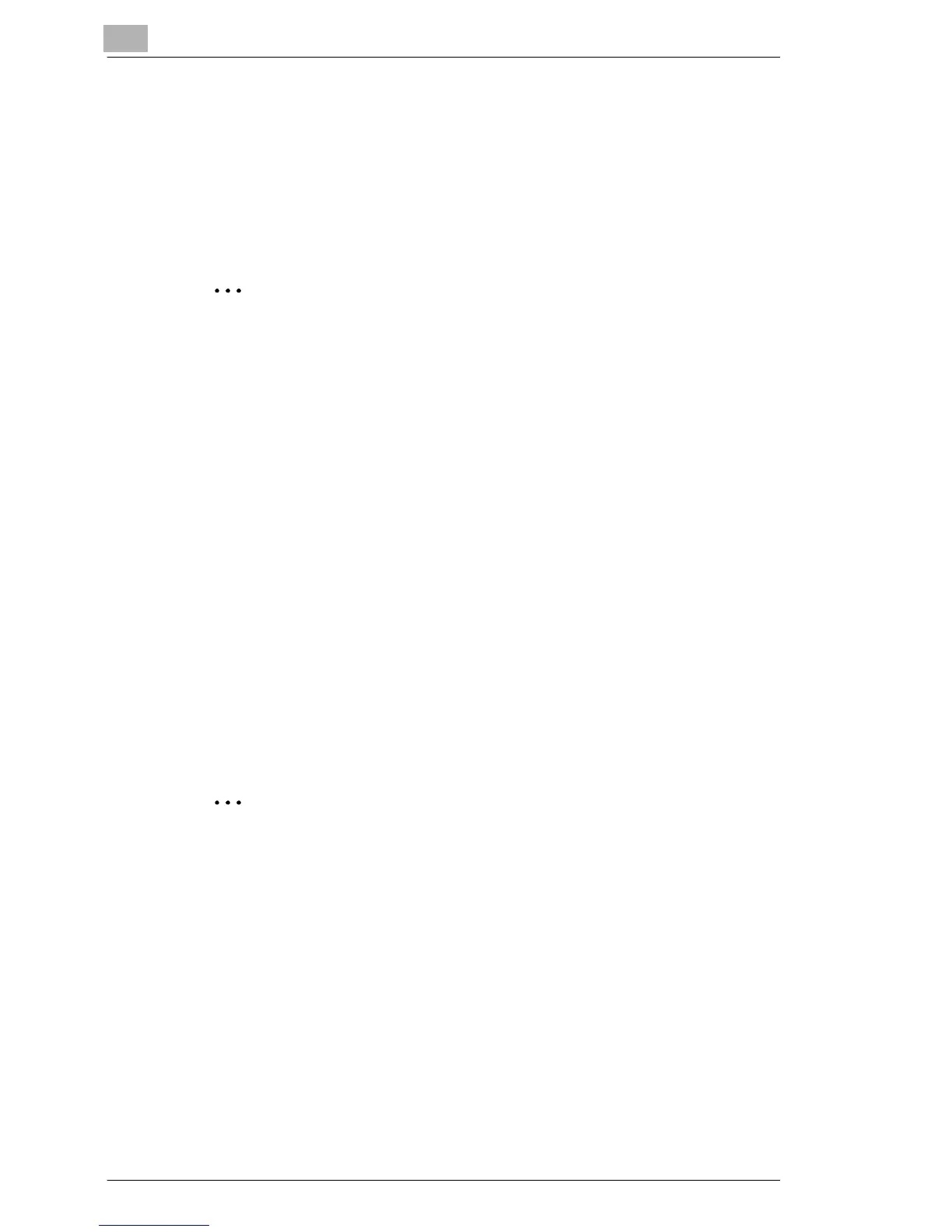8
Using the Scan Functions
8-4 C350
8.1.3 File Name
The file name of the image data is automatically assigned by the printer
controller.
The file name is assigned in the following format.
<device_name><date/time><automatic_number>.<extension>
✎
Memo
If the e-mail message is divided for transmission, the pages that are
included in the attached files are used as a portion of the file names.
For example, if a ten-page document is divided into two files and the
files include pages 1 through 7 and pages 8 through 10, the two file
names are assigned as follows:
<device_name><date/time><automatic_number>P.1-7.<extension>
<device_name><date/time><automatic_number>P.8-10.<extension>
Setting the device name
1 Start up PageScope Web Connection.
2 Enter the administrator access code, and log in to Administrator mode.
3 On the “Scan” tab, click Scan in the menu.
4 The name entered in the Device Name box becomes the
<device_name> portion of the file name.
✎
Note
The first nine characters of the name entered in the Device Name box
are used for the <device_name> portion of the file name.
