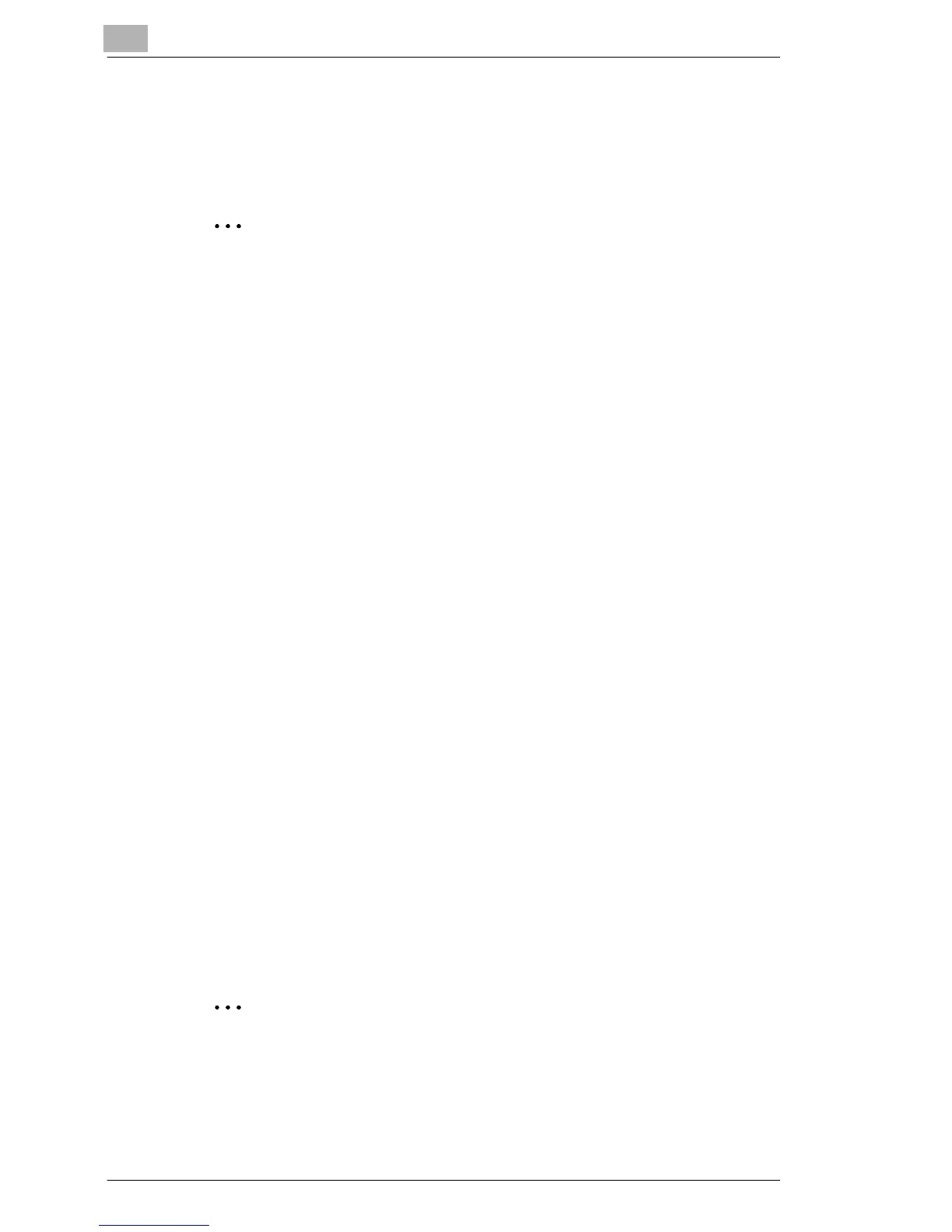10
Using the Box Functions
10-12 C350
10.8 Performing Forward to E-mail Operations
The image data in the box on the hard disk is forwarded as an attachment
to an e-mail address.
✎
Memo
If a limitation exists in the attachment file size of an e-mail, the file can
be divided into smaller files (binary level) to be sent. For details on the
mail segmentation setting, refer to “Specifying Scan to E-mail
Settings” on page 8-41.
10.8.1 Flow of Forwarding Operation
Procedure
1 Specify the e-mail settings, and enter the subject and text of the e-
mail.
☞ “Specifying Scan to E-mail Settings” on page 8-41 and “Setting the
E-mail Subject and Text” on page 8-44
2 Using PageScope Web Connection or this machine’s control panel,
perform one-touch key registration or temporary key registration.
(You can also enter the e-mail address directly from this machine’s
control panel in step 3.)
☞ “Registering Destinations in Advance” on page 8-25
3 Using this machine’s control panel select the files to be forwarded.
☞ “Selecting the File to be Forwarded” on page 10-4
4 Using this machine’s control panel, specify the forwarding destination
of the image data.
☞ “Specifying the Forward Destination” on page 10-5
5 On this machine’s control panel, press the [Start] key.
The specified image data is forwarded to the mail server.
6 The e-mail message is received by the computer.
Check the image data file that is attached to the e-mail.
✎
Memo
If the e-mail settings, the setting of the subject and text of the e-mail,
and the registration of the destination are already done, perform steps
3 through 6.
