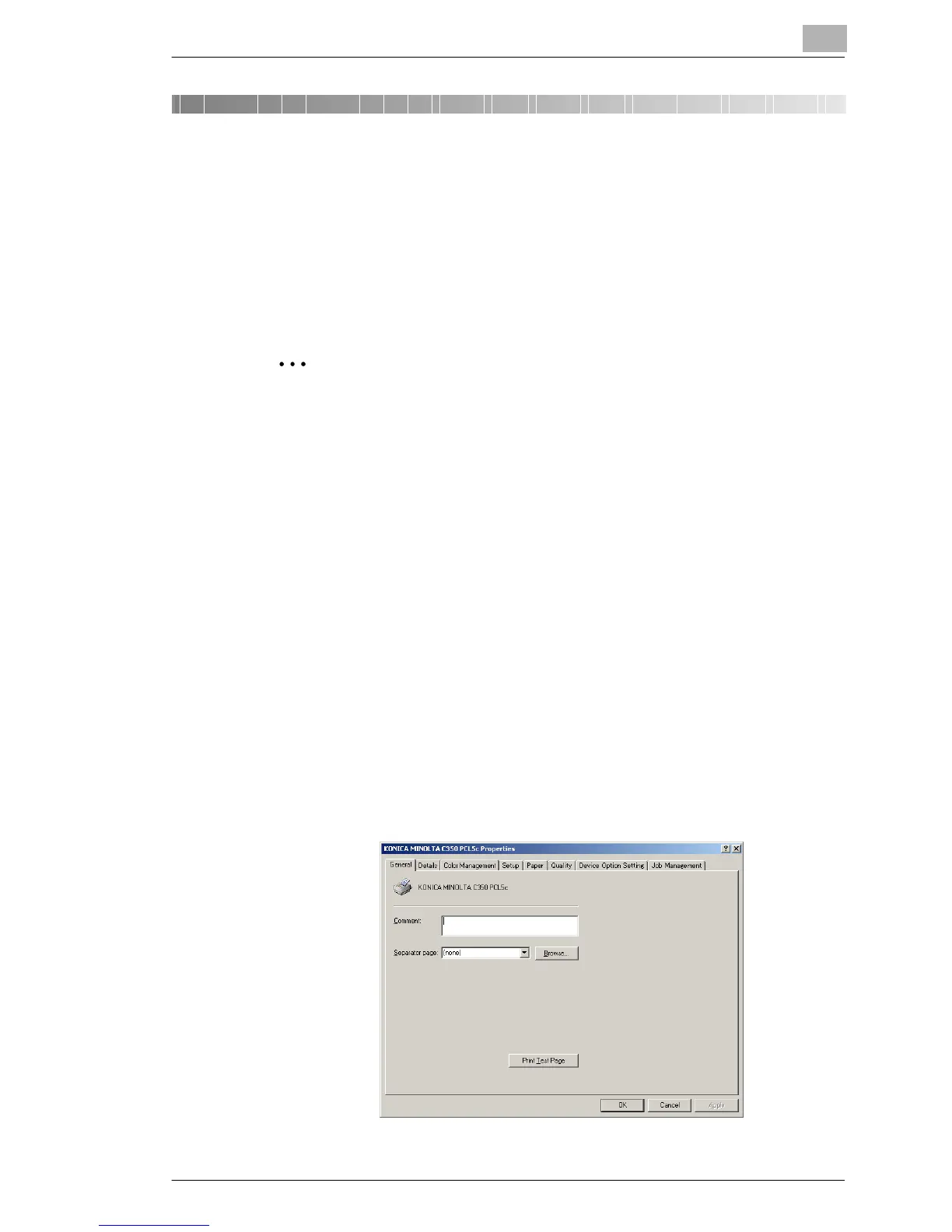Setting Up the Printer Driver
5
C350 5-1
5 Setting Up the Printer Driver
The printer driver setup dialog box can be displayed from the “Printers”
(for Windows XP/Server 2003, “Printers and Faxes”) window of the
Windows. Settings specified in the printer driver setup dialog box
displayed using the procedure described below will be applied when
printing from any application.
✎
Memo
To specify custom settings, click “Print” in the menu of the application,
and then click the [Properties] button next to the printer name in the
Print dialog box. Settings specified here apply only to the current file.
5.1 Displaying the Printer Driver Setup Dialog Box
5.1.1 Displaying the Printer Driver Setup Dialog Box in
Windows 98/Me
Display procedure
1 In Windows, click the [Start] button, point to “Settings”, and then click
“Printers”.
2 Select the “KONICA MINOLTA C350 PCL5c” icon.
3 On the “File” menu, click “Properties”.
The printer driver setup dialog box shown below appears.
