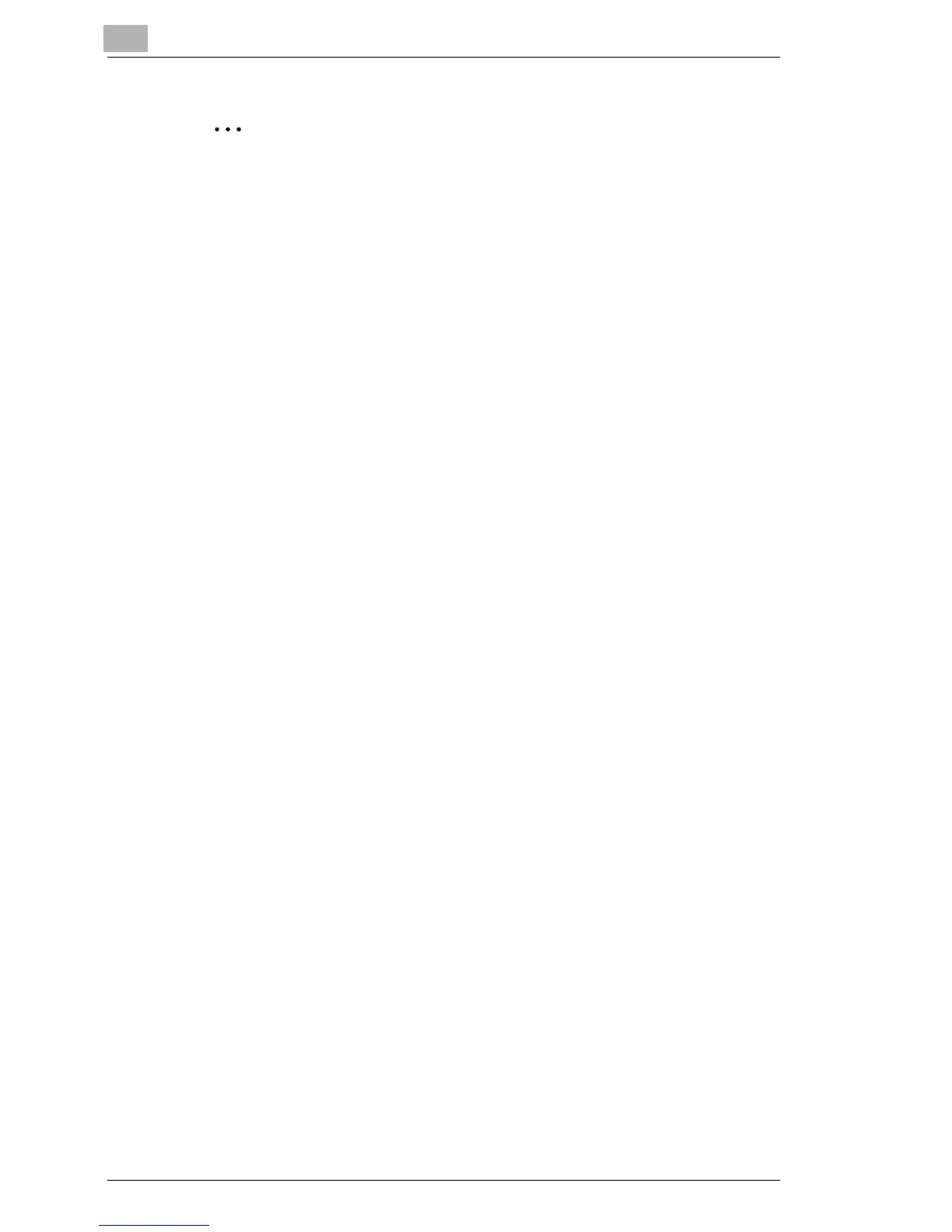5
Setting Up the Printer Driver
5-2 C350
✎
Note
Use the settings on the 5 tabs at the top of the dialog box to set up the
printer driver.
5.1.2 Displaying the Printer Driver Setup Dialog Box in
Windows 2000/NT 4.0
Display procedure
1 In Windows, click the [Start] button, point to “Settings”, and then click
“Printers”.
2 Select the “KONICA MINOLTA C350 PCL5c” icon.
3 To display the “Device Option Setting” tab, click “Properties” on the
“File” menu.
4 To display the “Setup”, “Paper”, “Quality”, or “Job Management” tab,
perform the following procedures after selecting the icon in step 2.
❍ For Windows 2000: On the “File” menu, click “Printing
Preferences”.
❍ For Windows NT 4.0: On the “File” menu, click “Document
Defaults”.
5.1.3 Displaying the Printer Driver Setup Dialog Box in
Windows XP/Server 2003
Display procedure
1 In Windows, click the [Start] button, and then click “Printers and
Faxes”.
2 Select the “KONICA MINOLTA C350 PCL5c” icon.
3 To display the “Device Option Setting” tab, click “Properties” on the
“File” menu.
4 To display the “Setup”, “Paper”, “Quality”, or “Job Management” tab,
click “Printing Preferences” on the “File” menu after selecting the icon
in step 2.
