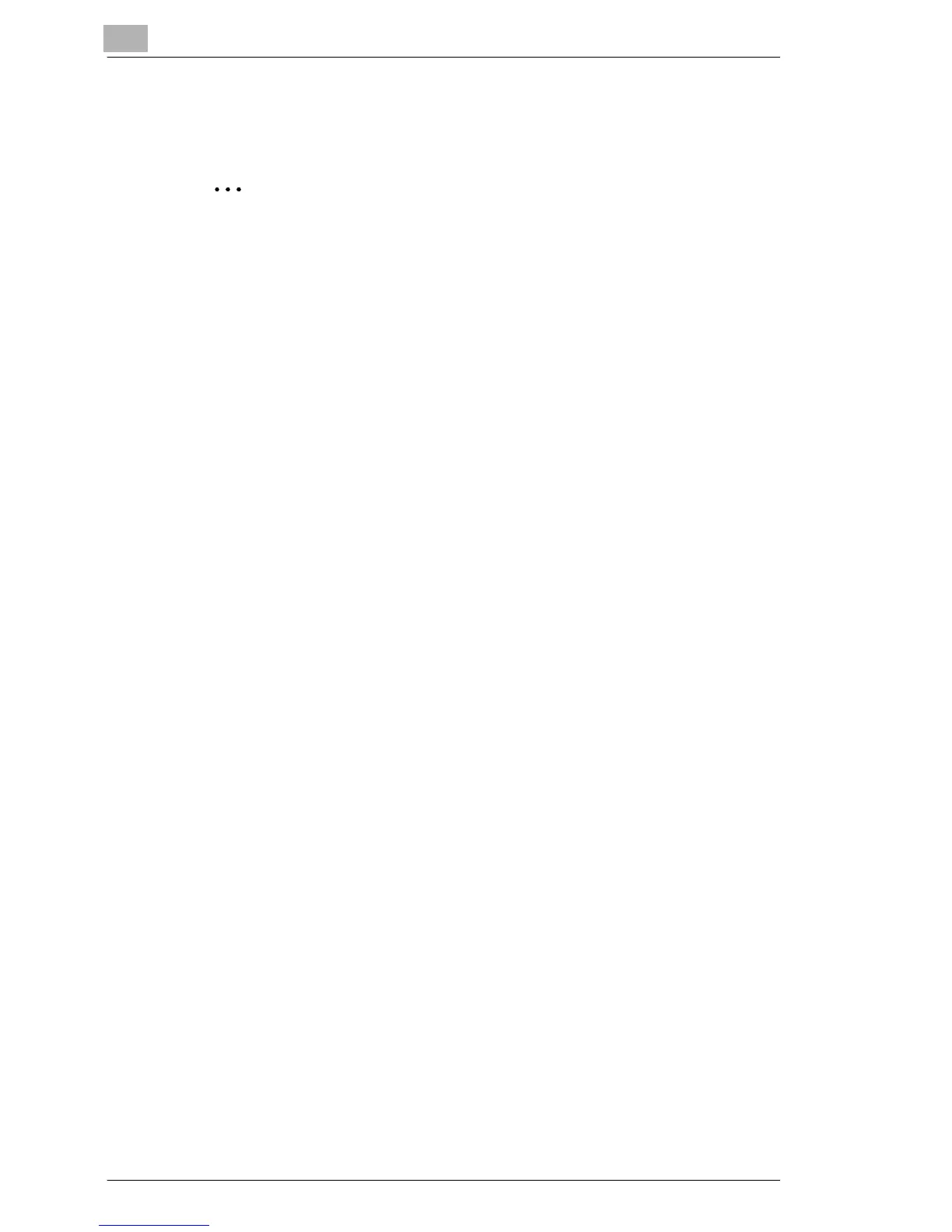6
Network Printing in a Windows Environment
6-20 C350
6.7.5 For NetWare 5.x/6 Novell Distributed Print Services
(NDPS)
✎
Note
Before specifying settings for NDPS, check that the NDPS broker and
NDPS manager have been created and loaded.
Also, before performing the following procedure, check that the TCP/
IP protocol has been set in the NetWare server, and check that the IP
address has been set for this machine and that this machine is on.
Creating an NDPS printer agent
1 Log on to NetWare as an administrator from a client computer.
2 Start up NWadmin.
3 Right-click the organization or organizational unit container where you
will create the printer agent, and then click “NDPS Printer” on the
“Create” sub-menu.
4 In the NDPS Printer Name box, enter the printer name.
5 In the Printer Agent Source column, select Create a New Printer
Agent, and then click the [Create] button.
6 Check the printer agent name, and then in the NDPS Manager Name
box, browse through the NDPS manager names, and register one.
7 In Gateway Types, select Novell Printer Gateway, and then register
it.
8 In the “Configure Novell PDS for Printer Agent” window, select
“(None)” for the printer type, and “Novell Port Handler” for the port
handler type, and then register the settings.
9 In Connection type, select Remote (LPR on IP), and then register it.
10 Enter the IP address set for this machine as the host address, enter
“Print” as the printer name, and then click [Finish] to register the
settings.
11 The printer driver registration screen appears. Select “None” for each
OS to complete the registration.
