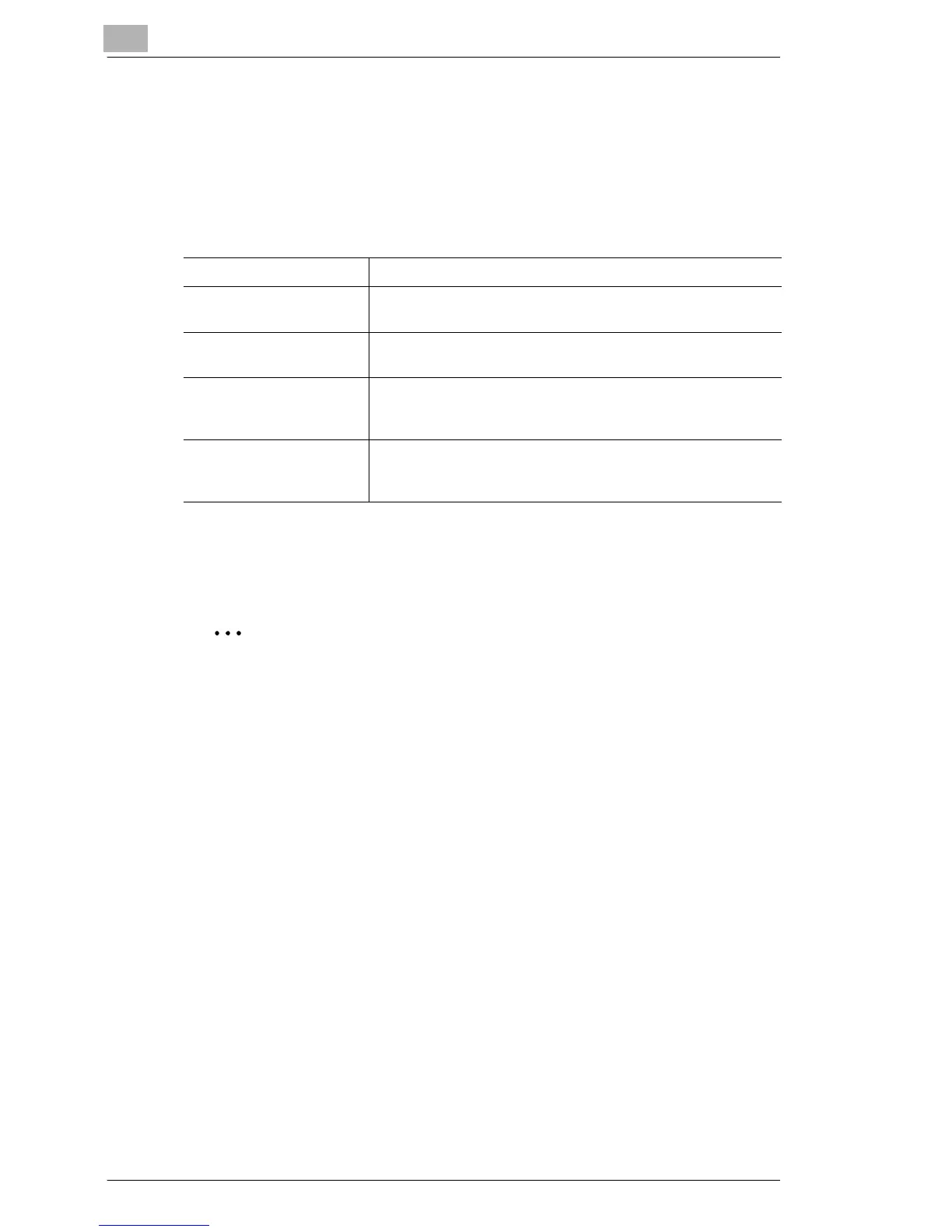5
Setting Up the Printer Driver
5-14 C350
Setting procedure
1 Click the “Setup” tab.
2 Select one of the following duplex printing settings from the Duplex/
Booklet drop-down list.
Selecting “Page Layout” allows you to check the duplex/booklet printing
layout.
✎
Note
When printing a job that contains pages of different sizes and
orientations, images may be missing or overlapping when the
document is printed.
Off The function is disabled.
Top Binding The print images are printed on both sides of a single page so
that the file margin is at the top.
Left Binding The print images are printed on both sides of a single page so
that the file margin is at the left edge.
Booklet Left Binding The print images for 4 pages are printed on both sides of a
single page so that the printout may be folded at its center to
form a booklet bound at its left edge.
Booklet Right Binding The print images of 4 pages are printed on both sides of a
single page so that the printout may be folded at its center to
form a booklet bound at its right edge.
