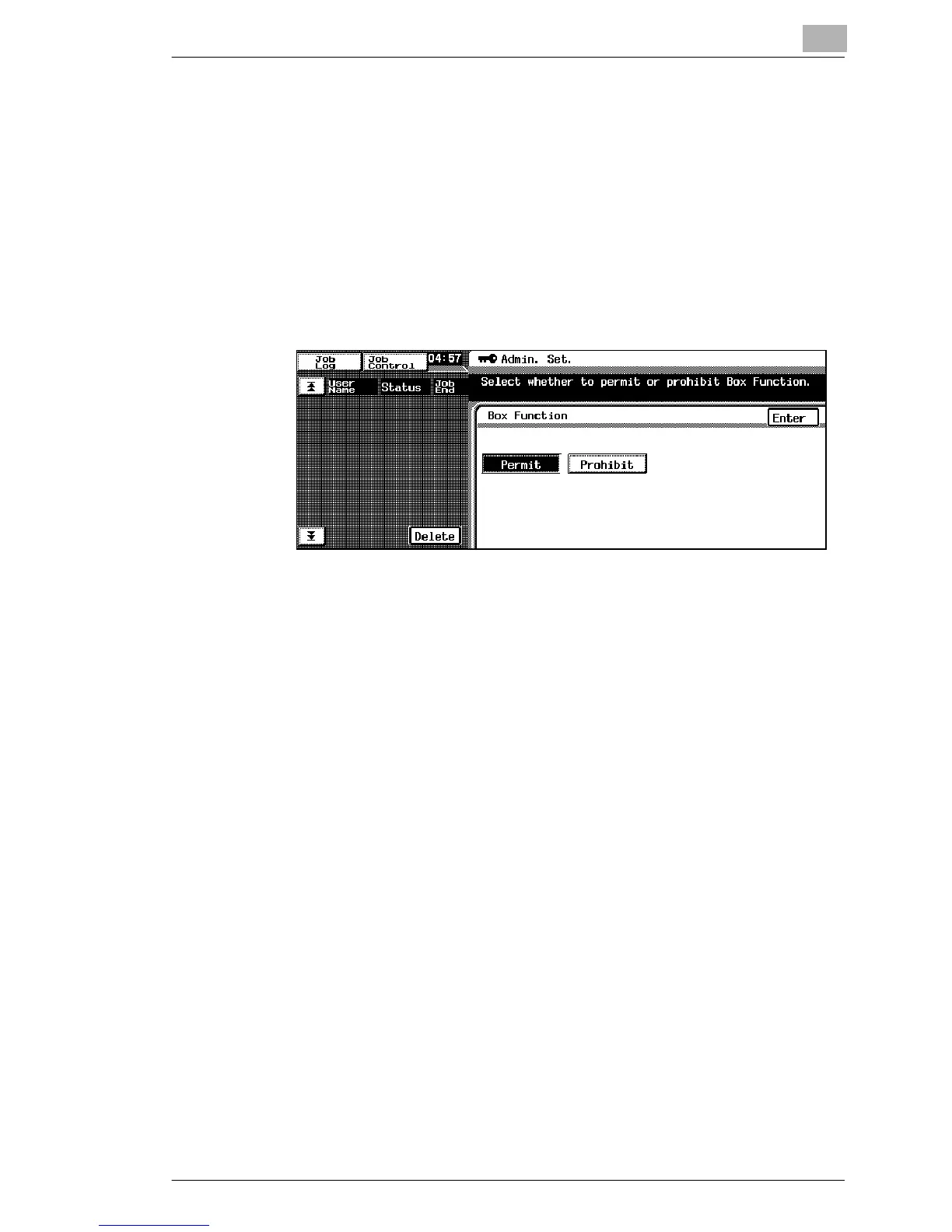Why is my Konica Minolta All in One Printer unable to print?
- MMichael WatsonJul 29, 2025
If your Konica Minolta All in One Printer is unable to print, there might be several reasons: * An error has occurred. Check the control panel of the machine. * The network or printer cable might be disconnected. Ensure that the cable is properly connected. * The selected printer driver is incompatible. Verify the printer name in the Print dialog box. * A print job is queued, delaying the process. Check the job order on the Active Jobs screen of the control panel. * The print job is locked. Check the Locked Jobs screen on the control panel and unlock it if necessary. * If Copy Track mode is enabled, an incorrect access number may have been entered. Consult with the network administrator and enter the correct access number.