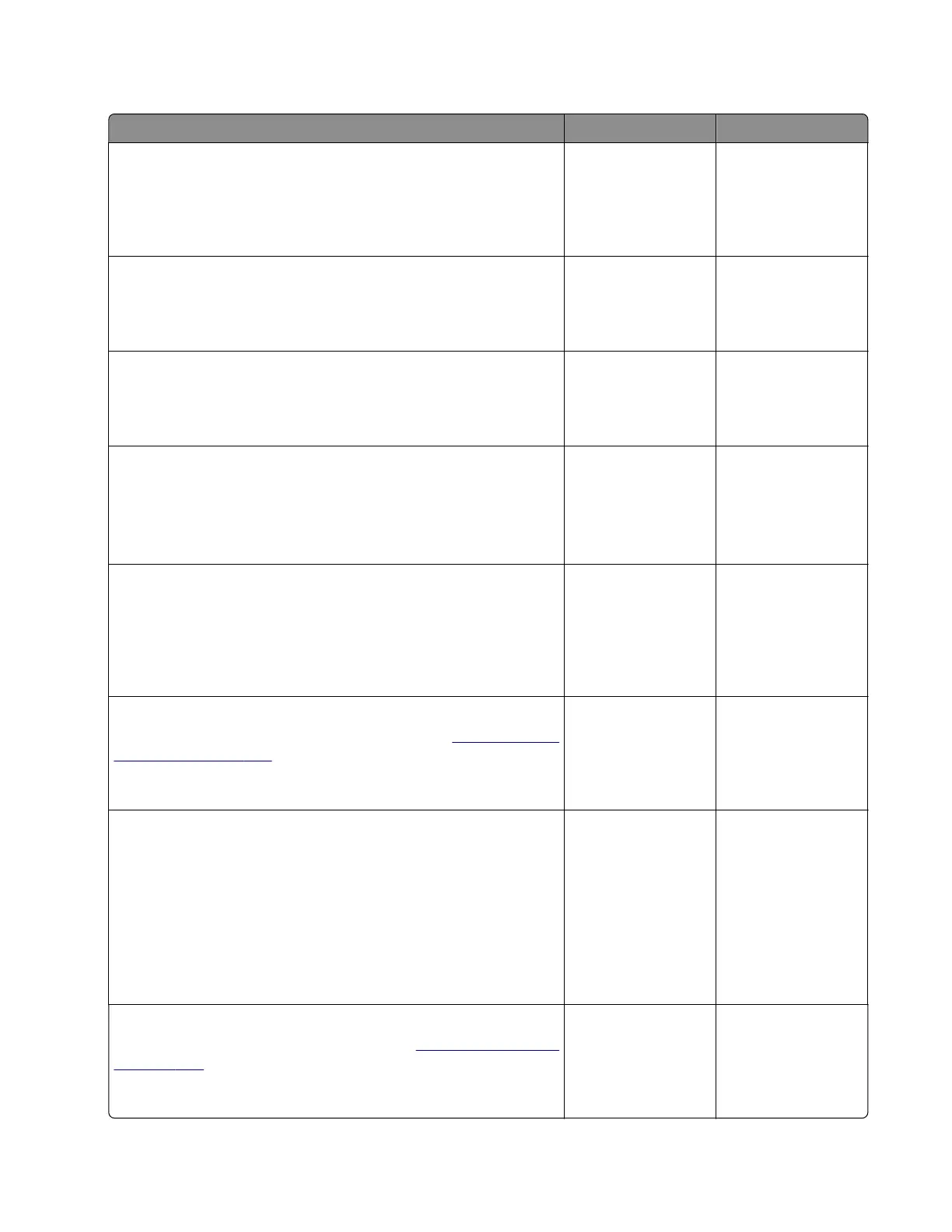Tray 2 pick jam service check
Action Yes No
Step 1
Check the paper path and trays for paper fragments and partially
fed paper.
Is the paper path free of paper fragments and partially fed paper?
Go to step 3. Go to step 2.
Step 2
Remove the paper fragments and partially fed paper.
Does the problem remain?
Go to step 3. The problem is
solved.
Step 3
Make sure that all the trays and tray inserts are properly installed.
Does the problem remain?
Go to step 4. The problem is
solved.
Step 4
Enter the Diagnostics menu, and then navigate to:
Input tray quick print > Tray 2 > Single
Does the problem remain?
Go to step 5. The problem is
solved.
Step 5
Check the source tray separator pad for improper installation,
contamination, wear, and damage.
Is the separator pad properly installed and free of contamination,
wear, and damage?
Go to step 7. Go to step 6.
Step 6
Reinstall, clean, or replace the separator pad. See
“Separator pad
removal” on page 464.
Does the problem remain?
Go to step 7. The problem is
solved.
Step 7
Check the source tray pick roller for improper installation,
contamination, and damage.
Note: Make sure that the pick roller is fully pressed to its feeder
shaft. A click will be heard indicating a proper engagement
between the latches and the shaft.
Is the pick roller properly installed and free of contamination and
damage?
Go to step 9. Go to step 8.
Step 8
Reinstall, clean, or replace the pick roller. See
“Pick roller removal”
on page 503.
Does the problem remain?
Go to step 9. The problem is
solved.
4064
Diagnostics and troubleshooting
135
