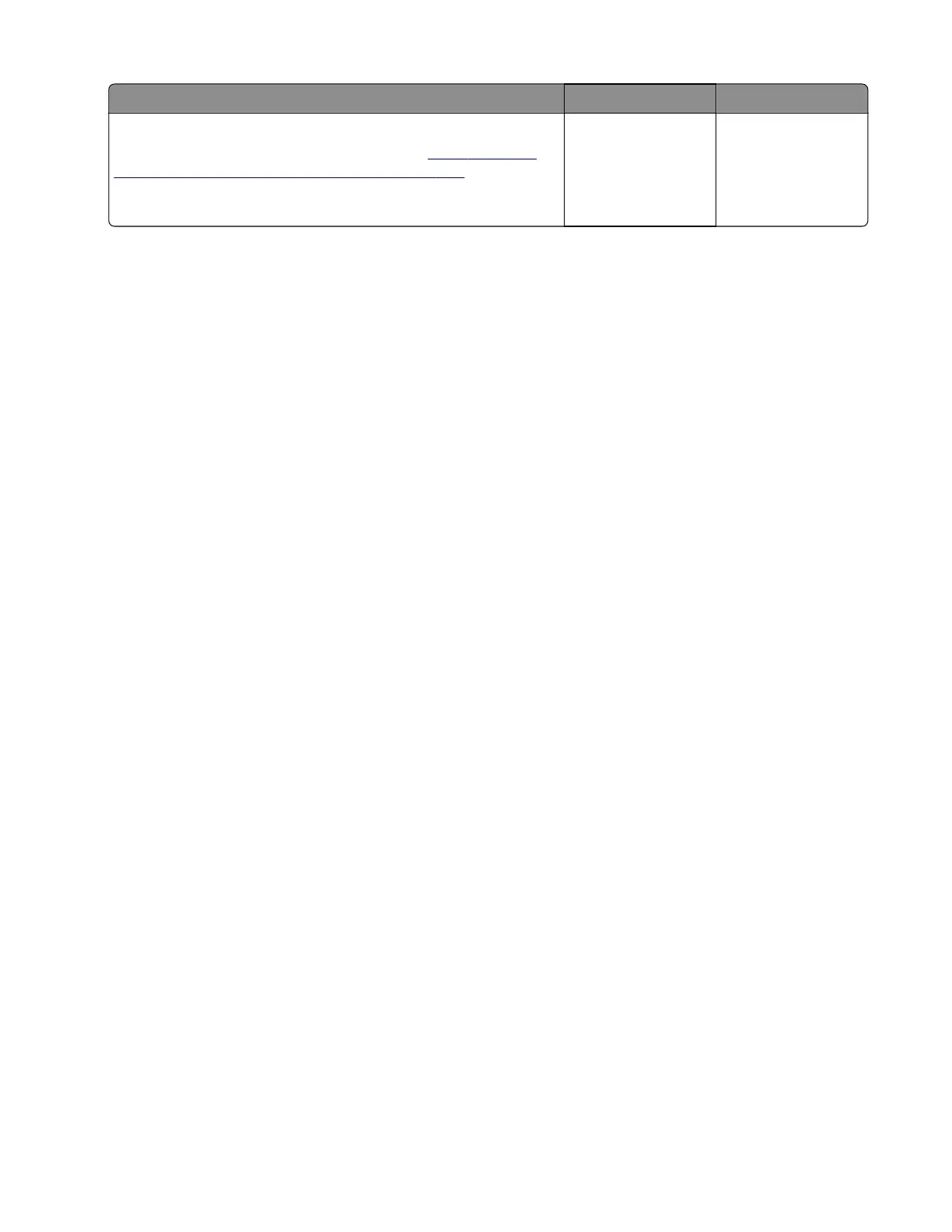Action Yes No
Step 13
Replace the source tray controller board. See
“250‑ and 550-
sheet tray controller board removal” on page 506.
Does the problem remain?
Contact the next
level of support.
The problem is
solved.
Procedure before starting the 9yy service checks
You will need to retrieve certain information. This information aids your next level of support in diagnosing the
problem before replacing the controller board.
Warning—Potential Damage: Do not replace the controller board unless directed by your next level of
support.
1 Collect the history information and firmware logs (Fwdebug and logs.tar.gz) from the SE menu.
2 Collect the settings from the menu settings page.
3 Collect information from the user.
Note: Not all of the items are retrievable from the printer you are working on.
A. Collecting the history information from the SE menu
Note: Make sure that your printer is connected to a network or to a print server.
1 Open a web browser, type http://printer_IP_address/se, and then press Enter.
Notes:
• printer_IP_address is the TCP/IP address of the printer.
• se is required to access the printer diagnostic information.
2 Click History Information, copy all information, and then save it as a text file.
3 E-mail the text file to your next level of support.
B. Collecting the firmware logs (Fwdebug and logs.tar.gz) from the SE menu
Notes:
• Make sure that your printer is connected to a network or to a print server.
• Some printers are designed to restart automatically after a 9yy error. On these printers, you can retrieve
the secondary crash code information using the SE menu.
1 Open a Web browser, type http://printer_IP_address/se, and then press Enter.
2 Click Logs Gzip Compressed.
Note: A logs.tar.gz
file
is saved to the Downloads folder. The
file
may take several minutes to save. You
may rename the file if a logs.tar.gz already exists in the Downloads folder.
3 E-mail the logs to your next level of support.
4064
Diagnostics and troubleshooting
348
